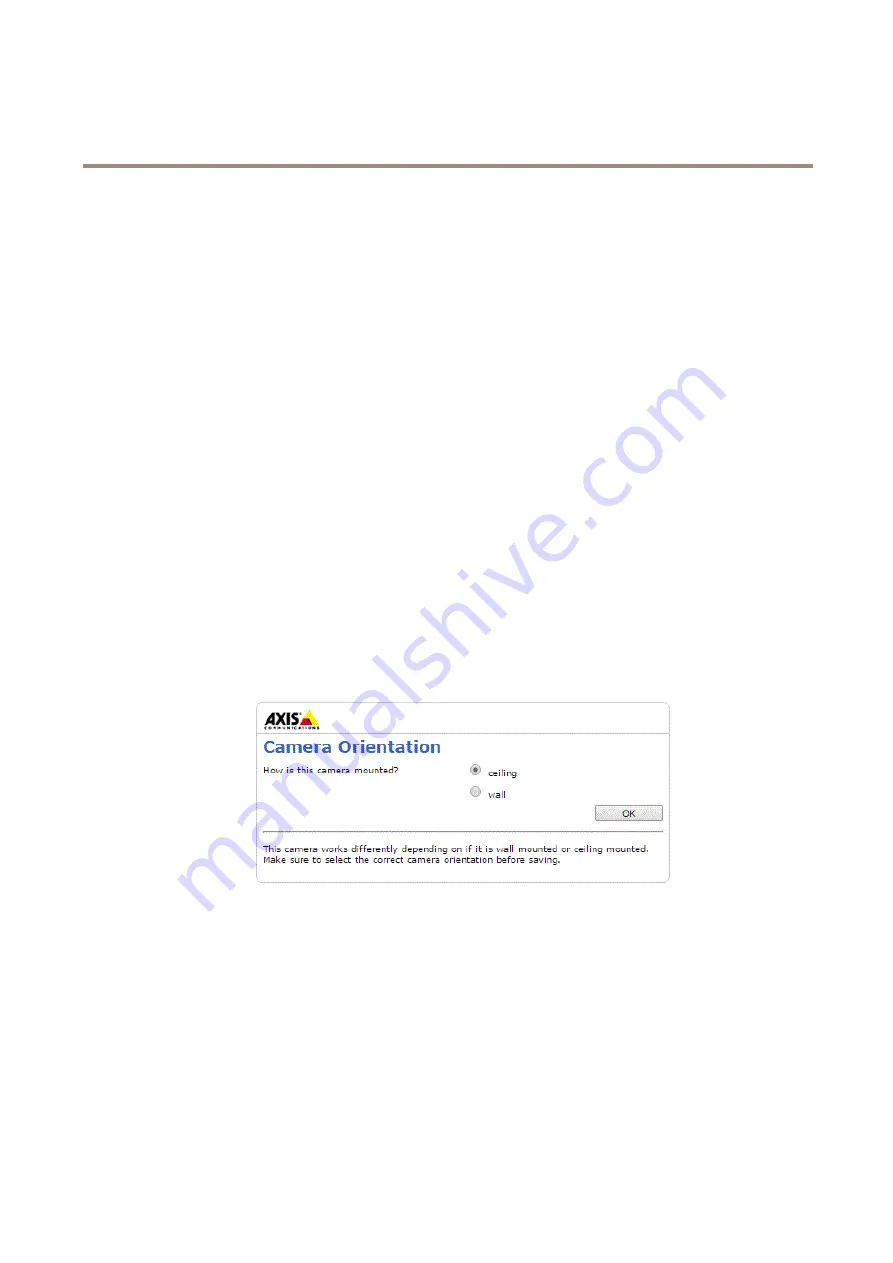
AXIS M3106-L Network Camera
Access the Product
Set the Root Password
To access the Axis product, you must set the password for the default administrator user
root
. This is done in the
Configure Root
Password
dialog, which opens when the product is accessed for the first time.
To prevent network eavesdropping, the root password can be set via an encrypted HTTPS connection, which requires an HTTPS
certificate. HTTPS (Hypertext Transfer Protocol over SSL) is a protocol used to encrypt traffic between web browsers and servers. The
HTTPS certificate ensures encrypted exchange of information. See
.
The default administrator user name
root
is permanent and cannot be deleted. If the password for root is lost, the product must be
reset to the factory default settings. See
Reset to Factory Default Settings on page 58
.
To set the password via a standard HTTP connection, enter it directly in the dialog.
To set the password via an encrypted HTTPS connection, follow these steps:
1. Click
Use HTTPS
.
A temporary certificate (valid for one year) is created, enabling encryption of all traffic to and from the product, and the
password can now be set securely.
2. Enter a password and then re-enter it to confirm the spelling.
3. Click
OK
. The password has now been configured.
Camera Orientation
This setting is defined the first time the product is accessed. Depending on how the Axis product is installed, select
ceiling
or
wall
.
To change these settings, the product must be restored to the original factory default settings. To reset or restore the product, go to
Setup
>
System Options
>
Maintenance
in the product’s web pages. For information about reset and restore, see
.
Configure Capture Mode
Capture mode defines the maximum resolution and maximum frame rate available in the Axis product. The capture mode setting also
affects the camera’s angle of view.
Select the desired capture mode from the drop-down list and click
OK
.
See also
.
Set Power Line Frequency
Power line frequency is set the first time the Axis product is accessed and can only be changed from Plain Config (see
)
or by resetting the product to factory default.
10

























