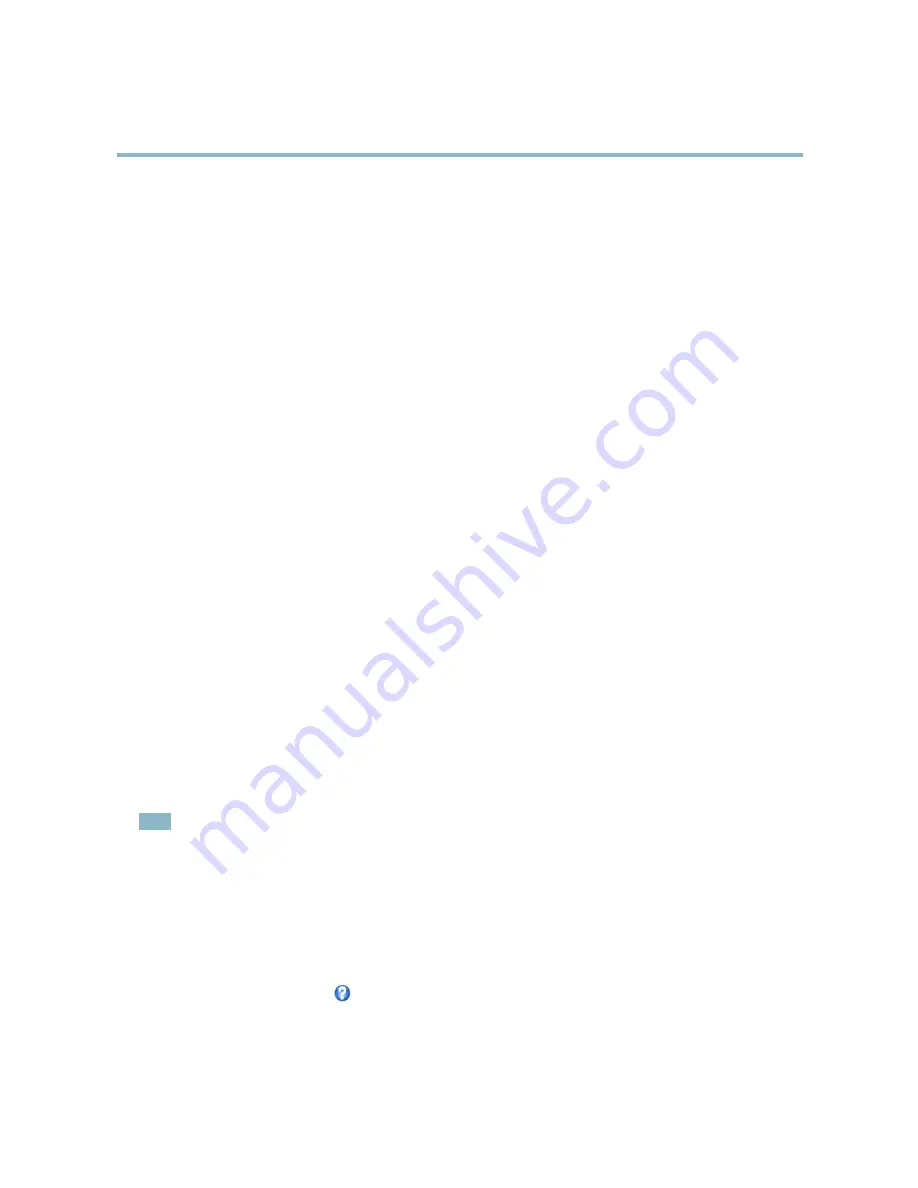
AXIS M3006–V Network Camera
Video
•
Fixed
to use a fixed gain.
When
Shutter
and
Gain
are both set to
Auto
, it is possible to set the
Priority
between low motion blur and low noise manually and to
use a different
Priority
in
Normal Light
and in
Low Light
.
Example
Consider an area where people or vehicles move during the day, but where there should be no movements during night. To be able to,
for example, recognize faces or license plates, move the normal light priority slider toward low motion blur. At nighttime, motion
detection is more important than identification. Motion blur is acceptable and since low light can cause a lot of noise, move
the low light priority slider toward low noise.
Example
If storage space or bandwidth is limited, try using a lower gain. This will reduce image noise and produce smaller image files.
View Areas
A view area is a cropped part of the full view. Each view area is treated as a video source in
Live View
and has its own video
stream and PTZ settings.
To enable view areas, go to
Video > Camera Settings
and select
Enable View Areas
.
When setting up a view area it is recommended that the video stream resolution is the same size as or smaller than the view area
size. Setting the video stream resolution larger than the view area size implies digitally scaled up video after sensor capture,
requiring more bandwidth without adding image information.
To add a new view area:
1. Go to
Video > View Areas
.
2. Click
Add
.
3. The new view area appears under
Selected view area
. Enter a descriptive name in the
Name
field.
4. Select an
Aspect ratio
and a
Video stream resolution
.
5. A new view area covers the whole image. Use the mouse to move and resize the view area.
6. Select
Enable PTZ
to enable digital PTZ for this view area.
7. Click
Save
to save the settings.
To modify a view area, select the view area in the list and modify the settings as required. Click
Save
.
To remove a view area, select the view area and click
Remove
.
Note
The PTZ functionality is useful during installation of the Axis product. Use a view area to crop out a specific part of the
full view.
Overlay
Overlays are used to provide extra information, for example for forensic video analysis or during product installation and
configuration. Overlays are superimposed over the video stream.
An overlay text can display the current date and time, or a text string. When using a text string, modifiers can be used to display
information such as the current bit rate or the current frame rate. For information about available modifiers, see
File Naming &
Date/Time Formats
in the online help
.
To enable overlays:
1. Go to
Video > Video Stream
and select the
Image
tab.
19
bezpeka-shop.com






























