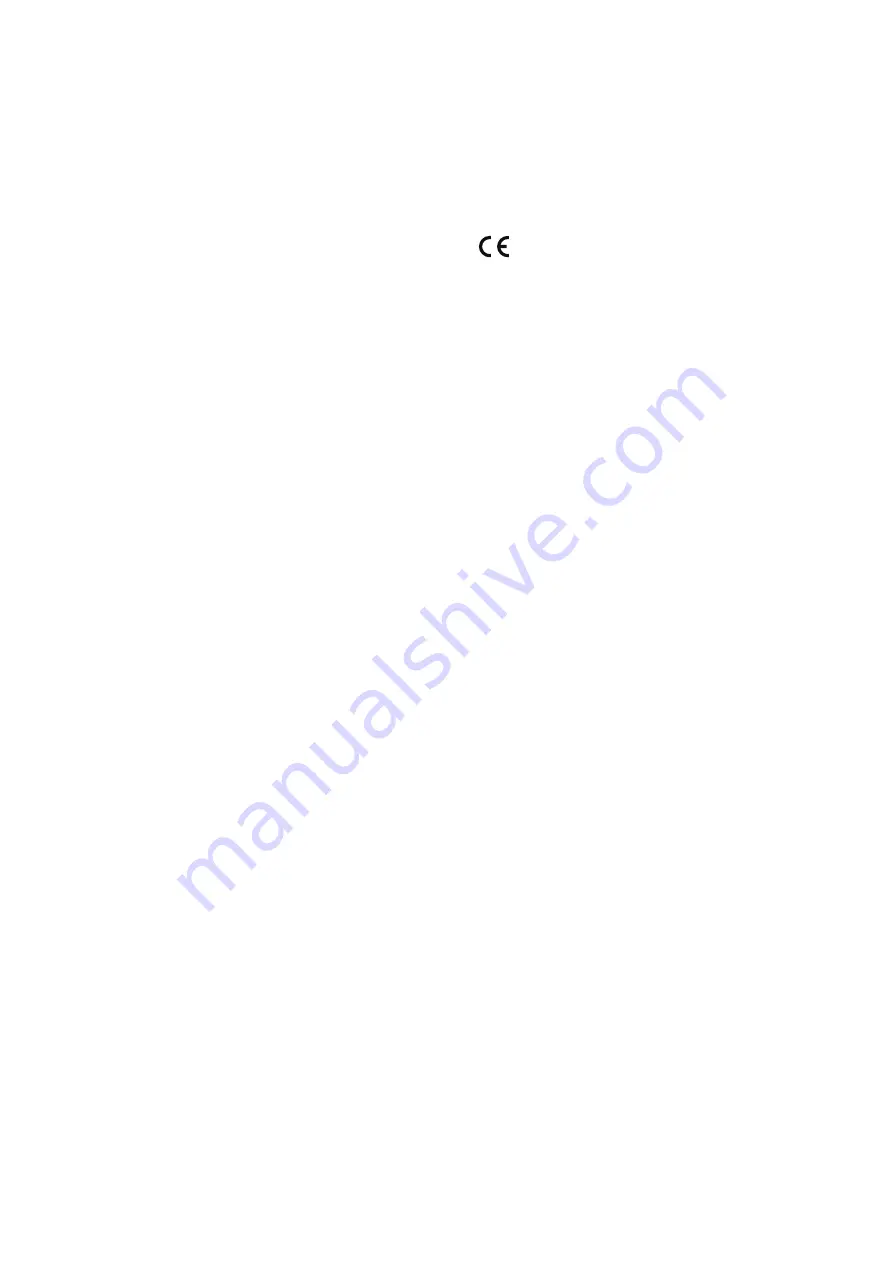
About this Document
This manual is intended for administrators and users of the AXIS
M1145–L Fixed Dome Network Camera, and is applicable to firmware
6.50 and later. It includes instructions for using and managing the
product on your network. Previous experience of networking will be of
use when using this product. Some knowledge of UNIX or Linux-based
systems may also be beneficial, for developing shell scripts and
applications. Later versions of this document will be posted to the Axis
website, as required. See also the product’s online help, available via
the web-based interface.
Legal considerations
Video surveillance can be regulated by laws that vary from country to
country. Check the laws in your local region before using this product
for surveillance purposes.
This product includes the following licences:
•
one (1) H.264 decoder license
To purchase further licenses, contact your reseller.
Liability
Every care has been taken in the preparation of this document. Please
inform your local Axis office of any inaccuracies or omissions. Axis
Communications AB cannot be held responsible for any technical or
typographical errors and reserves the right to make changes to the
product and manuals without prior notice. Axis Communications AB
makes no warranty of any kind with regard to the material contained
within this document, including, but not limited to, the implied
warranties of merchantability and fitness for a particular purpose. Axis
Communications AB shall not be liable nor responsible for incidental or
consequential damages in connection with the furnishing, performance
or use of this material. This product is only to be used for its intended
purpose.
Intellectual property rights
Axis AB has intellectual property rights relating to technology embodied
in the product described in this document. In particular, and without
limitation, these intellectual property rights may include one or more
of the patents listed at
www.axis.com/patent.htm
and one or more
additional patents or pending patent applications in the US and other
countries.
This product contains licensed third-party software. See the menu item
“About” in the product’s user interface for more information.
This product contains source code copyright Apple Computer,
Inc., under the terms of Apple Public Source License 2.0 (see
www.opensource.apple.com/apsl
). The source code is available from
https://developer.apple.com/bonjour/
Equipment modifications
This equipment must be installed and used in strict accordance with the
instructions given in the user documentation. This equipment contains
no user-serviceable components. Unauthorized equipment changes or
modifications will invalidate all applicable regulatory certifications
and approvals.
Trademark acknowledgments
AXIS COMMUNICATIONS, AXIS and VAPIX are registered trademarks or
trademark applications of Axis AB in various jurisdictions. All other
company names and products are trademarks or registered trademarks
of their respective companies.
Apple, Boa, Apache, Bonjour, Ethernet, Internet Explorer, Linux,
Microsoft, Mozilla, Real, SMPTE, QuickTime, UNIX, Windows, Windows
Vista and WWW are registered trademarks of the respective holders.
Java and all Java-based trademarks and logos are trademarks or
registered trademarks of Oracle and/or its affiliates. UPnP
TM
is a
certification mark of the UPnP
TM
Implementers Corporation.
SD, SDHC and SDXC are trademarks or registered trademarks of SD-3C,
LLC in the United States, other countries or both. Also, miniSD, microSD,
miniSDHC, microSDHC, microSDXC are all trademarks or registered
trademarks of SD-3C, LLC in the United States, other countries or both.
Regulatory information
Europe
This product complies with the applicable CE marking directives
and harmonized standards:
•
Electromagnetic Compatibility (EMC) Directive 2014/30/EU. See
Electromagnetic compatibility (EMC) on page 2
•
Low Voltage (LVD) Directive 2014/35/EU. See
•
Restrictions of Hazardous Substances (RoHS) Directive 2011/65/EU.
See
Disposal and recycling on page 3
A copy of the original declaration of conformity may be obtained from
Axis Communications AB. See
Electromagnetic compatibility (EMC)
This equipment has been designed and tested to fulfill applicable
standards for:
•
Radio frequency emission when installed according to the
instructions and used in its intended environment.
•
Immunity to electrical and electromagnetic phenomena when
installed according to the instructions and used in its intended
environment.
USA
Using an unshielded network cable (UTP) –
This equipment has
been tested using an unshielded network cable (UTP) and found to
comply with the limits for a Class A digital device, pursuant to part
15 of the FCC Rules. These limits are designed to provide reasonable
protection against harmful interference when the equipment is
operated in a commercial environment. This equipment generates,
uses, and can radiate radio frequency energy and, if not installed and
used in accordance with the instruction manual, may cause harmful
interference to radio communications. Operation of this equipment in a
residential area is likely to cause harmful interference in which case
the user will be required to correct the interference at his own expense.
Using a shielded network cable (STP) –
This equipment has also
been tested using a shielded network cable (STP) and found to comply
with the limits for a Class B digital device, pursuant to part 15 of the
FCC Rules. These limits are designed to provide reasonable protection
against harmful interference in a residential installation. This
equipment generates, uses and can radiate radio frequency energy and,
if not installed and used in accordance with the instructions, may cause
harmful interference to radio communications. However, there is no
guarantee that interference will not occur in a particular installation. If
this equipment does cause harmful interference to radio or television
reception, which can be determined by turning the equipment off and
on, the user is encouraged to try to correct the interference by one or
more of the following measures:
•
Reorient or relocate the receiving antenna.
•
Increase the separation between the equipment and receiver.
•
Connect the equipment into an outlet on a circuit different from
that to which the receiver is connected.
•
Consult the dealer or an experienced radio/TV technician for help.
To be used in a residential area or a demanding electrical environment,
the product shall be connected using a shielded network cable (STP)
that is properly grounded.
Canada
This digital apparatus complies with CAN ICES-3 (Class B). The product
shall be connected using a shielded network cable (STP) that is
properly grounded. Cet appareil numérique est conforme à la norme
CAN NMB-3 (classe B). Le produit doit être connecté à l'aide d'un câble
réseau blindé (STP) qui est correctement mis à la terre.
Europe
This digital equipment fulfills the requirements for RF emission
according to the Class B limit of EN 55022. The product shall be
connected using a shielded network cable (STP) that is properly
grounded.
This product fulfills the requirements for immunity according
to EN 61000-6-1 residential, commercial and light-industrial
environments.
This product fulfills the requirements for immunity according to
EN 61000-6-2 industrial environments.
This product fulfills the requirements for immunity according to
EN 55024 office and commercial environments.
Australia/New Zealand

















