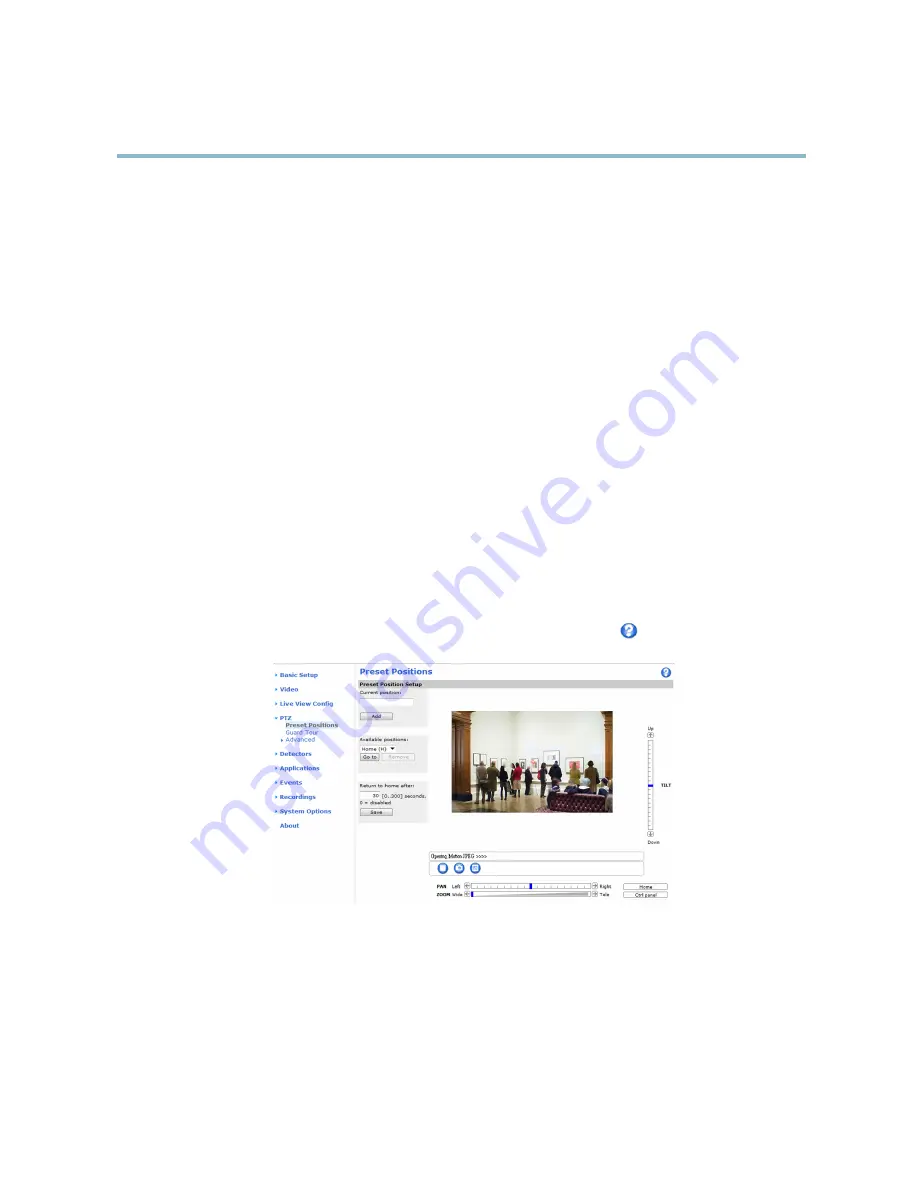
AXIS M1103
PTZ (Pan Tilt Zoom)
PTZ (Pan Tilt Zoom)
The PTZ menu is available if digital PTZ (pan, tilt and zoom) is enabled in the selected view area. For more information on view areas,
see
View Area, on page 15
.
Preset Positions
A preset position is a prede
fi
ned view that can be used to quickly steer the camera to a speci
fi
c location. Preset positions can
be accessed in several ways:
• By selecting the preset from the
Preset positions
drop-down list in the Live View Page.
• When setting up action rules. See
page 26
.
• When setting up Guard Tour. See
page 20
.
To add a preset position:
1. Go to
PTZ > Preset Positions
.
2. Use the pan, tilt and zoom controls to steer the camera view to the desired position.
3. Enter a descriptive name in the
Current position
fi
eld.
The product can be con
fi
gured to return to the Home position when the PTZ functionality has been inactive for a speci
fi
ed length
of time. Enter the length of time in the
fi
eld and click
Save
. Set the time to zero to prevent the product from automatically
returning to the Home position.
To include the preset position name in the overlay text, go to
Video
, select
Include overlay text
and enter the modi
fi
er
#P
in the
fi
eld.
For more information about modi
fi
ers, see
File Naming & Date/Time Formats
in the online help
.
Guard Tour
A guard tour displays the video stream from different preset positions, one-by-one, in a predetermined order or at random and for
con
fi
gurable time periods. The enabled guard tour will keep running after the user has logged off or closed the browser.
To add a guard tour:
1. Go to
PTZ > Guard Tour
and click
Add
.
2. Enter a descriptive name.
20
Summary of Contents for M1103
Page 1: ...USER MANAL AXIS M1103 ...
















































