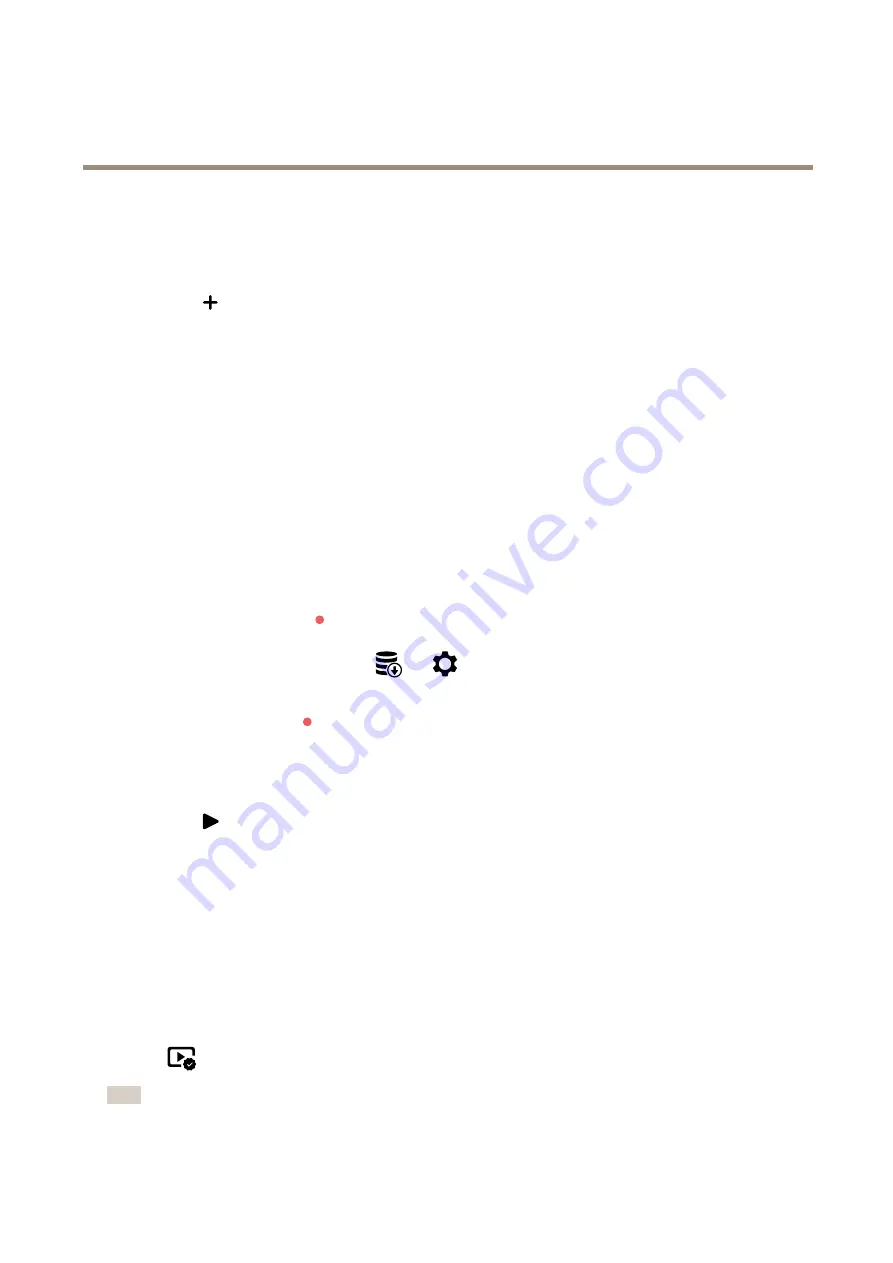
AXIS M1075-L Box Camera
Configure your device
Set up network storage
To store recordings on the network, you need to set up your network storage.
1. Go to
System > Storage
.
2. Click
Add network storage
under
Network storage
.
3. Type the IP address of the host server.
4. Type the name of the shared location on the host server under
Network share
.
5. Type the username and password.
6. Select the SMB version or leave it on
Auto
.
7. Select
Add share even if connection fails
if you experience temporary connection issues, or if the share is not yet
configured.
8. Click
Add
.
Record and watch video
Record video directly from the camera
1. Go to
Video > Image
.
2. To start a recording, click
.
If you haven’t set up any storage, click
and
. For instructions on how to set up network storage, see
3. To stop recording, click
again.
Watch video
1. Go to
Recordings
.
2. Click
for your recording in the list.
Verify that no one has tampered with the video
With signed video, you can make sure that no one has tampered with the video recorded by the camera.
1. Go to
Video > Stream > General
and turn on
Signed video
.
2. Use AXIS Camera Station (5.46 or later) or another compatible video management software to record video. For
instructions, see the
AXIS Camera Station user manual
3. Export the recorded video.
4. Use AXIS File Player to play the video.
indicates that no one has tampered with the video.
Note
To get more information about the video, right-click the video and select
Show digital signature
.
10

























