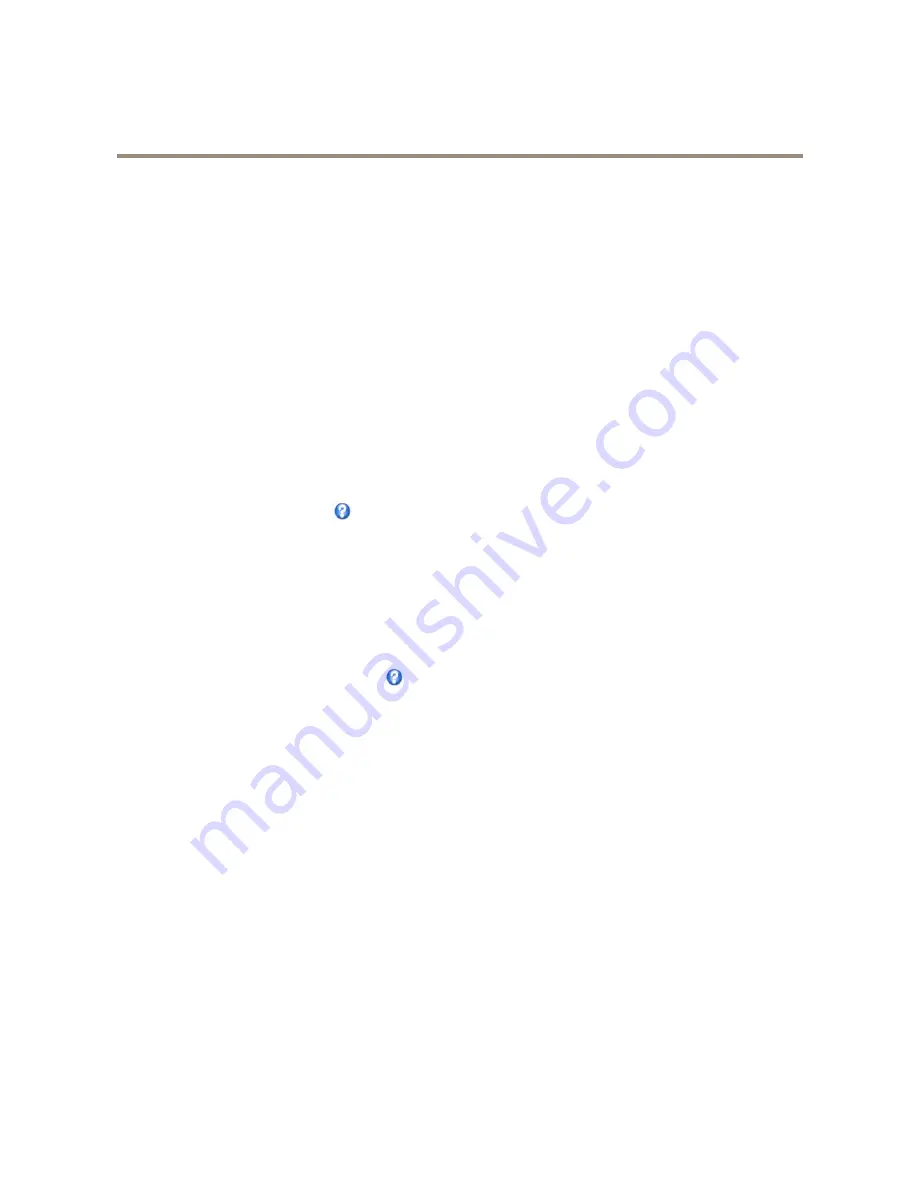
AXIS P3301 Fixed Dome Network Camera
Video and Audio
Exposure zones -
This settings determines which part of the image is used to calculate the exposure. For most situations, the
Auto
setting can be used. For particular requirement, select a predefined area.
Exposure priority -
When
Motion
is prioritized and maximum
Shutter
time is set to a small value, motion blur in the image is
minimized. This can be useful for recognition of moving objects such as people and vehicles. However, prioritizing motion may cause
an increase in image noise, especially in low light situations. When
Low noise
is prioritized and
Gain
is set to a small value, image
noise is minimized. The file size is reduced, which can be useful if storage space or bandwidth is limited. However, prioritizing low
noise may result in a very dark image, especially in low light situations.
Iris adjustment
Select
Enable automatic iris adjustment
to automatically compensate for changing light conditions. This option is not available
if a fixed iris is used.
Overlay
Overlays are used to provide extra information, for example for forensic video analysis or during product installation and
configuration. Overlays are superimposed over the video stream.
An overlay text can display the current date and time, or a text string. When using a text string, modifiers can be used to display
information such as the current bit rate or the current frame rate. For information about available modifiers, see
File Naming &
Date/Time Formats
in the online help
.
To enable overlays:
1. Go to
Video & Audio > Video Stream
and select the
Image
tab.
2. To include an overlay image, select
Include overlay image at the coordinates
. The overlay image must first be uploaded to
the Axis product, see
Overlay Image
.
3. To include date and time, select
Include date
and
Include time
.
4. To include a text string, select
Include text
and enter the text in the field. Modifiers can be used, see
File Naming &
Date/Time Formats
in the online help
.
5. Define text overlay characteristics in the relevant fields.
6. Click
Save
.
To modify the date and time format, go to
System Options > Date & Time
. See
Date & Time on page 35
.
Overlay Image
An overlay image is a static image superimposed over the video stream. The image, for example a company logo, is used to provide
extra information or to mask a part of the image.
For more information about privacy masks, see
Privacy Mask on page 20
.
To use an overlay image, the image must first be uploaded to the Axis product. The uploaded image should be a Windows 24-bit BMP
image with maximum 250 colors. The image width and height, in pixels, must be exactly divisible by 4 and cannot be larger than the
maximum image resolution. If combining text and image overlays, take into consideration that the text overlay occupies 16 or 32
pixels in height (depending on the resolution) and has the same width as the video image.
To automatically scale the image to the resolution used by the Axis product, select the option
Scale with resolution
from the
Transparency Settings page which is displayed when uploading in the image.
To upload an overlay image:
1. Go to
Video & Audio > Overlay Image
.
2. Click
Browse
and browse to the file.
19






























