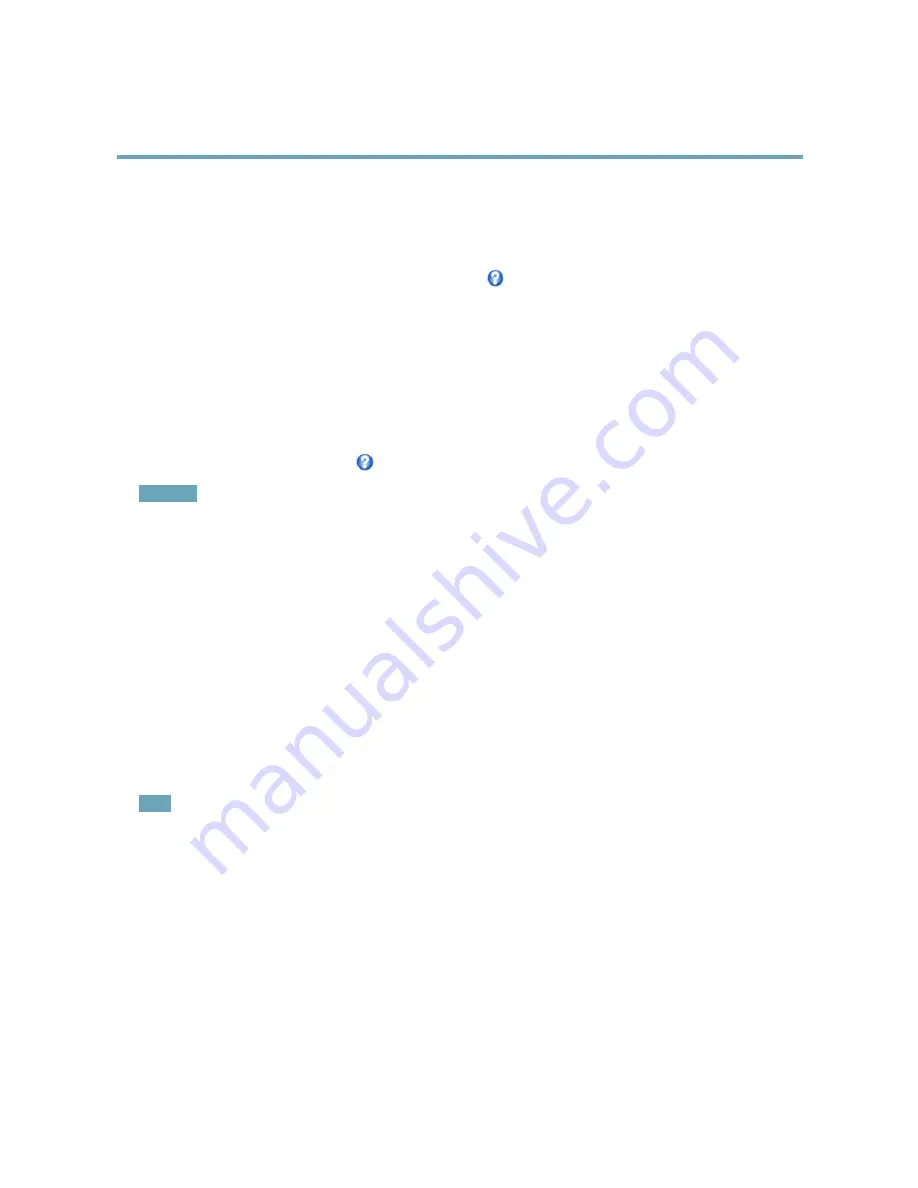
AXIS P3353 Network Camera
Setting Up the Product
1. Go to
Video
>
Video Stream
and select the
Image
tab.
2. Under
Overlay Settings
, select
Include overlay image at the coordinates
and enter the X and Y coordinates.
3. Click
Save
.
For information about supported image formats, see the online help
.
Privacy Mask
A privacy mask is an area of solid color that prohibits users from viewing parts of the monitored area. Privacy masks cannot be
bypassed via the VAPIX® Application Programming Interface (API).
The Privacy Mask List (
Video
>
Privacy Mask
) shows all the masks that are currently configured in the Axis product and indicates
if they are enabled.
You can add a new mask, re-size the mask with the mouse, choose a color for the mask, and give the mask a name.
For more information, see the online help
Important
Adding many privacy masks may affect the product’s performance.
Focus & Zoom
Focus and zoom should only be configured when installing or reinstalling the product.
For installation instructions, refer to the product’s Installation Guide.
To set focus and zoom:
1. Install the camera as described in the Installation Guide.
2. Go to
Video
>
Focus & Zoom
.
3. On the
Basic
tab, set the
zoom
level using the slider. The buttons < and > move the zoom position one step in either
direction. The buttons << and >> move the zoom position in multiple steps in either direction.
4. Click
Perform auto focus
to focus the camera automatically.
5. If more adjustments are needed, go to the
Advanced
tab.
Note
• Changing the zoom level moves the focus position. Focus should always be adjusted after changing the zoom.
• Movements in front of the camera should be avoided during automatic focusing.
On the
Advanced
tab, focus can be adjusted manually:
1. Click
Open iris
to open the iris to its maximum position. This gives the smallest depth of field and provides the best
conditions for focusing.
2. Focus is set in the
Focus window
. Use the mouse to move and resize the focus window.
3. Click in the
Focus position
bar to focus on a desired location. The buttons < and > move the focus position one step in
either direction. The buttons << and >> move the focus position in multiple steps in either direction.
4. When satisfied, click
Enable iris
to enable the iris.
21






























