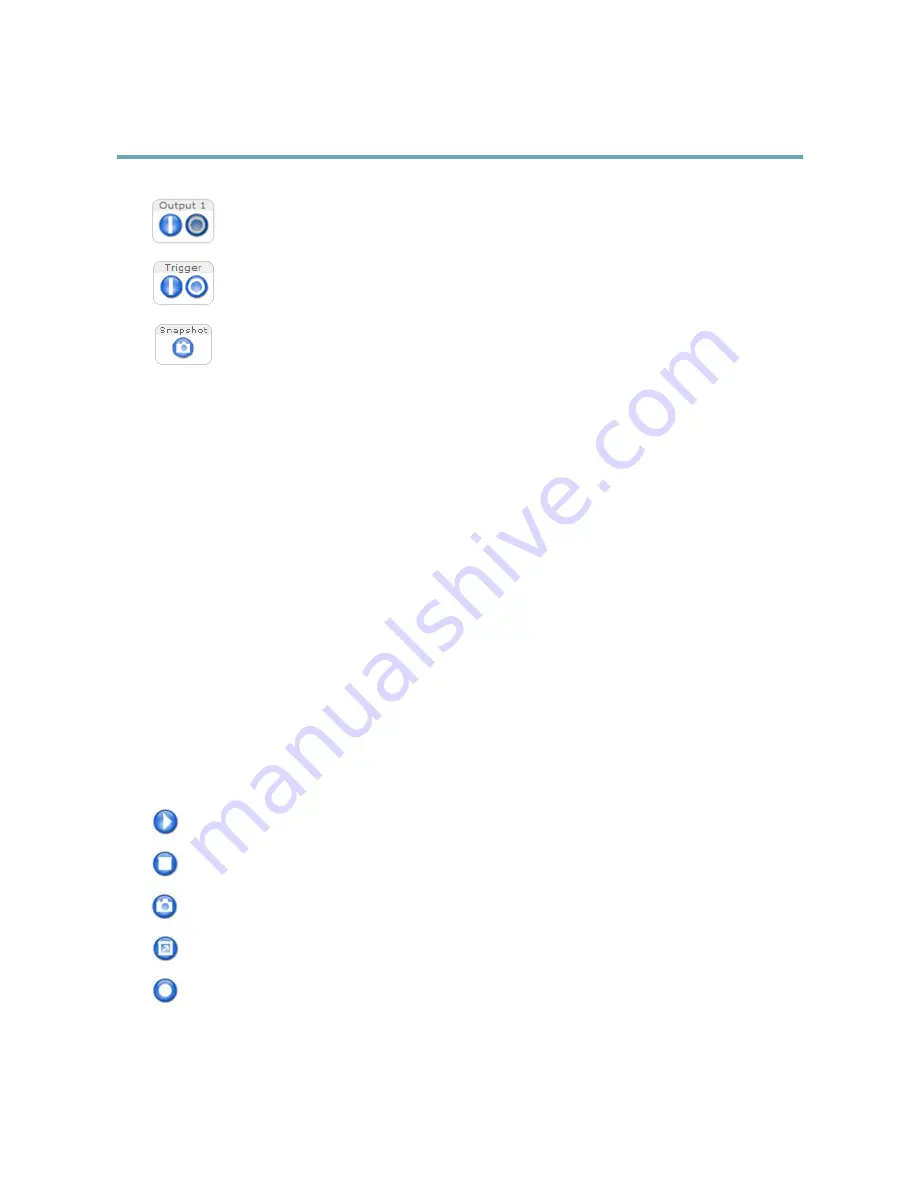
AXIS M3025–VE Network Camera
Accessing the Product
Click the
Active/Inactive
buttons to manually activate and inactive the product’s output port. For information
about how to enable and configure output buttons, see
page 22
.
The
Manual Trigger
button is used to trigger an action rule from the Live View page. For information about how to
configure and enable the button, see
Manual Trigger, on page 10
.
Click
Snapshot
to save a snapshot of the video image. Right-click the video image to save it in JPEG format on your
computer. This button is primarily intended for use when the AXIS Media Control viewer toolbar is not available.
Enable this button from
Live View Config > Action Buttons.
Manual Trigger
The
Manual Trigger
is used to trigger an action rule from the Live View page. The manual trigger can for example be used to
validate actions during product installation and configuration.
To configure the manual trigger:
1. Go to
Setup > Events
.
2. Click
Add
to add a new action rule.
3. From the
Trigger
drop-down list, select
Input Signal
.
4. From the second drop-down list, select
Manual Trigger
.
5. Select the desired action and configure the other settings as required.
For more information about action rules, see
Events, on page 31
.
To show the manual trigger buttons in the Live View page:
1. Go to
Setup > Live View Layout
.
2. Under
Action Buttons
, select
Show manual trigger button
.
AXIS Media Control viewer toolbar
The AXIS Media Control viewer toolbar is available in Internet Explorer only. See
AXIS Media Control (AMC), on page 12
for more
information. The toolbar displays the following buttons:
The
Play
button connects to the Axis product and starts playing a media stream.
The
Stop
button stops the media stream.
The
Snapshot
button takes a snapshot of the video image. The location where the image is saved can be specified
in the AMC Control Panel.
Click the
View Full Screen
button and the video image will fill the entire screen. Press ESC (Escape) on the computer
keyboard to cancel full screen view.
The
Record
button is used to record the current video stream. The location where the recording is saved can be specified in
the AMC Control Panel. Enable this button from
Live View Config
>
Viewer Settings.
10

























