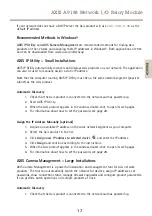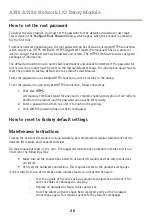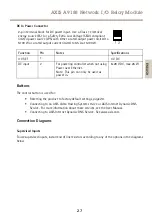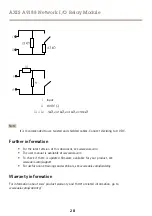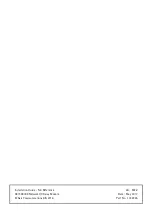AXIS A9188 Network I/O Relay Module
4. Collect all the wires neatly and secure them.
5. Label the cables for future reference.
6. If using Power over Ethernet, connect the network cable to the network.
7. Make sure that the LEDs indicate the correct conditions and that none of the overcurrent
LEDs are lit. See
.
Access the Product
How to access the product from a browser
1. Start a web browser.
2. Enter the IP address or host name of the Axis product in the browser’s address field.
If you do not know the IP address, use AXIS IP Utility to locate the product on the network.
For information about how to discover and assign an IP address, see
This information is also available from the support pages at
Note
To show Bonjour as a browser bookmark, go to
Safari > Preferences
.
3. Enter your username and password. If this is the first time the product is accessed, the
root password must first be configured.
4. AXIS I/O Manager opens in your browser. The start page is called the Dashboard.
How to access the product from the Internet
Once connected, the Axis product is accessible on your local network (LAN). To access the product
from the Internet you must configure your network router to allow incoming data traffic to the
product. To do this, enable the NAT-traversal feature, which will attempt to automatically configure
the router to allow access to the product. This is enabled from
Preferences > Additional Device
Configuration > System Options > Network > TCP/IP > Advanced
.
For more information about NAT trasversal for IPv4, see the product’s User Manual. See also AXIS
Internet Dynamic DNS Service at
www.axiscam.net
For Technical notes on this and other topics, visit the Axis Support web at
www.axis.com/support
Assign an IP Address
Default IP Address
The Axis product is designed for use on an Ethernet network and requires an IP address for access.
Most networks have a DHCP server that automatically assigns IP addresses to connected devices.
16
Summary of Contents for A9188
Page 1: ...AXIS A9188 Network I O Relay Module Installation Guide Full Reference...
Page 4: ......
Page 8: ...8...
Page 29: ...29...