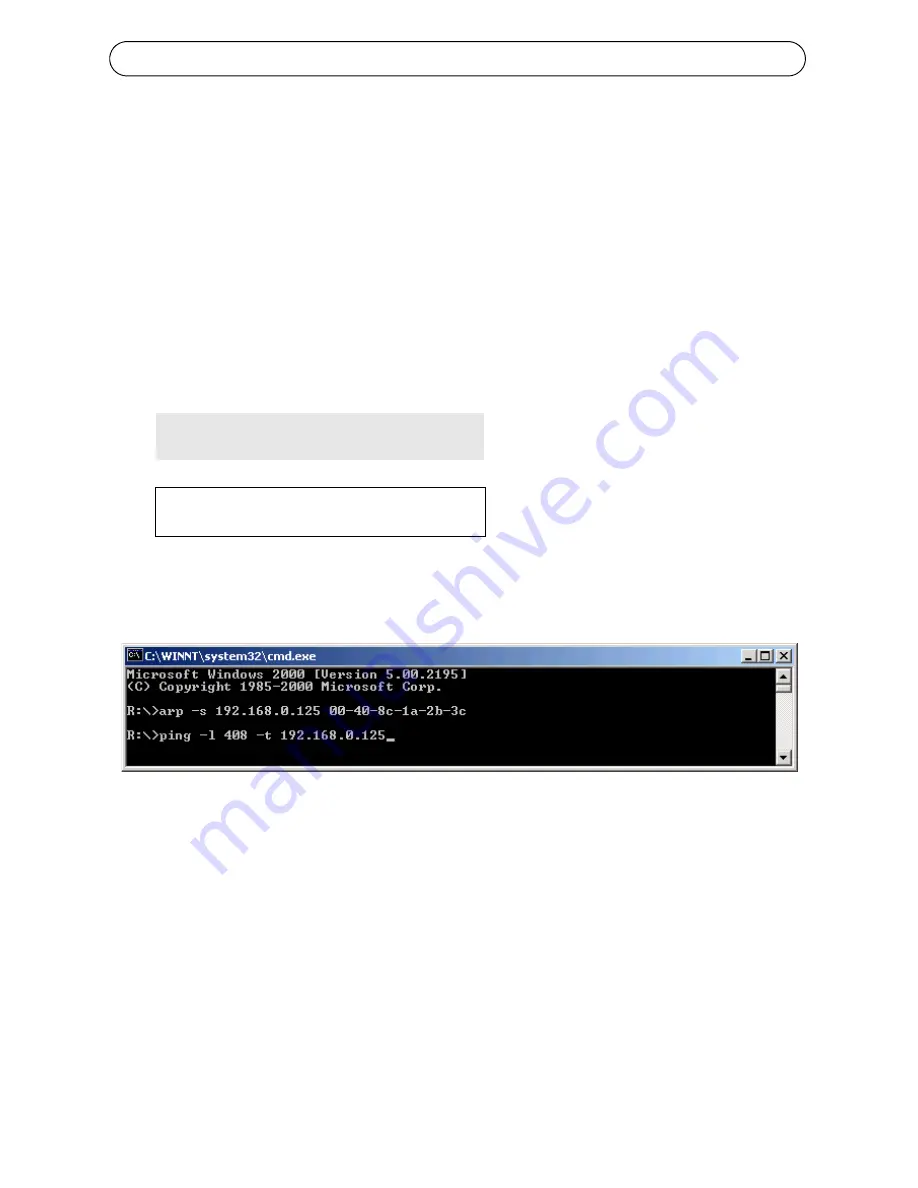
Page 8
AXIS 292 Installation Guide
Manual Installation using ARP and Ping in Windows
Assign a unique IP address to the AXIS product using a computer on your network as follows:
1.
Acquire an unused IP address for the AXIS 292 from the network administrator. The
AXIS 292 must be installed on the same subnet as the computer.
2.
Connect a standard network cable from the AXIS 292 to the network.
3.
Locate the serial number/MAC Address (S/N) on the label on the underside of the AXIS
292.
4.
From a computer on the network, open a Command Prompt, i.e. from the Windows
Start
menu, select
Run...
and type
command
or
cmd
in the field. Click
OK
.
5.
Enter the commands:
Syntax:
Example
6.
Connect power to the AXIS 292.
7.
When ‘Reply from 192.168.0.125: ...’ is displayed (approximately 10-15 seconds), type
Ctrl+C
to close the ARP Ping session.
8.
Start a Web browser, enter the IP address in the Address/Location field and Press
Enter
.
9.
Enter a password for the
root
user (administrator). See
Setting the password, on page 6
.
10. The installation is now complete. Proceed to
Accessing the AXIS 292
, on page 10.
Note:
If the password is lost, the AXIS 292 must be reset to the default settings. Refer to
Factory
default settings
, on page 11, for instructions.
arp -s <IP address> <MAC address>
ping -l 408 -t <IP address>
Note: The ping command is
followed by -l (lower case L)









































