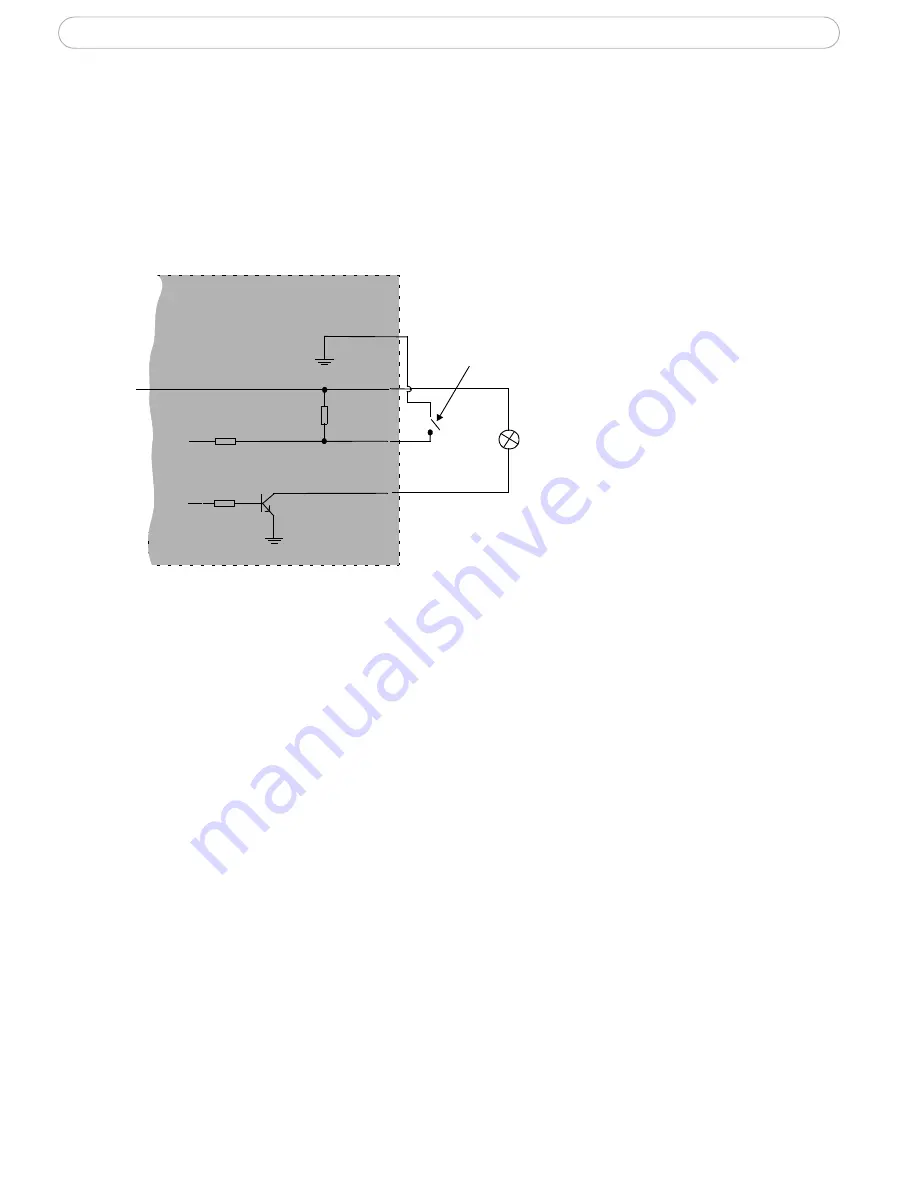
47
AXIS 216FD/FD-V - The I/O Terminal Connector
Connect input/output devices to the camera as follows:
1. Attach the cables for the device securely to the supplied green connector block.
2. Once the cables are connected, push the connector block into the green terminal
connector on the camera.
Terminal Connector
o
z
AXIS 216FD/FD-V
3.3V, max. 50mA
e.g pushbutton
4
o
3
o
o
2
1






























