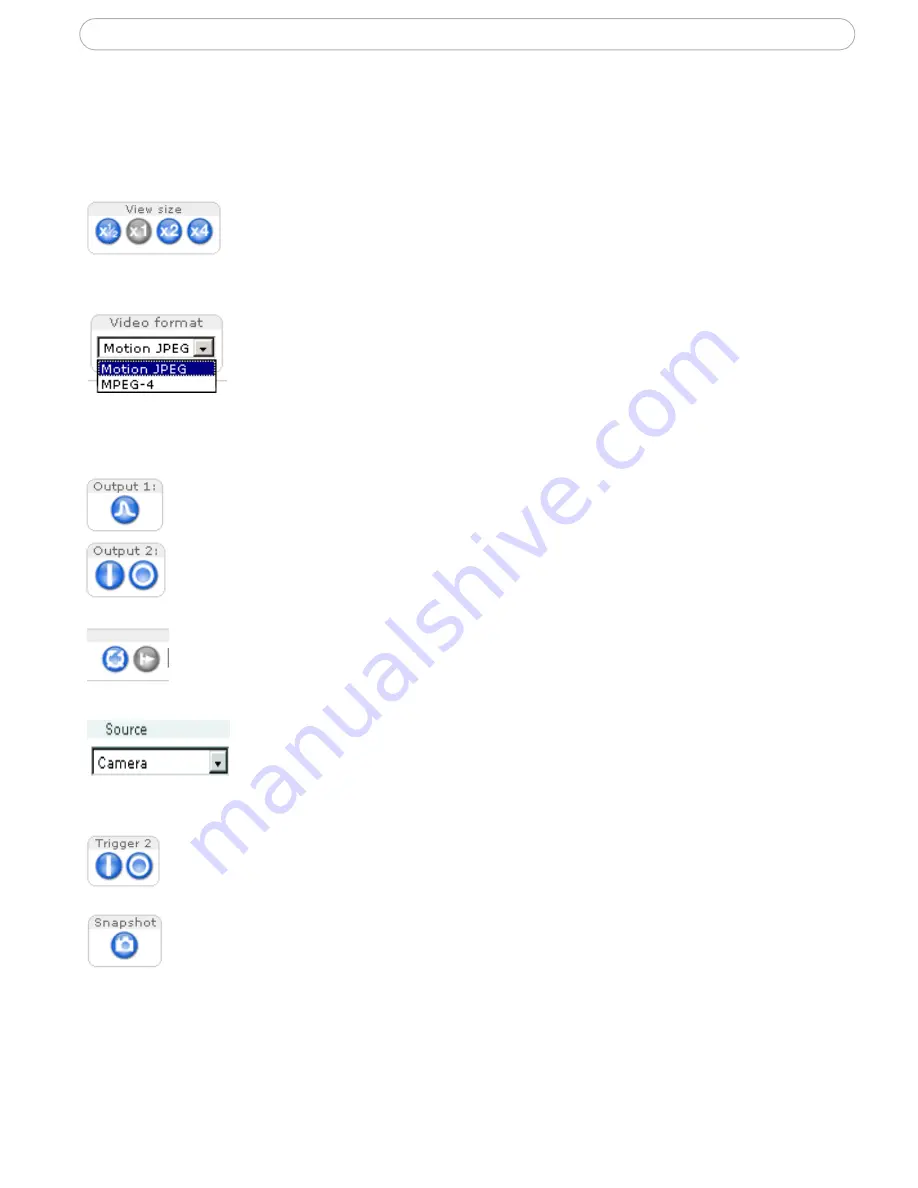
12
AXIS 210/211 - Accessing the Camera
The Live View Page
Depending on whether or not the Live View page has been customized, the buttons
described below may or may not be visible.
To resize the video image, click the
View Size
buttons: half-size (x
1
/2
),
full-size (x1), x2 or x4. Note that this does not change the video
image’s resolution, but simply how it is displayed. Changing the
View
size
is not available in Sequence Mode.
The
Video Format
drop-down list allows the video format on the Live
View page to be temporarily changed.
The
Output buttons
control the output directly from the
Live View
page.
These buttons are configured under
Setup > Live View Config > Layout
.
Pulse
- click this button to activate the port for a defined period of time, e.g. to
switch on a light for 20 seconds.
Active/Inactive
- click these buttons to manually start and stop a connected
device, e.g. switch a light on/off.
These buttons start and stop the
Sequence Mode
. This mode is created in
Setup > Live View Config > Sequence mode,
and automatically displays the
view from 2 or more video sources at set intervals.
From the
Source
list, select the desired external video source. Note
that Sequence Mode must be stopped before selecting a source from
this list.
The
Action buttons
can trigger an event directly from the
Live View
page.
These are configured under
Setup > Live View Config > Layout
.
The
Snapshot
button saves a snapshot of the video image currently being
displayed. Right-click on the video image to save it in JPEG format on your
computer. This button is primarily intended for use when the AMC viewer
toolbar is not available.













































