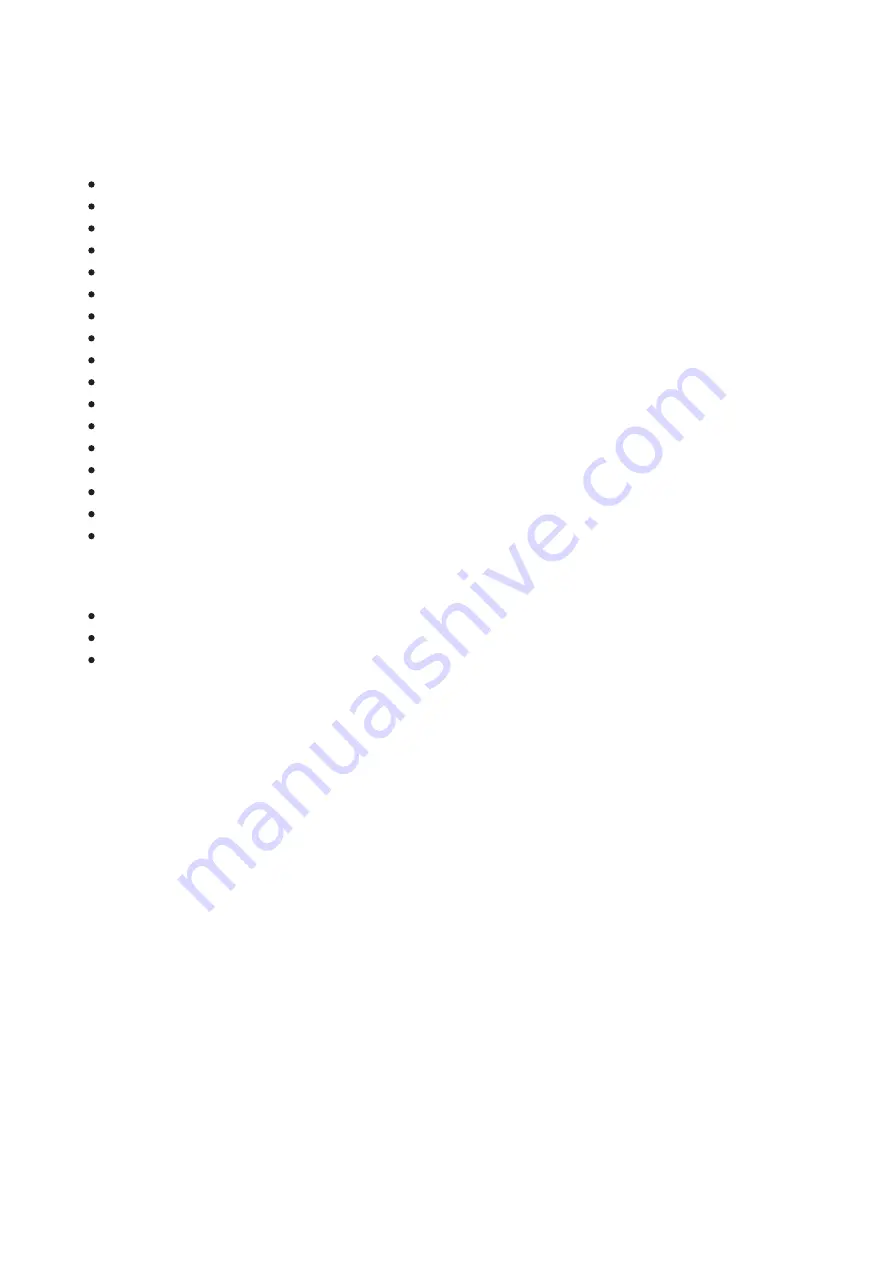
Features
384x288 microbolometer sensor resolution
17-micron pixel pitch
1024x768 AMOLED display resolution
Compact and lightweight
Functional and ergonomic design
8-color display palette
3 calibration modes: Manual, Semi-Automatic, Automatic
Detection range up to 1350 m/1475 yds
Smooth digital zoom 3.5-14x
4 observation modes: Forest, Rocks, Identification, User
Integrated laser rangefinder
Display-Off function
Defective pixel repair
Updatable firmware
Wide operating temperature range (-25°? to +40°?)
Fully waterproof (IPX7 rated)
Tripod mount
Battery Pack
Quick Change Li-Ion Battery Pack APS 5
Charging from USB Power Bank
Quick-Charge power delivery
Summary of Contents for XQ LRF
Page 1: ...Axion XQ LRF Manual...
Page 7: ...The device is turned on battery charge 10...
Page 17: ...device only after it has been turned on and working warming for at least several minutes...
Page 27: ...Tab 2...
Page 31: ...Color Modes Show device diagram...
Page 47: ...It is easier and more reliable to measure the distance to large objects than to small ones...
Page 63: ......






































