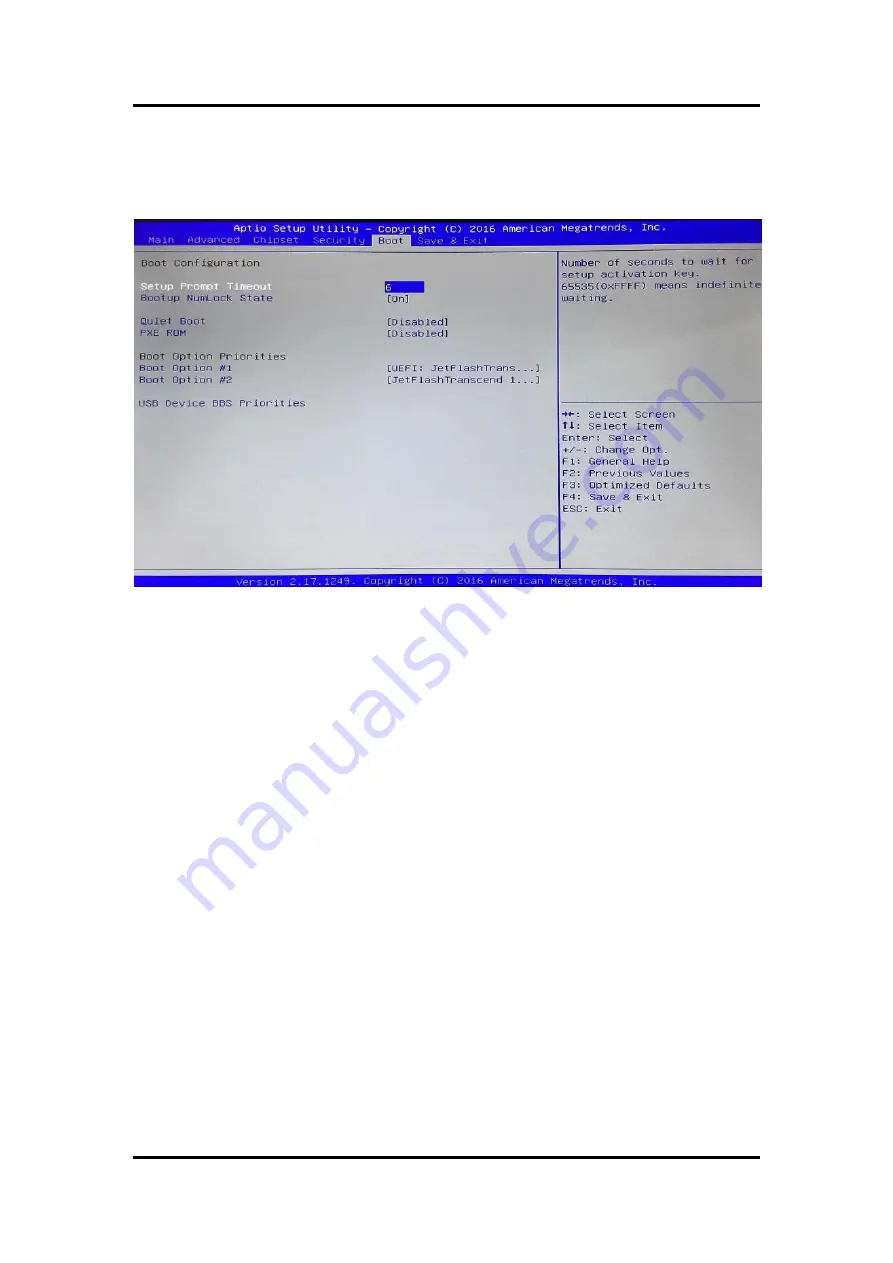
MPC102-845
User’s Manual
AMI BIOS Setup Utility
45
3.6 Boot Menu
The Boot menu allows users to change boot options of the system. You can select any of the
items in the left frame of the screen to go to the sub menus:
Setup Prompt Timeout
Set the Timeout for wait press key to enter Setup Menu
Bootup NumLock State
Use this item to select the power-on state for the NumLock. The default setting is on.
Quiet Boot
Use this item to enable or disable the Quite Boot state. The default setting is disable.
PXE ROM
Use this item to enable or disable the Preboot Execution Environment. The default setting is
disable.
Boot Option Priorities
Specifies the overall boot order from the available devices.
Summary of Contents for MPC102-845
Page 6: ...vi This page is intentionally left blank...
Page 11: ...MPC102 845 User s Manual Introduction 5...
Page 14: ...MPC102 845 User s Manual 8 Introduction This page is intentionally left blank...
Page 17: ...MPC102 845 User s Manual Hardware and Installation 11 Solder Side...
Page 38: ...MPC102 845 User s Manual 32 Hardware and Installation This page is intentionally left blank...
Page 50: ...MPC102 845 User s Manual 44 AMI BIOS Setup Utility 3 5 Security...
Page 52: ...MPC102 845 User s Manual 46 AMI BIOS Setup Utility 3 7 Save Exit...






















