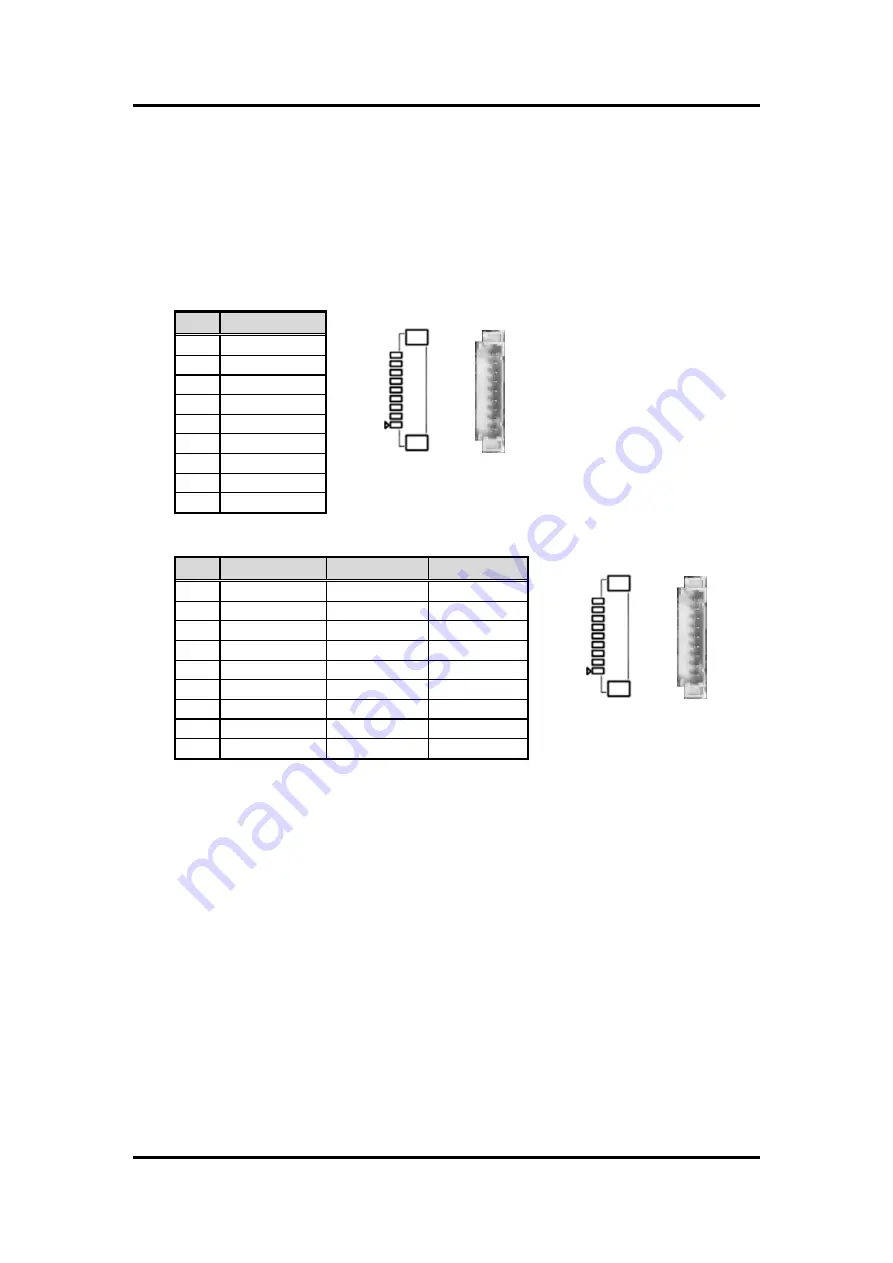
Machine Vision MIRU130 Board
Board and Pin Assignments
13
2.4.3
COM Wafer Connectors (CN3, CN4, CN7 and CN8)
These are four 9-pin (pitch=1.25mm) COM wafer connectors which are compliant with
Molex 53047-0910. The pin assignments of RS-232/RS-422/RS-485 are listed in table
below. If you need COM1 to support RS-422 or RS-485 communication mode, please
refer to BIOS setting in section 6.4.
Option cable:
59380880250E COM Port Cable DB9 --9x1P L250mm P=1.25
CN3, CN4, and CN7 (for COM2, COM3 and COM4):
CN8 (for COM1):
Pin
RS-232
1
DCD
2
DSR
3
RXD
4
RTS
5
TXD
6
CTS
7
DTR
8
RI
9
GND
Pin
RS-232
RS-422
RS-485
1
DCD
TX-
Data-
2
DSR
No use
No use
3
RXD
TX+
Data+
4
RTS
No use
No use
5
TXD
RX+
No use
6
CTS
No use
No use
7
DTR
RX-
No use
8
RI
No use
No use
9
GND
No use
No use
1
1
Summary of Contents for MIRU130
Page 1: ...MIRU130 Machine Vision SBC with AMD RYZENTM Embedded V1605B V1807B User s Manual ...
Page 6: ...vi This page is intentionally left blank ...
Page 10: ...Machine Vision MIRU130 Board 4 Introduction This page is intentionally left blank ...
Page 12: ...Machine Vision MIRU130 Board 6 Board and Pin Assignments Bottom View Side View ...
Page 13: ...Machine Vision MIRU130 Board Board and Pin Assignments 7 2 2 Board Layout Top View ...
Page 14: ...Machine Vision MIRU130 Board 8 Board and Pin Assignments Bottom View ...
Page 34: ...Machine Vision MIRU130 Board 28 I O Connection 5V Voltage Type ...
Page 38: ...Machine Vision MIRU130 Board 32 Operating This page is intentionally left blank ...
Page 40: ...Machine Vision MIRU130 Board 34 Hardware Description 5 4 I O Port Address Map ...
Page 42: ...Machine Vision MIRU130 Board 36 Hardware Description ...
Page 43: ...Machine Vision MIRU130 Board Hardware Description 37 ...
Page 44: ...Machine Vision MIRU130 Board 38 Hardware Description ...
Page 45: ...Machine Vision MIRU130 Board Hardware Description 39 ...
Page 61: ...Machine Vision MIRU130 Board AMI BIOS Setup Utility 55 Console Redirection Settings ...















































