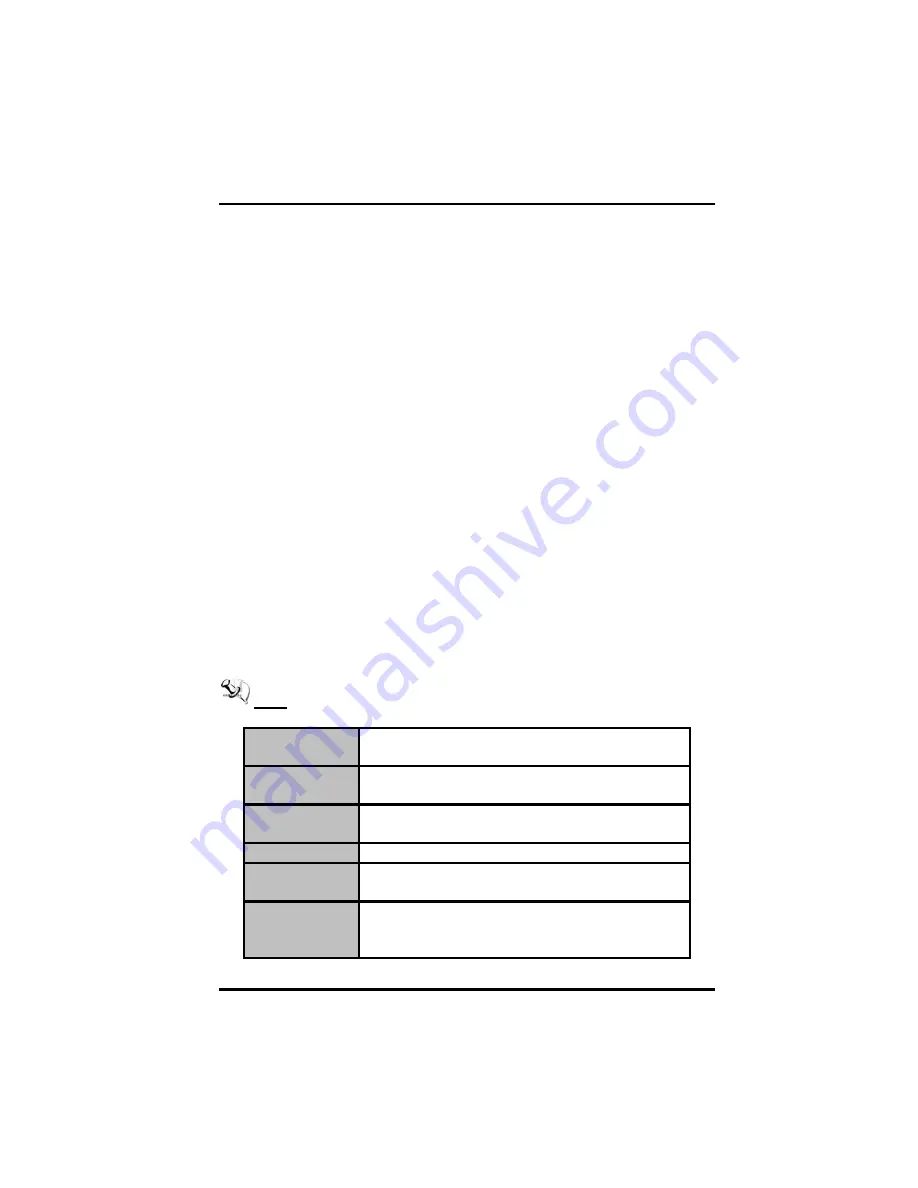
MANO110 Series Mini ITX Board U
ser’s Manual
AMI BIOS Setup Utility
34
CHAPTER 4
AMI BIOS SETUP UTILITY
This chapter provides users with detailed description how to set up basic
system configuration through the AMIBIOS8 BIOS setup utility.
4.1
Starting
To enter the setup screens, follow the steps below:
1.
Turn on the computer and press the <Del> key immediately.
2.
After you press the <Delete> key, the main BIOS setup menu
displays. You can access the other setup screens from the main
BIOS setup menu, such as the Chipset and Power menus.
4.2
Navigation Keys
The BIOS setup/utility uses a key-based navigation system called hot keys.
Most of the BIOS setup utility hot keys can be used at any time during the
setup navigation process.
These keys include <F1>, <F10>, <Enter>, <ESC>, <Arrow> keys, and so
on.
Note
Some of navigation keys differ from one screen to another.
Left/Right
The Left and Right <Arrow> keys allow you to select
a setup screen.
Up/Down
The Up and Down <Arrow> keys allow you to select
a setup screen or sub-screen.
+
Plus/Minus
The Plus and Minus <Arrow> keys allow you to
change the field value of a particular setup item.
Tab
The <Tab> key allows you to select setup fields.
F1
The <F1> key allows you to display the General
Help screen.
F10
The <F10> key allows you to save any changes you
have made and exit Setup. Press the <F10> key to
save your changes.
Summary of Contents for MANO110 Series
Page 6: ......
Page 12: ...MANO110 Series Mini ITX Board User s Manual Jumpers and Connectors 6 Solder Side ...
Page 13: ...MANO110 Series Mini ITX Board User s Manual Jumpers and Connectors 7 Rear I O ...
Page 15: ...MANO110 Series Mini ITX Board User s Manual Jumpers and Connectors 9 Solder Side ...
Page 50: ...MANO110 Series Mini ITX Board User s Manual AMI BIOS Setup Utility 44 PCI PnP Settings ...






























