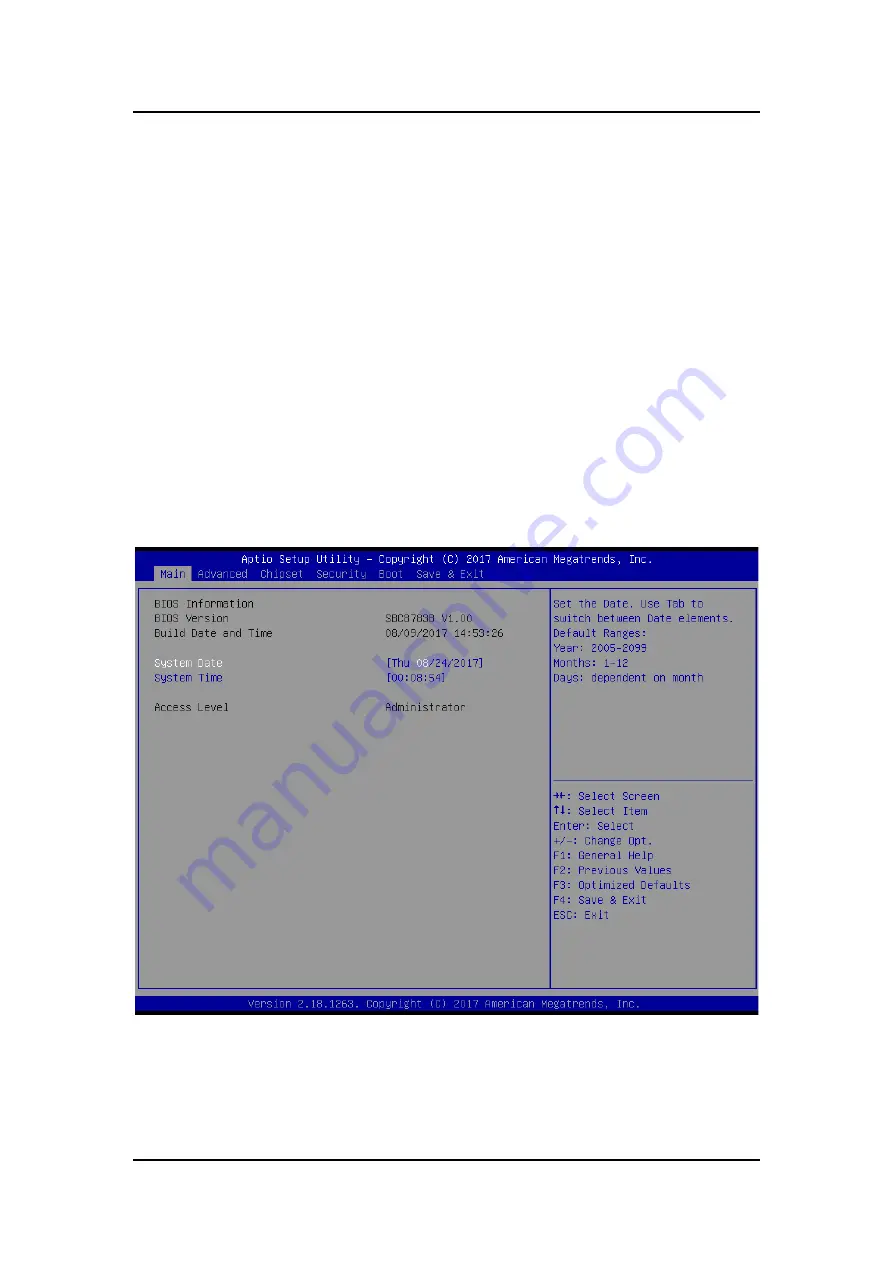
ICO300-83B Series U
ser’s Manual
AMI UEFI BIOS Utility
21
SECTION 3
AMI UEFI BIOS UTILITY
The AMI UEFI BIOS provides users with a built-in Setup program to modify basic system
configuration. All configured parameters are stored in a flash-backed-up to save the Setup
information whenever the power is turned off
.
3.1
Entering Setup
To enter the setup screens, follow the steps below:
1.
Turn on the computer and press the <Del> key immediately.
2.
After you press the <Del> key, the main BIOS setup menu displays. You can access the
other setup screens from the main BIOS setup menu, such as the Advanced and
Chipset menus.
3.2
The Main Menu
Once you enter the AMI BIOS Aptio Setup Utility, the Main Menu appears on the screen. In
the Main Menu, there are several Setup functions and a couple of Exit options for your
selection. Use Select Screen Keys (or Move Keys) to select the Setup Page you intend to
configure then press <Enter> to accept or enter its sub-menu.
System Date
The date format is <day> <month> <date> <year>.
System Time
This item shows current time of your system with the format <hour> <minute> <second>. The
ime is calculated based on the 24-hour military-time clock. For example, 1 p.m. is 13:00:00.
Summary of Contents for ICO300-83B
Page 1: ...ICO300 83B Robust Din rail Fanless Embedded System User s Manual...
Page 8: ...viii This page is intentionally left blank...
Page 34: ...ICO300 83B Series User s Manual AMI UEFI BIOS Utility 26...
Page 43: ...ICO300 83B Series User s Manual AMI UEFI BIOS Utility 35...
Page 45: ...ICO300 83B Series User s Manual AMI UEFI BIOS Utility 37...
Page 46: ...ICO300 83B Series User s Manual AMI UEFI BIOS Utility 38...
Page 47: ...ICO300 83B Series User s Manual AMI UEFI BIOS Utility 39 3 4 Chipset Feature...
Page 48: ...ICO300 83B Series User s Manual AMI UEFI BIOS Utility 40...
Page 52: ...ICO300 83B Series User s Manual AMI UEFI BIOS Utility 44...
Page 55: ......






























