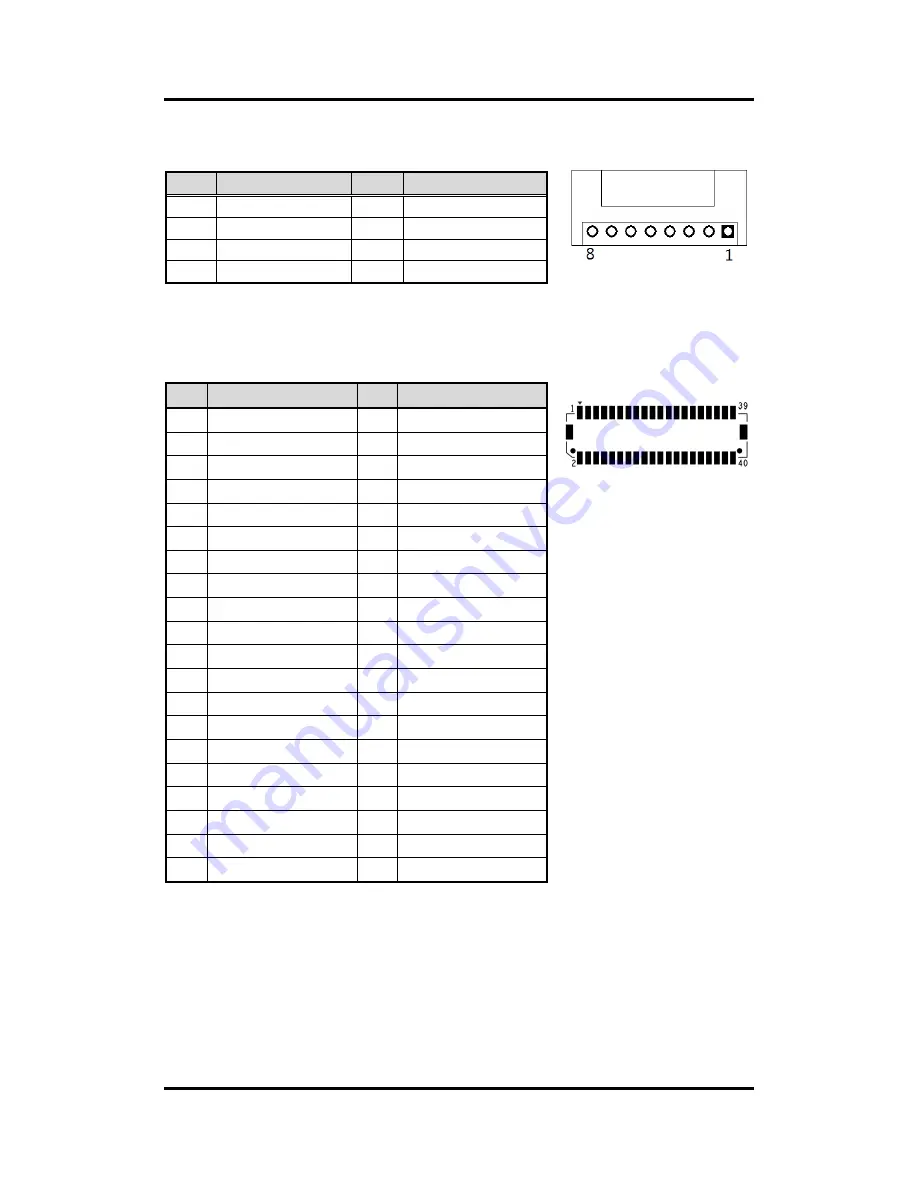
GOT5153W-845
User’s Manual
16
Hardware and Installation
LVDS inverter connector: CN1
LVDS connector: CN2
Pin Assignment
Pin
Description
Pin
Description
1
GND
5
Inverter ON-OFF
2
GND
6
+12V
3
GND
7
+12V
4
Backlight control
8
+12V
Pin
Description
Pin
Description
1
VCC
21
GND
2
VCC
22
GND
3
VCC
23
LVDSA_DATAN0
4
VCC
24
LVDSB_DATAN2
5
VCC
25
LVDSA_DATAP0
6
VCC
26
LVDSB_DATAP2
7
Resolution selection[0]
27
GND
8
Resolution selection[1]
28
GND
9
GND
29
LVDSA_DATAN1
10
GND
30
LVDSA_DATAN3
11
LVDSB_DATAN3
31
LVDSA_DATAP1
12
LVDSB_DATAN0
32
LVDSA_DATAP3
13
LVDSB_DATAP3
33
GND
14
LVDSB_DATAP0
34
GND
15
GND
35
LVDSA_DATAN2
16
GND
36
LVDSA_CLKN
17
LVDSB_CLKN
37
LVDSA_DATAP2
18
LVDSB_DATAN1
38
LVDSA_CLKP
19
LVDSB_CLKP
39
Resolution selection[2]
20
LVDSB_DATAP1
40
Resolution selection[3]
Summary of Contents for GOT5153W-845
Page 6: ...vi This page is intentionally left blank...
Page 12: ...GOT5153W 845 User s Manual 6 Introduction...
Page 16: ...GOT5153W 845 User s Manual 10 Introduction This page is intentionally left blank...
Page 19: ...GOT5153W 845 User s Manual Hardware and Installation 13 Solder Side...
Page 49: ...GOT5153W 845 User s Manual AMI BIOS Setup Utility 43 3 5 Security...
Page 51: ...GOT5153W 845 User s Manual AMI BIOS Setup Utility 45 3 7 Save Exit...
Page 52: ...GOT5153W 845 User s Manual 46 AMI BIOS Setup Utility This page is intentionally left blank...
Page 56: ...GOT5153W 845 User s Manual 50 Drivers Installation This page is intentionally left blank...
Page 60: ...GOT5153W 845 User s Manual 54 Watchdog Timer...
Page 62: ...GOT5153W 845 User s Manual 56 Volume Control...
Page 64: ...GOT5153W 845 User s Manual 58 Volume Control...
Page 65: ...GOT5153W 845 User s Manual Volume Control 59...
Page 66: ...GOT5153W 845 User s Manual 60 Volume Control...
Page 67: ...GOT5153W 845 User s Manual Volume Control 61 Step 3 System auto reboot installation completed...
Page 70: ...GOT5153W 845 User s Manual 64 Volume Control Step 2 Follow the procedures and press Close...
Page 71: ...GOT5153W 845 User s Manual Volume Control 65...
















































