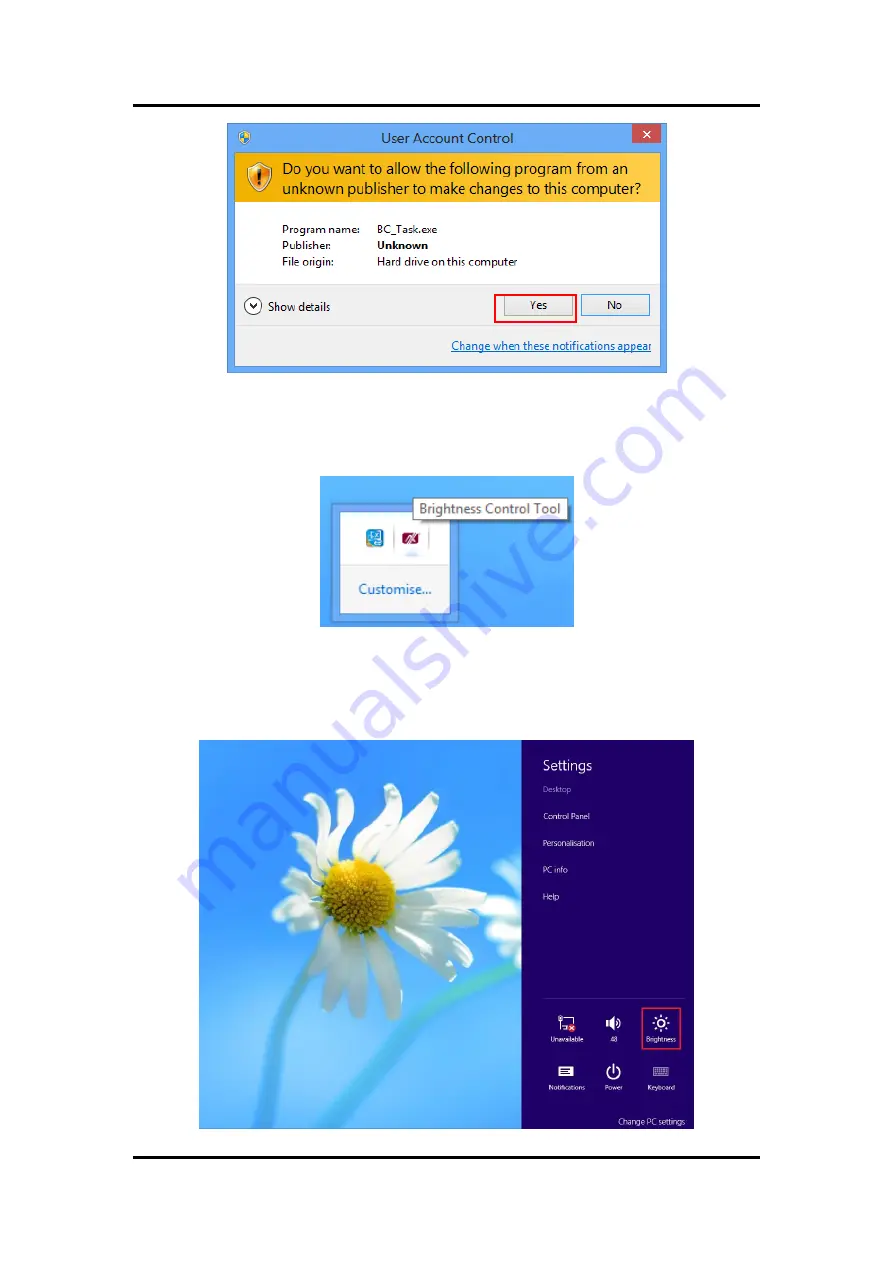
GOT5100T-834
User’s Manual
72
Backlight Control
Step 3
System auto reboot, installation completed.
Step 4
Select
“
△
” icon then find out the “Axiomtek” to ensure the brightness driver
is installed appropriately.
Step 5
How to use the brightness Control
There are two ways to adjust the display brightness.
Step 5.1 Click the
“Brightness” to adjust the display brightness with the bar.
(For Windows 8.x only.)
Summary of Contents for GOT5100T-834
Page 6: ...vi This page is intentionally left blank...
Page 11: ...GOT5100T 834 User s Manual Introduction 5...
Page 14: ...GOT5100T 834 User s Manual 8 Introduction This page is intentionally left blank...
Page 18: ...GOT5100T 834 User s Manual 12 Hardware and Installation Solder Side...
Page 57: ...GOT5100T 834 User s Manual AMI BIOS Setup Utility 51 3 5 Security...
Page 59: ...GOT5100T 834 User s Manual AMI BIOS Setup Utility 53 3 7 Save Exit...
Page 60: ...GOT5100T 834 User s Manual 54 AMI BIOS Setup Utility This page is intentionally left blank...
Page 66: ...GOT5100T 834 User s Manual 60 Drivers Installation This page is intentionally left blank...
Page 69: ...GOT5100T 834 User s Manual Watchdog Timer 63...
Page 70: ...GOT5100T 834 User s Manual 64 Watchdog Timer...
Page 72: ...GOT5100T 834 User s Manual 66 Backlight Control...
Page 74: ...GOT5100T 834 User s Manual 68 Backlight Control...
Page 75: ...GOT5100T 834 User s Manual Backlight Control 69...
Page 76: ...GOT5100T 834 User s Manual 70 Backlight Control...
Page 77: ...GOT5100T 834 User s Manual Backlight Control 71...
Page 81: ...GOT5100T 834 User s Manual Backlight Control 75 Step 2 Follow the procedures and press Close...
Page 82: ...GOT5100T 834 User s Manual 76 Backlight Control...
Page 84: ...GOT5100T 834 User s Manual 78 Backlight Control This page is intentionally left blank...





















