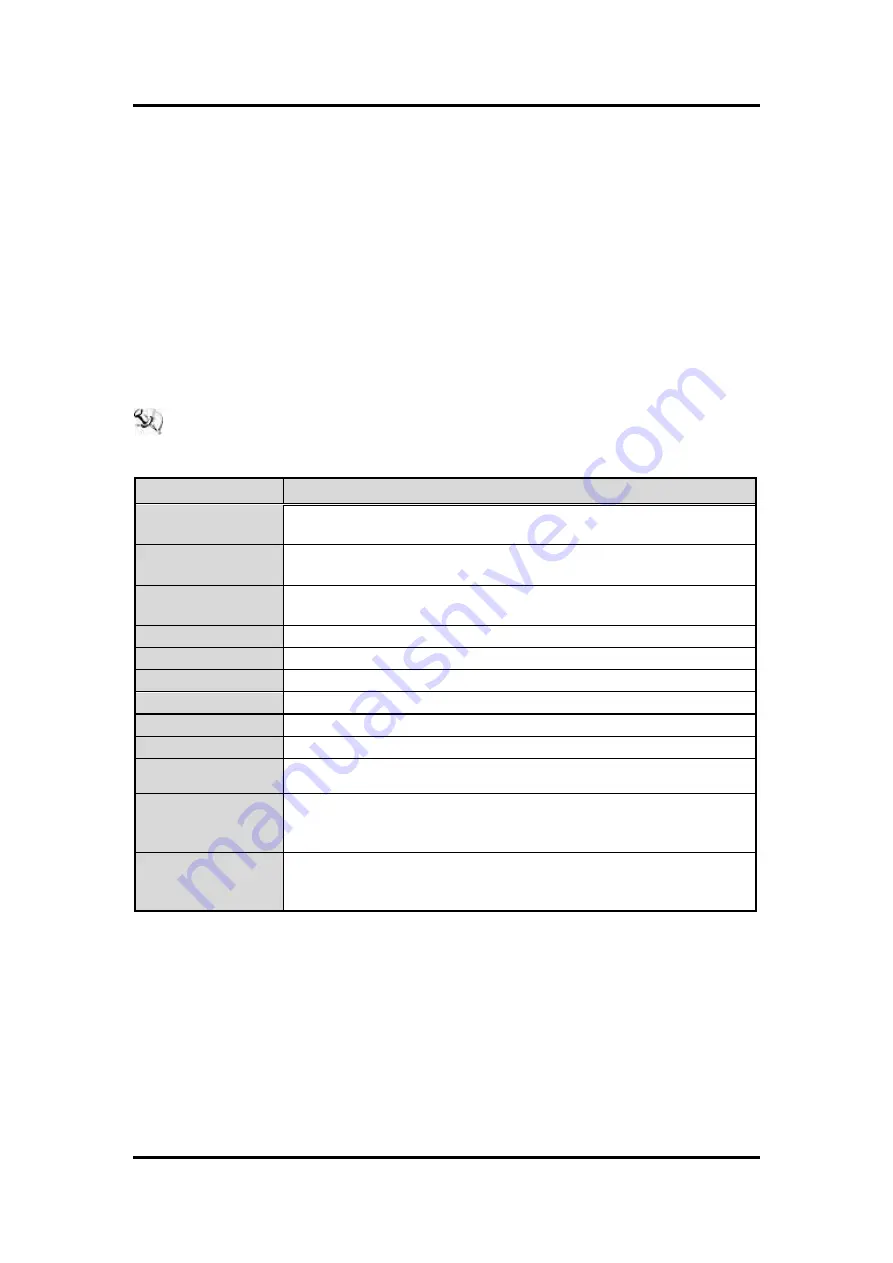
GOT317-502-FR
User’s Manual
AMI BIOS Setup Utility
21
Section 3
AMI BIOS Setup Utility
This Section provides users with detailed descriptions about how to set up basic system
configurations through the AMI BIOS setup utility.
3.1 Navigation Keys
The BIOS setup/utility uses a key-based navigation system called hot keys. Most of the hot
keys for the BIOS setup utility can be used at any time during the setup navigation process.
These hot keys include <F1>, <F2>, <F3>, <F4>, <Enter>, <ESC>, arrow keys, and so on (as
listed in Table 3-1).
NOTE: Some of navigation keys may differ from one screen to another.
Table 3-1 Descriptions of hot keys
Hot Keys
Descriptions
<
>
and
<
>
Left/Right
The <
> and <
> keys are used to select a setup screen.
<
>
and
<
>
Up/Down
The <
> and <
> keys are used to select a setup screen or
sub-screen.
<+>
and
<
>
Plus/Minus
The <+> and <
> keys you are used to change the field value of a
particular setup item.
<Tab>
The <Tab> key is used to select setup fields.
<F1>
The <F1> key is used to display the general help screen.
<F5>
The <F5> key is used to load previous values.
<F7>
The <F7> key is used to load optimized defaults.
<F8>
The <F8> key is used to update BIOS with Q-Flash tool.
<F9>
The <F9> key is used to show system information.
<F10>
The <F10> key is used to save any changes made then exit the
setup.
<Esc>
The <Esc> key is used to discard any changes made then exit the
setup. Press the <Esc> key to exit the setup without saving your
changes.
<Enter>
The <Enter> key is used to display or change the setup option listed
for a particular setup item. The <Enter> key is also used to display
the setup sub- screens.





























