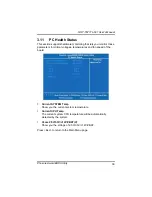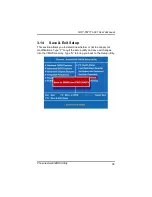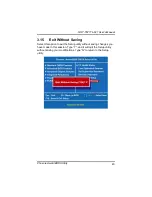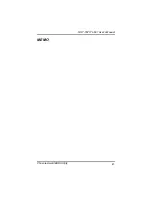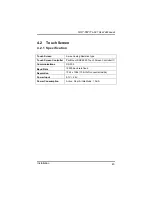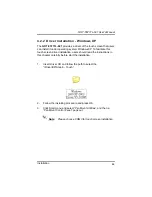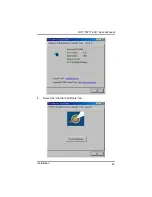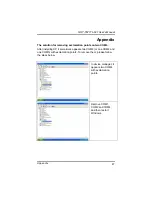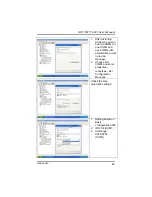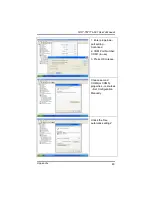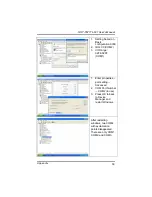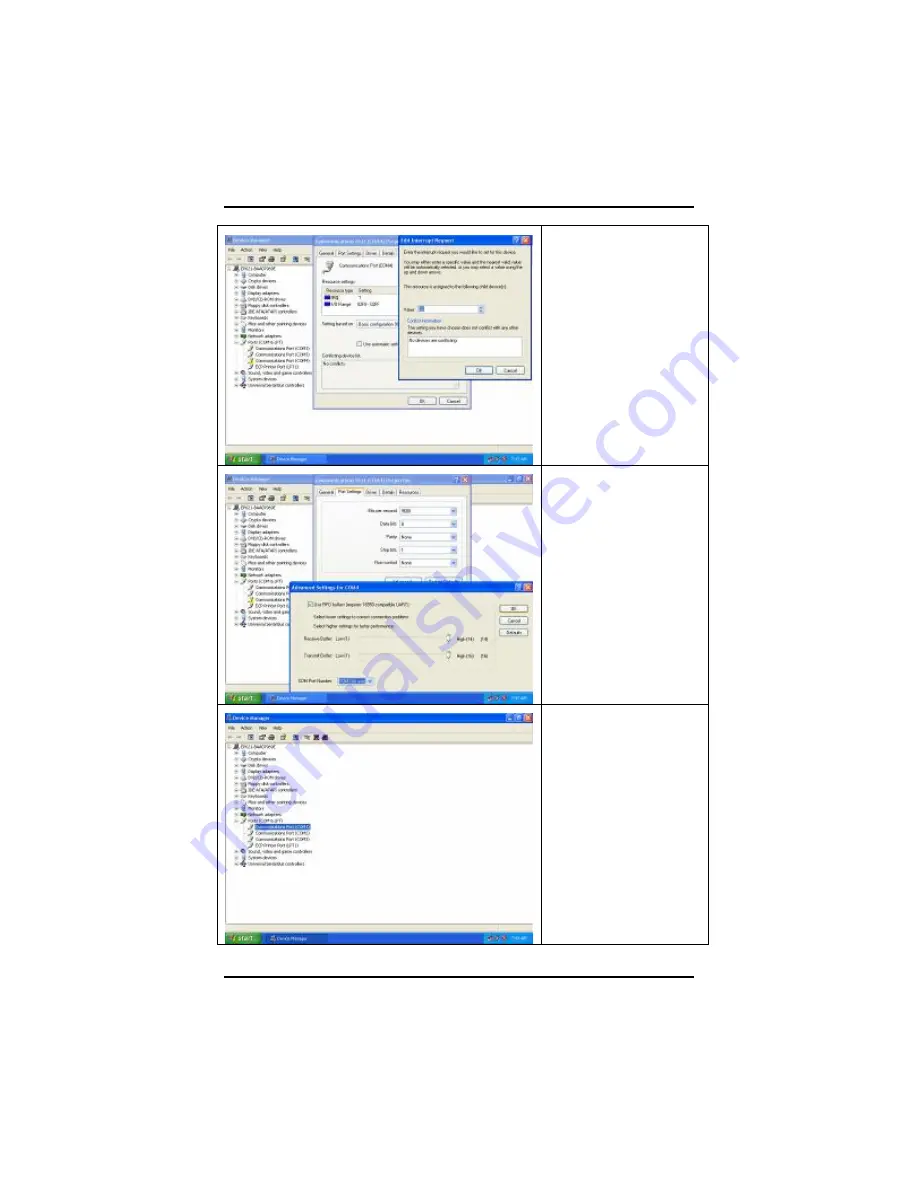
GOT-5571TL-621 User
’
s Manual
Appendix
50
1. Setting based on :
Basic
configuration 0000
2. IRQ: 03 (COM2)
3. I/O Range:
02F8-02FF
(COM1)
1. Enter properties
→
port setting
→
Advanced
2. COM Port Number
→
COM2 (in use)
3. Press OK to back
to Device
Manager and
restart Windows
After restarting
windows, two COM4
with exclamation
points disappeared.
There are only COM1,
COM2, and COM3.
Summary of Contents for GOT-5571TL-621
Page 1: ...i GOT 5571TL 621 5 7 VGA TFT Fanless Touch Panel Computer User s Manual ...
Page 7: ...vii 4 2 1 Specification 43 4 2 2 Driver Installation Windows XP 44 Appendix 47 ...
Page 8: ...viii MEMO ...
Page 12: ...GOT 5571TL 621 User s Manual Introduction 4 Note The unit of length is millimeter ...
Page 21: ...GOT 5571TL 621 User s Manual Hardware Installation 13 ...
Page 49: ...GOT 5571TL 621 User s Manual Phoenix Award BIOS Utility 41 MEMO ...
Page 53: ...GOT 5571TL 621 User s Manual Installation 45 4 Select the Standard Calibrate tab ...