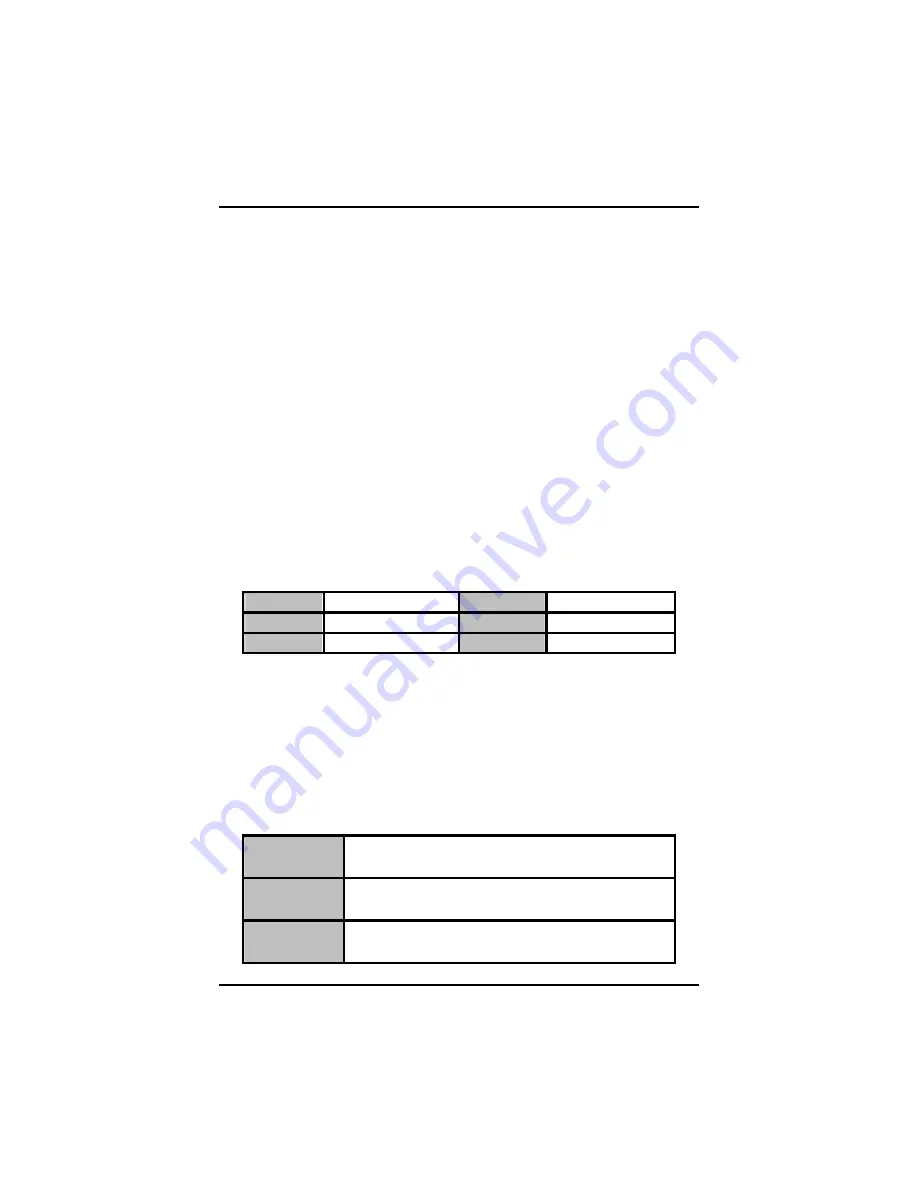
GOT-5120TL User
’
s Manual
Phoenix-Award BIOS Utility
28
24-hour military-time clock. For example, 1 p.m. is 13:00:00.
l
IDE Primary Master/Primary Slave
These items identify the types of each IDE channel installed in the
computer. There are 45 predefined types (Type 1 to Type 45) and
2 user
’
s definable types (Type User) for Enhanced IDE BIOS.
Press <PgUp>/<+> or <PgDn>/<
−
> to select a numbered hard disk
type, or directly type the number and press <Enter>. Please be
noted your drive
’
s specifications must match the drive table. The
hard disk will not work properly if you enter improper information. If
your hard disk drive type does not match or is not listed, you can
use Type User to manually define your own drive type.
If selecting Type User, you will be asked to enter related
information in the following items. Directly key in the information
and press <Enter>. This information should be provided in the
documentation from your hard disk vendor or the system
manufacturer.
If the HDD interface controller supports ESDI, select
“
Type 1
”
.
If the HDD interface controller supports SCSI, select
“
None
”
.
If the HDD interface controller supports CD-ROM, select
“
None
”
.
CYLS.
number of cylinders
LANDZONE
landing zone
HEADS
number of heads
SECTORS
number of sectors
PRECOMP
write precom
MODE
HDD access mode
If there is no hard disk drive installed, select NONE and press
<Enter>.
l
Video
Select the display adapter type for your system.
l
Halt On
This item determines whether the system will halt or not, if an error
is detected while powering up.
No errors
The system booting will halt on any errors detected.
(default)
All errors
Whenever BIOS detects a non-fatal error, the
system will stop and you will be prompted.
All, But
Keyboard
The system booting will not stop for a keyboard
error; it will stop for other errors.
Summary of Contents for GOT-5120TL
Page 1: ...GOT 5120TL All in One 12 1 SVGA TFT Super Slim Fanless Touch Computer User s Manual...
Page 8: ...viii MEMO...
Page 26: ...GOT 5120TL User s Manual Hardware Installation 18 Step 3 VESA mounting Installation completed...
Page 28: ...GOT 5120TL User s Manual Hardware Installation 20 3 Connect HDD cable Installation complete...
Page 31: ...GOT 5120TL User s Manual Hardware Installation 23 MEMO...
















































