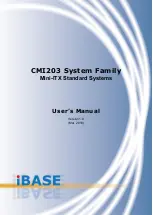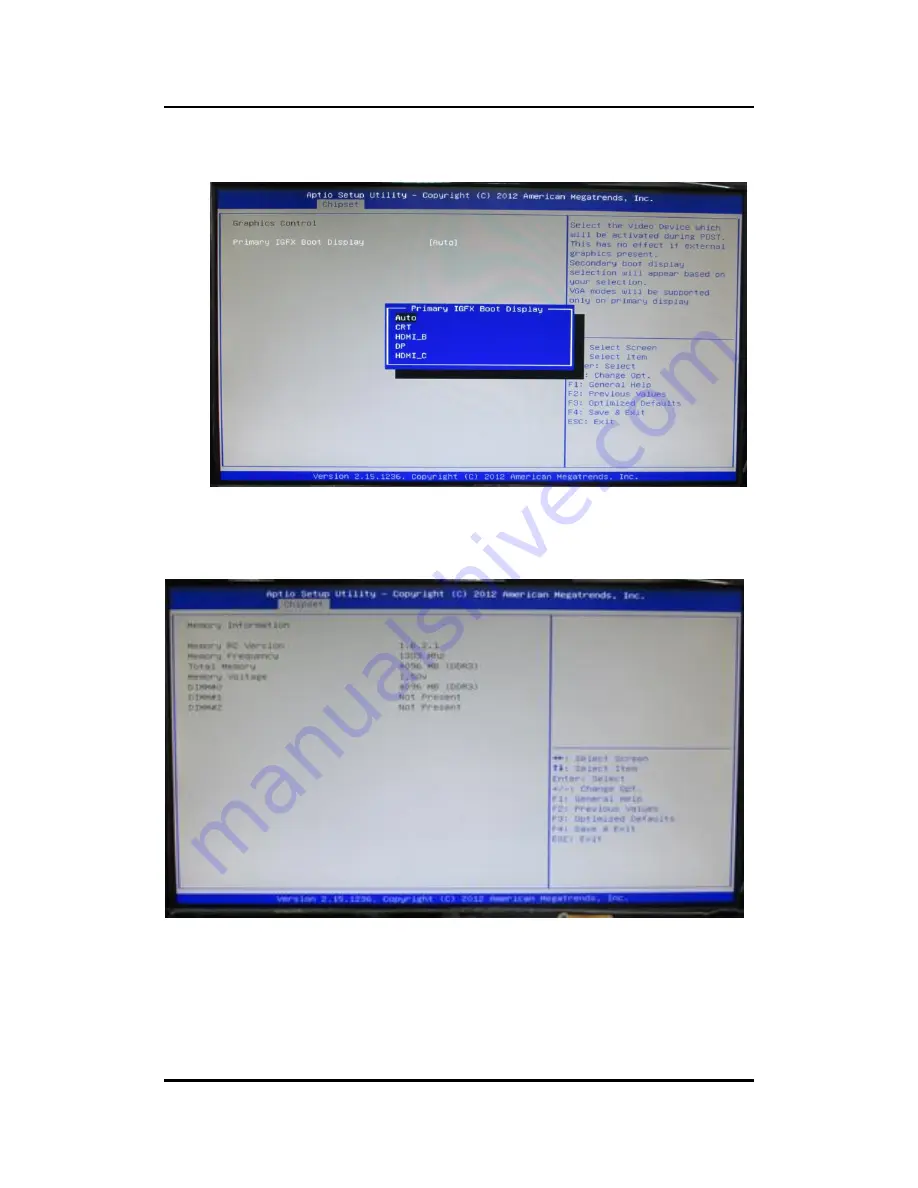
eBOX635-881-FL Series U
ser’s Manual
AMI BIOS Setup Utility
51
Primary IGFX Boot Display
Select the video device which will be activated during POST (Power-On Self Test).
This has no effect if external graphics present.
Memory Configuration
Use this item for further setting of memory configuration, this screen displays memory
information, and allows user to set memory configuration.
Summary of Contents for eBOX635-881-FL-G3320TE
Page 1: ...eBOX635 881 FL Series Embedded System User s Manual...
Page 8: ...viii This page is intentionally left blank...
Page 14: ...eBOX635 881 FL Series User s Manual Introduction 6 1 3 2 Wall mount Dimension...
Page 18: ...eBOX635 881 FL Series User s Manual Introduction 10 This page is intentionally left blank...