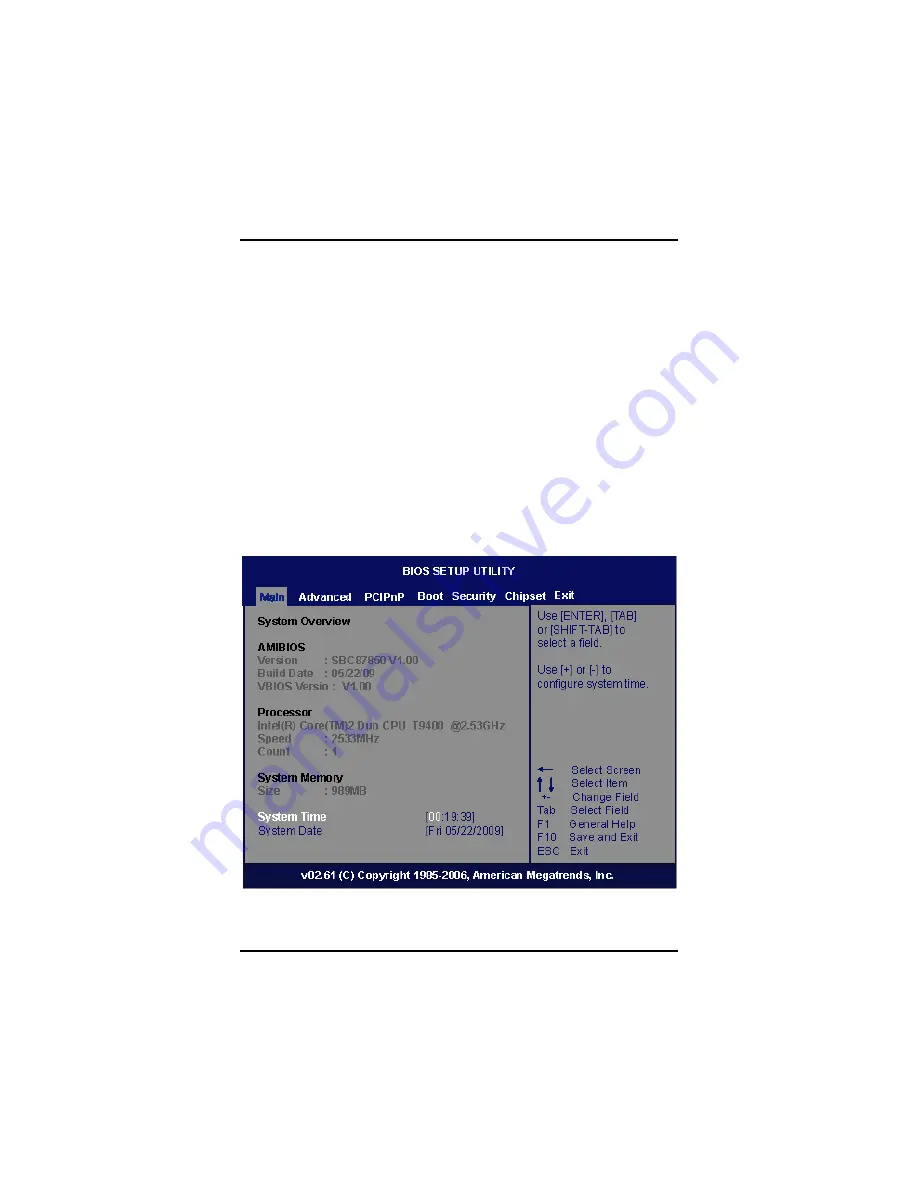
DSH-146 User
’
s Manual
Intel BIOS Setup Utility
17
CHAPTER 3
AMI BIOS SETUP UTILITY
This chapter provides users with detailed description how to set up
basic system configuration through the AMIBIOS8 BIOS setup utility.
3.1 Starting
To enter the setup screens, follow the steps below:
1.
Turn on the computer and press the <Del> key immediately.
2.
After you press the <Delete> key, the main BIOS setup menu
displays. You can access the other setup screens from the main
BIOS setup menu, such as the Chipset and Power menus.
Summary of Contents for DSH-146 Series
Page 1: ...DSH 146 Series 46 IP3X Full HD Digital Signage with Intel Core 2 Duo Processor User s Manual ...
Page 7: ...vii MEMO ...
Page 8: ......
Page 24: ...DSH 146 User s Manual Hardware Installation 16 MEMO ...
Page 48: ...DSH 146 User s Manual AMI BIOS Setup Utility 40 z ME Subsystem Configuration ...






























