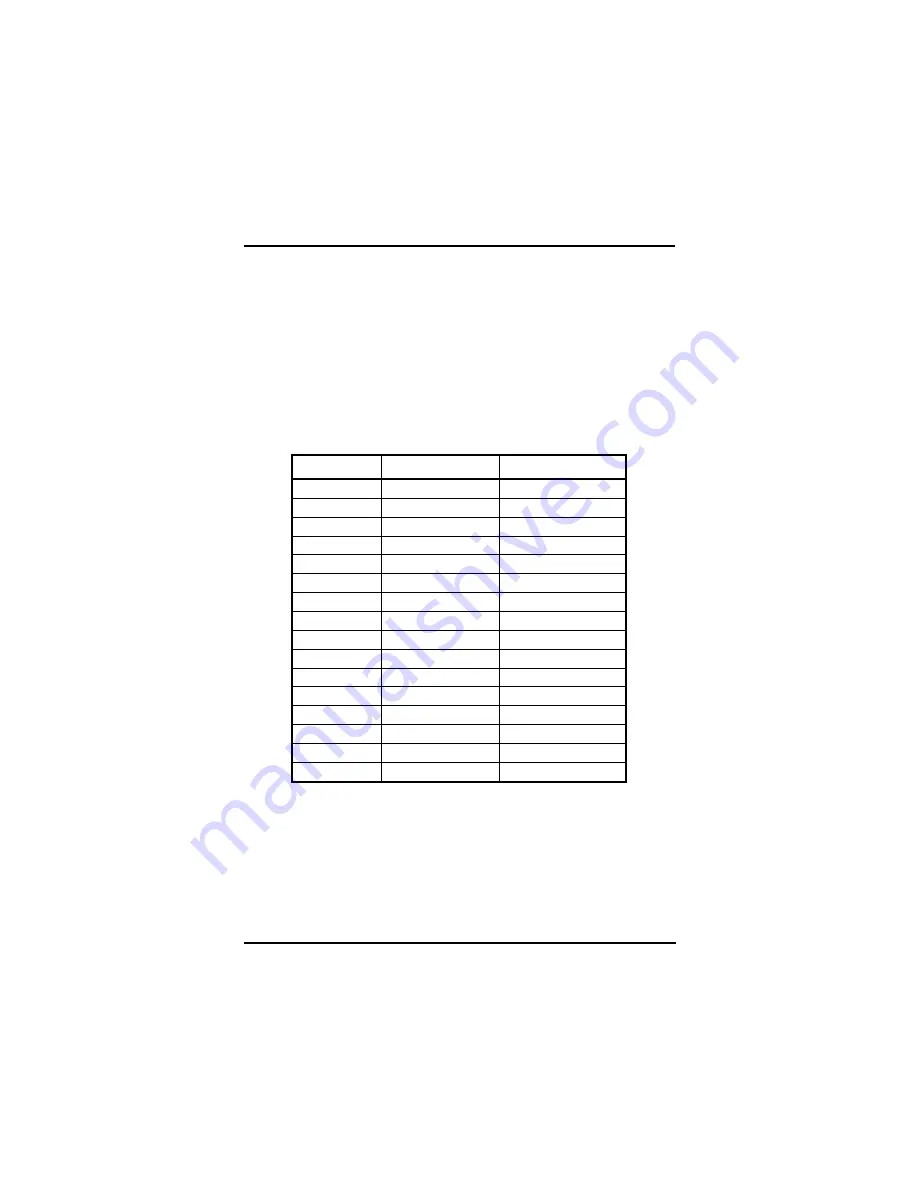
P6153 Series Panel PC User’s Manual
Supported Input Timing Modes
16
A p p e n d i x A
Supported Input Timing Modes
Supported Input Timing Modes
The following timings below are already programmed in this module.
The input synchronous signals are automatically recognized.
Preset No.
Display Size
Vsync (Hz)
1
640x350 70
2
640x400 70
3
640x480 60
4
640x480 72
5
640x480 75
6
720x400 70
7
800x600 60
8
800x600 72
9
800x600 75
10
1024x768 60
11
1024x768 70
12
1024x768 75
Summary of Contents for Dk3g4PANEL 6153-O
Page 1: ...Dk3g4PANEL 6153 O P 15 INDUSTRIAL TFT LCD MONITOR User s Manual...
Page 6: ...vi This page does not contain any information...
Page 8: ...viii This page does not contain any information...
Page 11: ...Introduction 3 1 4 Dimensions...
Page 12: ...4...
Page 14: ...6 This page does not contain any information...
Page 23: ...P6153 Series Panel PC User s Manual System Setup 15 This page does not contain any information...
Page 28: ...P6153 Series Panel PC User s Manual OSD Operation 20 Audio Adjust P6153 doesn t support Audio...
Page 33: ...P6153 Series Panel PC User s Manual 25 This page does not contain any information...
























