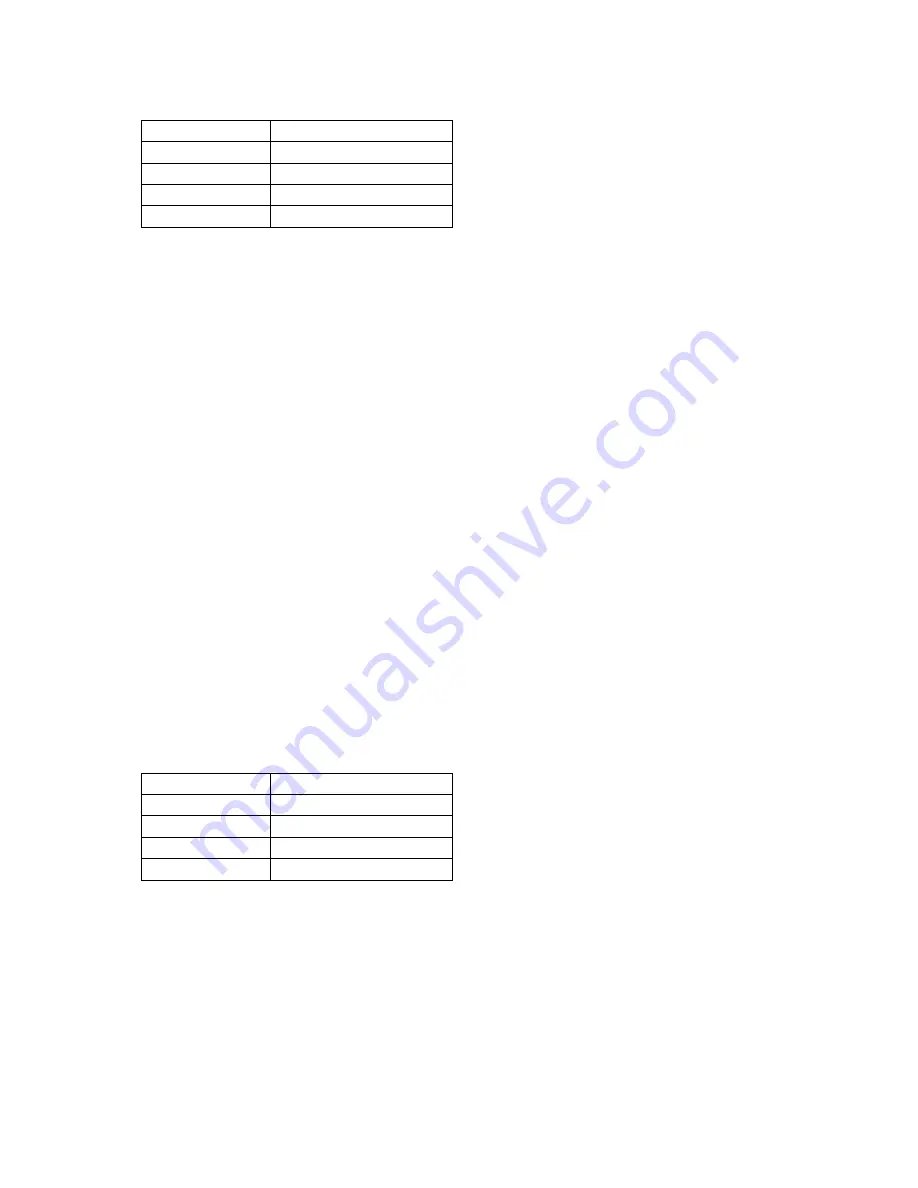
M 5 2 2 2 1 D E M O U S E R G U I D E
J A N U A R Y 1 8 , 2 0 0 7
8
Table 1: Run Mode Setup
PWR_SEL
Set to VB
BDM_EN
ON
COM_EN
ALL ON (if required)
VX_EN
ON (if required)
LED_EN
ON (if required)
3. Connect the A/B type USB cable to an open USB port on the host PC and attach to the
USB BDM port on the target board. LED’s D301 and D302 located adjacent to the USB
connector, and the VDD LED will light and the loaded application will begin to execute, if
the RESET vector has been programmed.
Debug Mode
Debug Mode supports application development and debug using the ColdFire background de-
bug module (BDM). Background mode is accessible using either the integrated USB BDM or
an external ColdFire compatible BDM cable. Using the integrated BDM requires a host PC
with an available USB port and an A/B USB cable and appropriate hosting software. The USB
cable must be USB 2.0 compliant. An external BDM cable can be attached to the 26-pin
BDM_PORT header. This header is not installed in default configurations. The steps below
describe using the integrated USB BDM. See the POWER section below for details on config-
uring the board for alternate power input.
1. Connect auxiliary cable and equipment to board if required.
2. Install and launch CodeWarrior 6.1 Special Edition. This will load the drivers necessary to
support the USB connection.
3. Configure the board option jumpers as shown.
Table 2: Debug Mode Setup
PWR_SEL
Set to VB
BDM_EN
ON
COM_EN
ALL ON (if required)
VX_EN
ON (if required)
LED_EN
ON (if required)
4. Connect the supplied USB cable between an available USB port on the host PC and the
USB BDM connector on the board. LED’s D301 and D302 located adjacent to the USB
connector, and the VDD LED will light. Hosting development software will establish back-
ground communication.



















