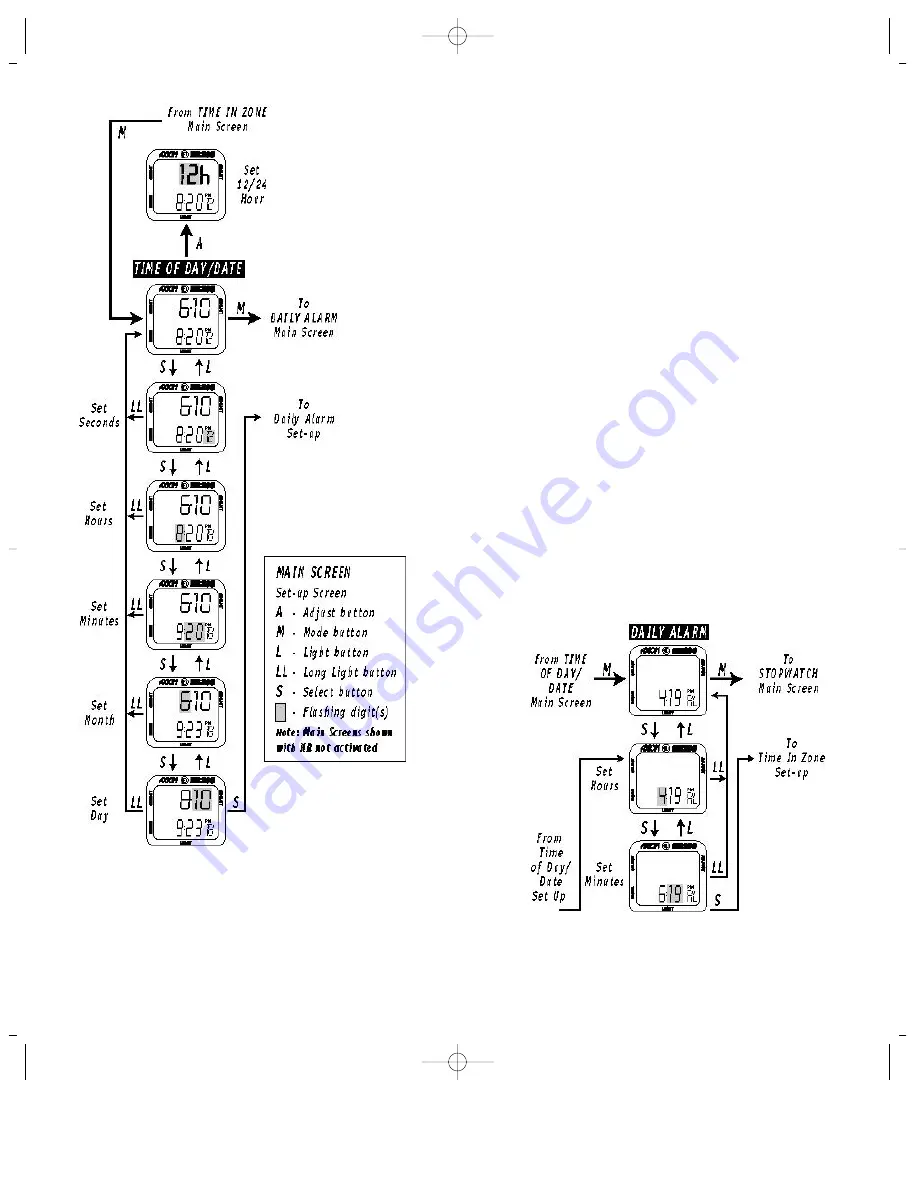
2. A long press of the Adjust button (i.e., press and hold)
will change the mode (from 12 to 24 hour or 24 to 12 hour
mode). When in the 12 hour mode, a “PM” icon will appear
on the screen for all times between noon and midnight.
8
3. To set the desired time of day, press the Select button to
enter the Time set-up screen. The seconds will flash. A press
of the Adjust button will zero the seconds.
4. Press the Select button again to set the hours. The hours
will flash. Press the Adjust button to advance the hours.
Holding the Adjust button causes the hours to increase
rapidly.
5. Press the Select button again to set the minutes. The
minutes will flash. Press the Adjust button to advance the
minutes. Holding the Adjust button causes the minutes to
increase rapidly.
6. Press the Select button again to set the month, and set
the correct month using the Adjust button.
7. Press the Select button again to set the day, and set the
day of the month using the Adjust button.
8. From the Day set-up screen, one more press of the Select
button advances to the daily alarm set-up screen.
Setting the Daily Alarm
You can set the daily alarm either at the end of the month-
day set-up, or directly from the Daily Alarm main screen.
From either, press the Select button (see Fig. 5).
1. When in the Daily Alarm set-up screen, the hours will
flash. Use the Adjust button to set the desired hour. Press
and hold the Adjust button to increase the hours rapidly.
9
Figure 4. Time of Day/Date Main Screen and Set-up screens.
Figure 5. Daily Alarm Main Screen and Set-up screens.
HRM200 3/30/99 9:37 AM Page 8











