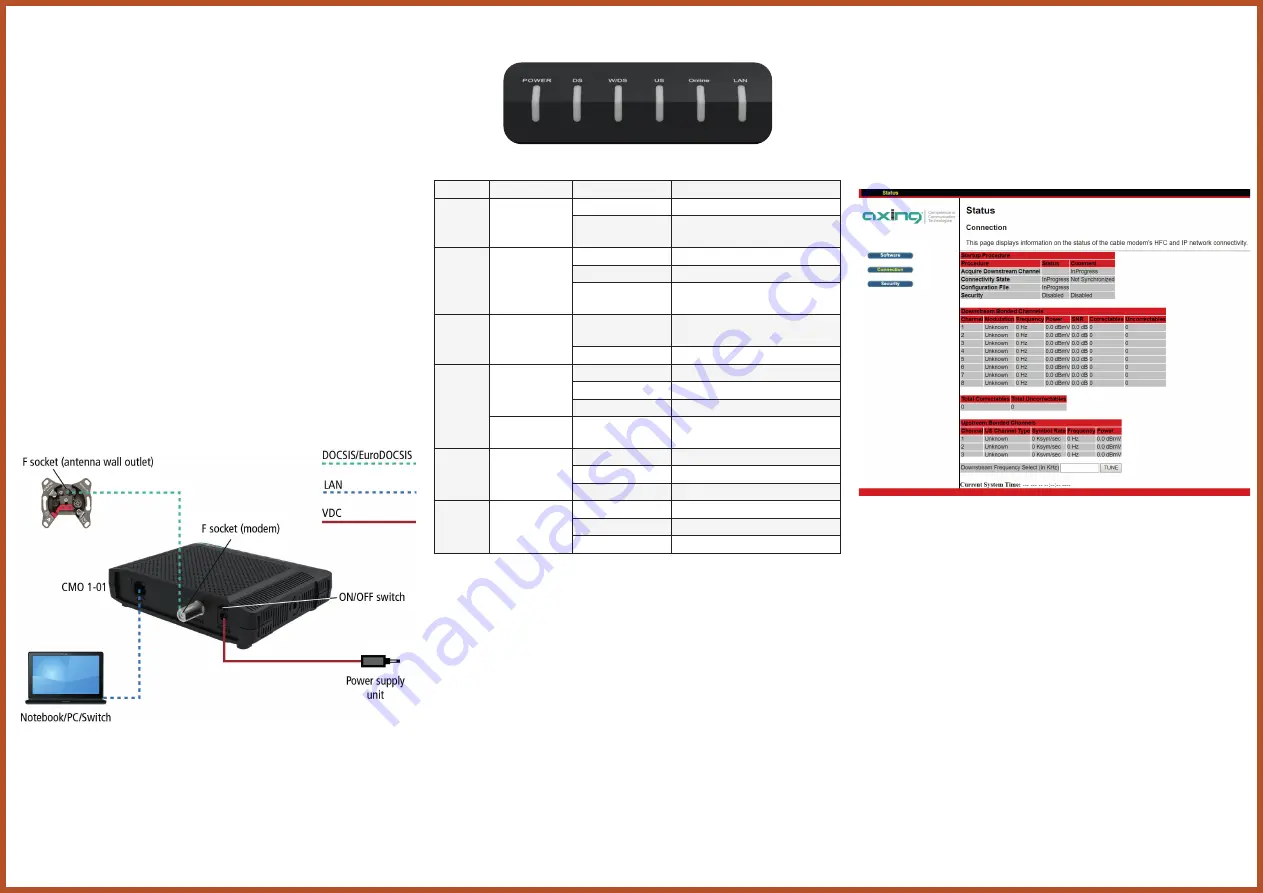
Field of application:
The CMO 1-01 cable modem is used to set up Internet access for the
connected computers via the CATV connection. The CMO 1-01 can be used as
a desktop device.
Use the devices only as specified in the operating instructions. If the devices
are used for other applications, no guarantee is given!
Note:
You can call up the detailed operation instructions for download by
entering the article in the search field at www.axing.com.
Scope of delivery:
9
Cable modem CMO 1-01
9
Ethernet cable
9
12 VDC power adapter for power supply
9
Quick start guide
Connections:
Connect the DATA connector (F-female) of the antenna wall outlet to the
F connector of the CMO 1-01.
Use a highly shielded connection cable with F plugs.
Connect the supplied AC adapter to the DC connector of the modem.
Plug the power supply unit into the mains socket.
Switch on the cable modem.
The
power
LED lights up permanently.
During the boot process, all other LEDs are blinking.
After booting, the downstream channel scan starts.
LAN connection:
For example, connect the Ethernet interface of your computer to the
Ethernet interface of the CMO 1-01. Use the supplied Ethernet cable with
RJ45 connectors or a comparable cable.
The option
Obtain IP address automatically
must be activated in the
network settings.
LEDs on the front panel:
Name
Colour
Behavior
Meaning
POWER
Green
On
Device switched on
Off
Device switched off or
power failure
DS
Green
Blinking
Downstream scanning
On
Downstream locked
Off
Downstream idle or
channel bonding active
W/DS
Green
On
Downstream locked,
channel bonding active
Off
Channel bonding not active
US
Green
Blinking
Upstream scanning
On
Upstream locked
Off
Upstream idle
Blue
On
Upstream locked,
channel bonding active
Online
Green
Blinking
Cable modem provisioning
On
Cable modem online
Off
Cable modem offline
LAN
Green
On
Ethernet connected
Blinking
Data in traffic
Off
Ethernet disconnected
Configuration:
The device is configured via the graphical user interface.
Open the web browser of your computer.
Type the default IP address of the CMO http://192.168.100.1 and press
Enter.
Enter the following access data at the prompt:
Username: AXING_USER
Password: u$erPassw0rd (0 = zero)
Press Enter.
The
Status
page of the GUI is shown in the Browser.




