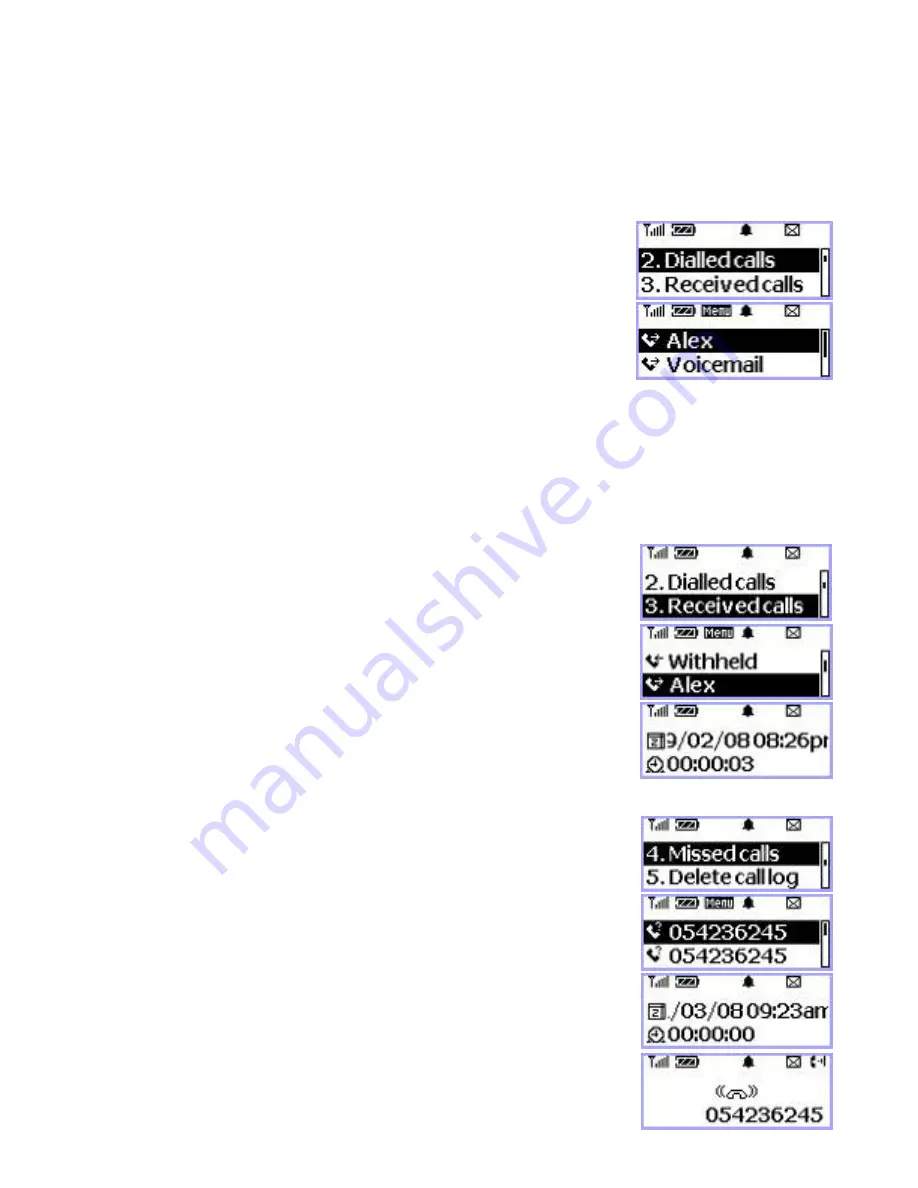
26
CALL HISTORY
Your phone stores the last 50 outgoing calls, incoming, and missed
Calls combined (only when Caller ID function is activated).
You can display and redial these numbers.
Redialing Outgoing Calls
1. Press
<MENU>
,
<1>
(Call log),
<2>
(Dialled calls)
NOTE:
If there’s no outgoing call history, “Log empty”
displays.
2. Press
<Volume>
(or
<*>
,
<#>
)
to select number
to redial.
3. Press
<Redial>
to redial the number.
NOTE1
: Press
<MENU>
to view different option. Select
<1>
(Details) to see time and date of the call made.
Or select
<3>
(Save number) to save the number
in phonebook.
NOTE2:
To redial the last number called. Just pick up the
handset and press
<Redial>
.
Redialing Incoming Calls
1. Press
<MENU>
,
<1>
(Call log),
<3>
(Received calls).
NOTE:
If there’s no incoming call record, “Log empty”
displays.
2
.
Press
<Volume>
or
<*>
,
<#>
to select number to redial.
3. Press
<Redial>
to redial the number.
NOTE1
: Press
<MENU>
to view different option. Select
<1>
(Details) to see time and date of the call made. Or select
<3>
(Store Number) to save the number in phonebook.
NOTE2:
Incoming history is available only when caller ID is
activated.
Redialing missed Calls
To display a list of missed received calls.
1. Press
<MENU>
,
<1>
(Call log),
<4>
(Missed calls).
NOTE:
If there’s no missed call record, “Log empty” displays.
2. Press
<Redial>
to redial the number.
NOTE1:
Press
<MENU>
to view different option. Select
<1>
(Details) to see time and date of the call made. Or
select
<3>
(Store Number) to save the number in
phonebook.
NOTE2:
Missed history is available only when caller ID is activated.
Summary of Contents for PG130
Page 1: ...1...
Page 36: ...36 Miscellaneous Menu Table Specification Conformance Statements How To Setup Data Connection...
Page 43: ...43 Press Create Connection as shown below...
Page 44: ...44 Press OK as shown below...
Page 46: ...46 Click on Configure...
Page 47: ...47 Deselect the highlighted items and press OK as shown below...
Page 49: ...49...
















































