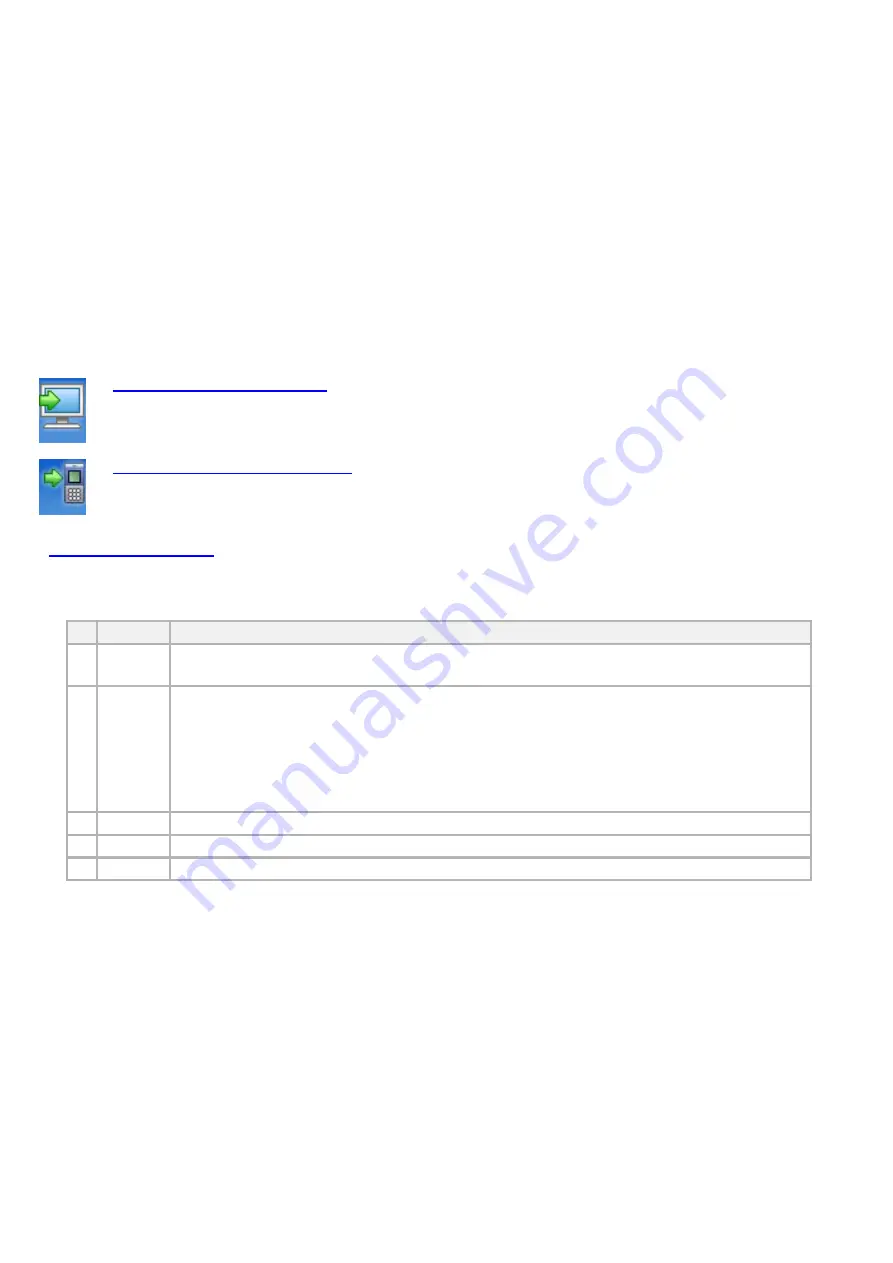
46
1. Upload (Modem
Æ
PC)
After confirmation of successful connection with the modem, select the Tool then PHONE
Æ
PC menu from the File menu on the top (Or, click the icon).
2. Download (PC
Æ
Modem)
After confirmation of successful connection with the modem, select the Tool then PC
Æ
PHONE menu from the File menu on the top (Or, click the icon).
3. Adding Contacts
For addition of contacts, use the following rules.
(Data field length may vary in different modem models)
No Items
Rule
1 Name Number of name depends on SIM card/Modem specifications
2
Phone
No
For phone numbers, up to 20 digits can be entered Including codes such as ‘#’,
‘-‘, ‘*’ in case of saving to SIM.
For phone numbers, up to 40 digits can be entered Including codes such as ‘#’,
‘-‘, ‘*’ in case of saving to Mem.
Particularly, you can insert phone number, home, business, fax number in the
case of Mem.
3 Group When you select Mem, only can use.
4 Email When you select Mem, only can use.(able to insert 50 digit)
5 Address When you select Mem, only can use.(able to insert 50 digit)
Summary of Contents for MV110
Page 1: ......
Page 10: ...10 Step 3 Click Next to continue...
Page 11: ...11 Step 4 Click Finish to complete installation of AxessManager...
Page 13: ...13 Step 6 Click MSP_Install exe to install USB Driver...
Page 15: ...15 Step 9 Axesstel USB Mode will be detected on your PC Select Next to install USB Driver...
Page 16: ...16 Step 10 Select Continue Anyway...
Page 17: ...17 Step 11 Select Finish to complete the process...
Page 19: ...19 Step 13 Select Continue Anyway...
Page 26: ...26 AxessManager Operation Guide...
Page 52: ...52 CLR END SEND SMS PIMS...
Page 55: ...55 Miscellaneous Specifications...
Page 57: ...57...






























