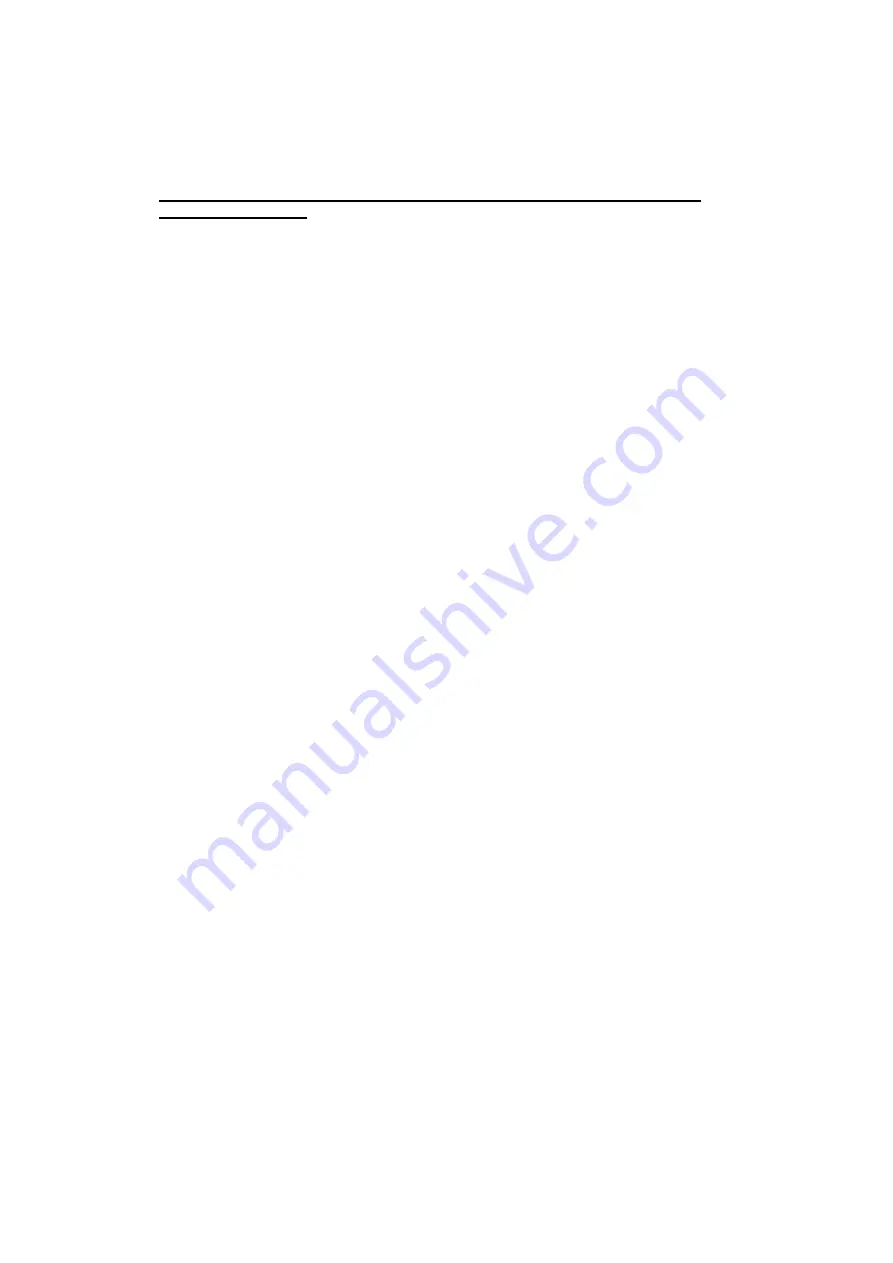
20
4.6 Changing the Default Password
Now that the battery is installed and the power adaptor connected you are ready to use
some of the more advanced features of the AX52R.
To change the default password please follow the instructions below.
Using your keypad please enter the following
*#
→
password
→
00->new password*
→
new password
→
Func Key
NOTE: IT IS ADVISABLE TO CHANGE YOUR PASSWORD AS SOON AS YOU
CONNECT THE UNIT
*Default password is 1234. So if you wanted to change your password to 4897, then
you would enter the following:
*#1234004897*4897 <Func>
Summary of Contents for AX52R Series
Page 1: ...0...
















































