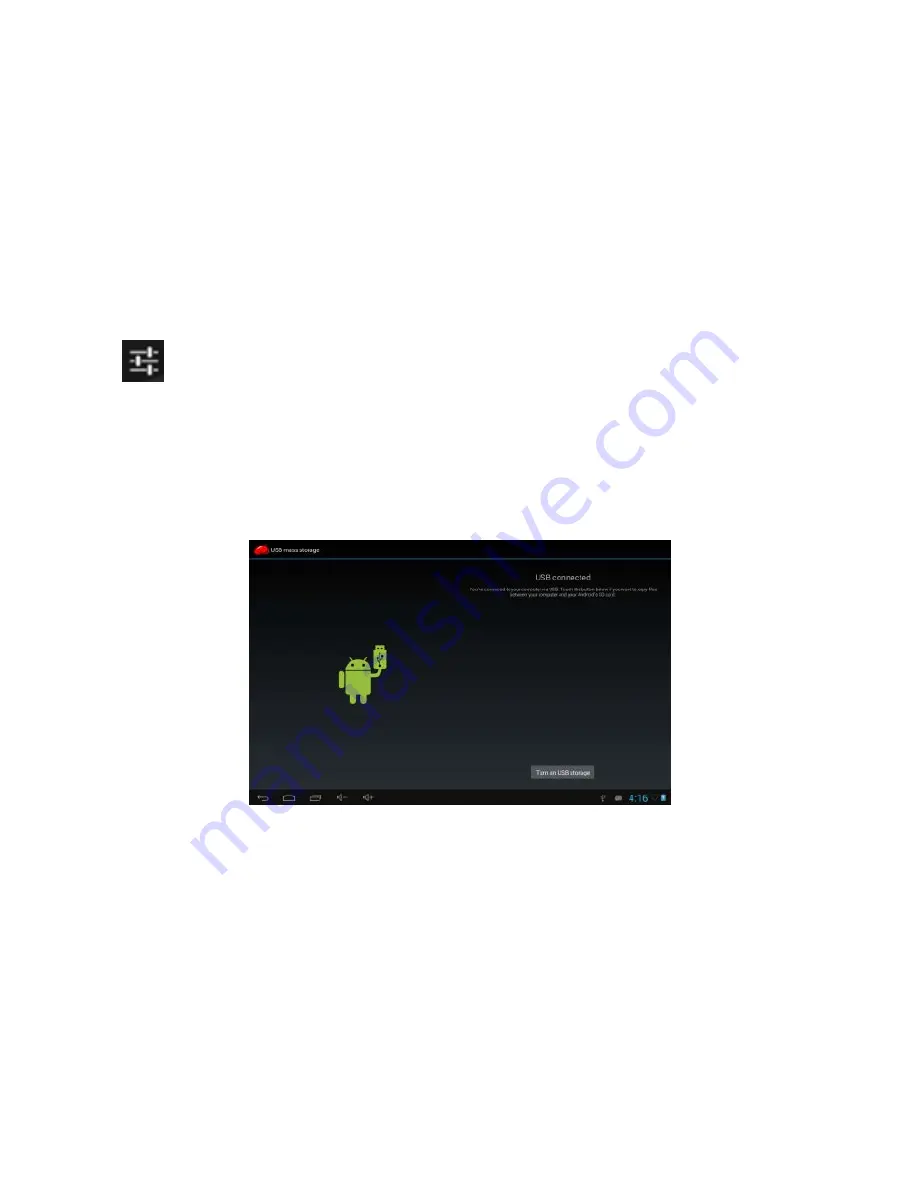
19
Copyright © 2014 Axess Products Corporation. All Rights Reserved
Click
to set the color effect or restore to default settings.
10. Connect with external device
10.1. Connect with PC
Connect the device with the PC via USB cable. Two new disk symbols will appear on the
PC, after being connected successfully. One is the TF card, and the other is the built-in
flash memory.
Summary of Contents for TA2511-7
Page 1: ......
Page 7: ...6 Copyright 2014 Axess Products Corporation All Rights Reserved...
Page 13: ...12 Copyright 2014 Axess Products Corporation All Rights Reserved...
Page 16: ...15 Copyright 2014 Axess Products Corporation All Rights Reserved...
Page 17: ...16 Copyright 2014 Axess Products Corporation All Rights Reserved...
Page 21: ...20 Copyright 2014 Axess Products Corporation All Rights Reserved...
Page 26: ...25 Copyright 2014 Axess Products Corporation All Rights Reserved...





















