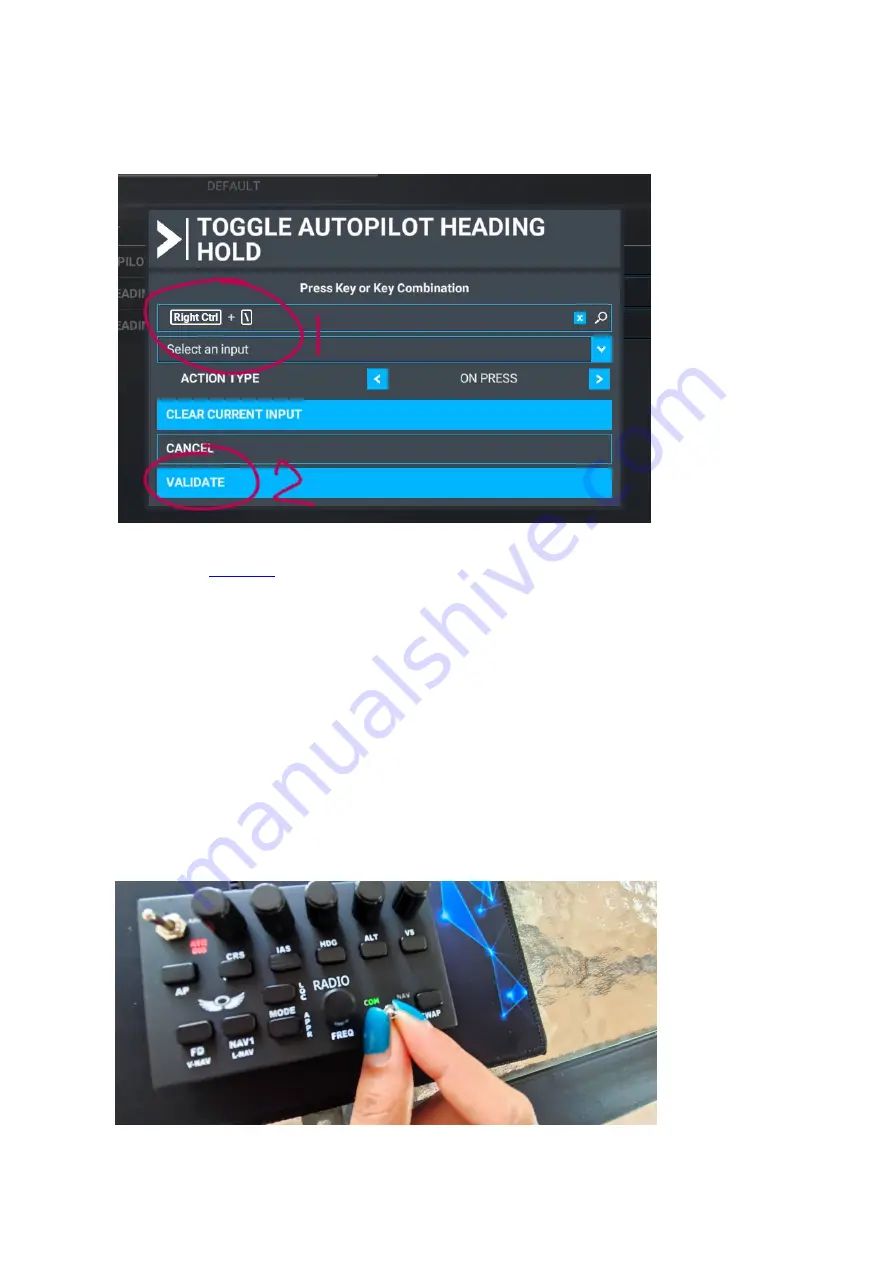
STEP 15: ‘RIGHT CTRL + \’ should show in the scan window after pressing the button on the MIAP.
If for some reason it does show a different string. than try to scan the button again.
Click on VALIDATE to confirm the action for the button we just pressed.
Repeat from
to assign all rotary buttons (action by pressing on top of the a
rotary knob), the square buttons and the top left toggle switch actions.
The bottom right toggle switch can be set to COM or NAV to either tune communication or navigation
frequencies using the same ROTARY KNOB. Also the SWAP button will generate a different string in both
COM and NAV position of the switch.
The CRS knob will also generate a new set of strings after pushing on the knob once.
The following steps shows an example of how to assign actions to this combination of toggle switch, button and
rotary knob
STEP 16: Toggle the switch to ‘COM’
Summary of Contents for MIAP
Page 1: ......










