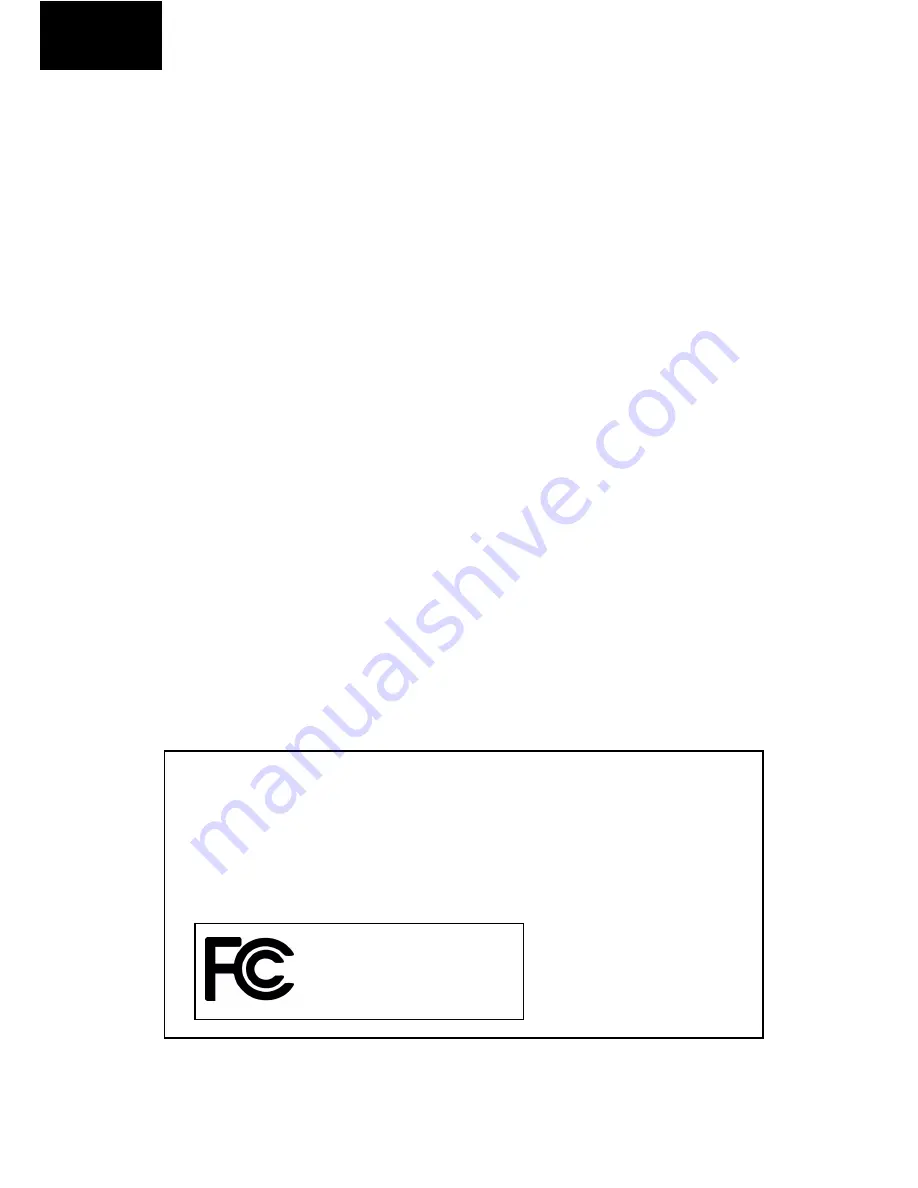
www.awoxstriim.com
2
|
AwoX
StriimLINK
User
Guide
EN
Contents
Contents
...................................................................................
2
Getting
started
with
AwoX
StriimLINK
.....................................
3
Before
you
begin
......................................................................
4
AwoX
Striim
CONTROL
setup
...................................................
4
Connect
AwoX
StriimLINK
to
your
stereo
................................
5
More
information
on
your
CD
‐
ROM
........................................
5
StriimLINK
overview
.................................................................
6
Using
AwoX
Striim
CONTROL
...................................................
8
Using
AwoX
StriimSERVER
.....................................................
12
Overview
of
the
Play
tab
........................................................
15
Playlists
and
queues
...............................................................
16
Other
configuration
options
..................................................
18
Updating
AwoX
Striim
CONTROL
...........................................
19
Technical
specifications
.........................................................
20
Troubleshooting
.....................................................................
21
©
2013
AwoX.
All
rights
reserved.
StriimLINK,
AwoX,
the
AwoX
logo
and
other
AwoX
marks
are
owned
by
AwoX.
iPhone,
iPad,
and
iPod
are
trademarks
of
Apple,
Inc.,
registered
in
the
U.S
and
other
countries.
Android
is
a
trademark
of
Inc.
DLNA
and
DLNA
CERTIFIED
are
trademarks
and/or
service
marks
of
Digital
Living
Network
Alliance.
All
other
trademarks
are
the
property
of
their
respective
owners.
Smartphone
or
tablet
device
sold
separately.
Product
images
and
photos
are
non
‐
contractual.
Read
provided
safety
information
before
using
this
product.
Rev
02.
AwoX
StriimLINK
SI
‐
W
Summary of Contents for SI-W
Page 1: ......



































