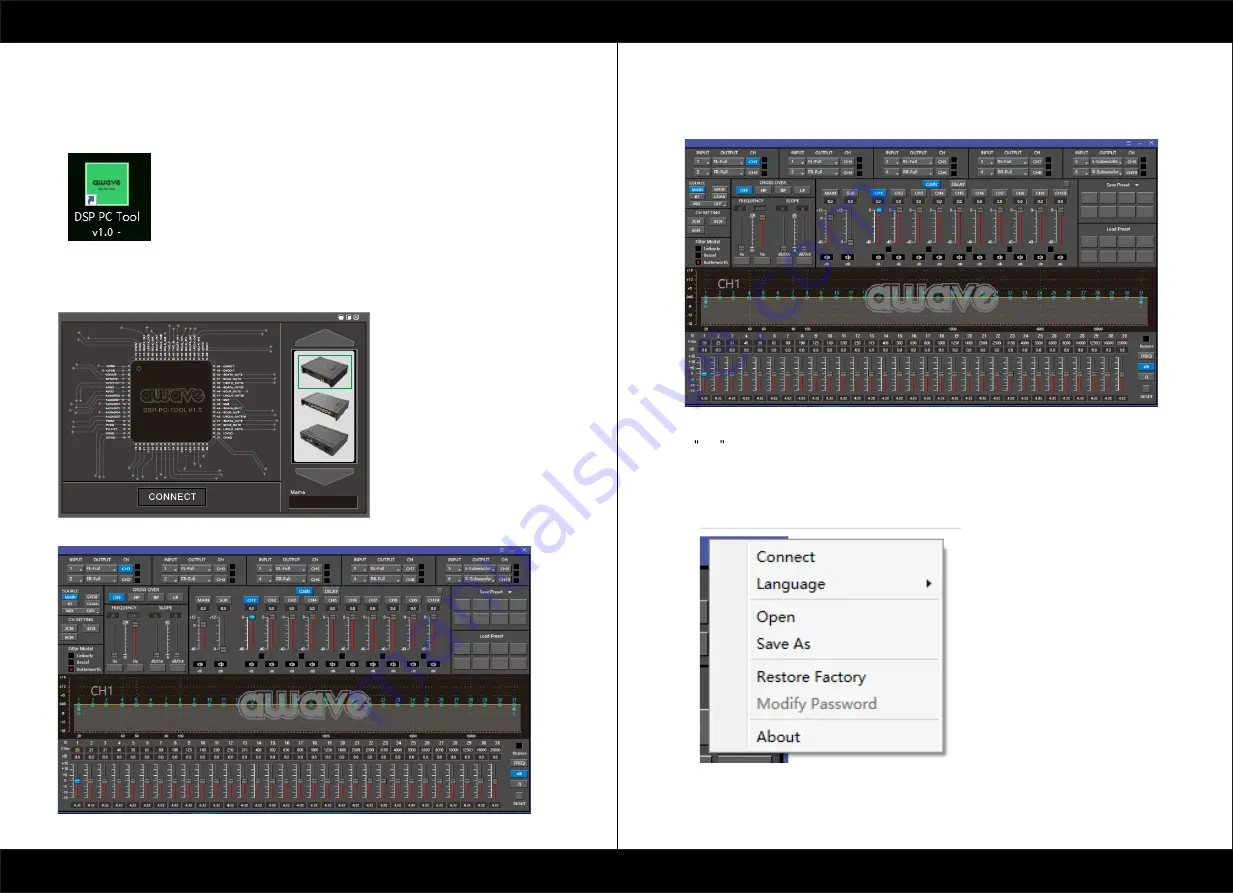
PRODUCT BRIEF INTRODUCTION
[ 5 ]
PRODUCT BRIEF INTRODUCTION
[ 6 ]
5.GUI OPERATION INSTRUCTION
Guide to GUI after installation
1. Double - click icon of DSP-CONTROL
2. Enter the GUI you long for! Now you could tone every signal details as experts do
To bring sound effect on your beloved car to a higher level.If the password has been set,
You need to enter the password.
6.
1DSP interface guidance
6.
INTERFACE INTRODUCTION
1. Connect(connect to the DSP)
1
6.
2 FILE MAIN MENU
R
E
S
E
T
S
S
_
M
/M
P
0
D
G
N
D
D
V
D
D
X
TA
L
IN
/M
C
L
K
X
TA
L
O
U
T
C
L
K
O
U
T
M
O
S
I_
M
/M
P
1
S
C
L
_
M
/S
C
L
K
S
D
A
_
M
/M
IS
O
M
IS
O
/S
D
A
S
C
L
K
/S
C
L
M
O
S
I/
A
D
D
R
1
S
S
/A
D
D
R
0
S
E
L
F
B
O
O
T
D
V
D
D
D
G
N
D
D
G
N
D
DSP A10

























