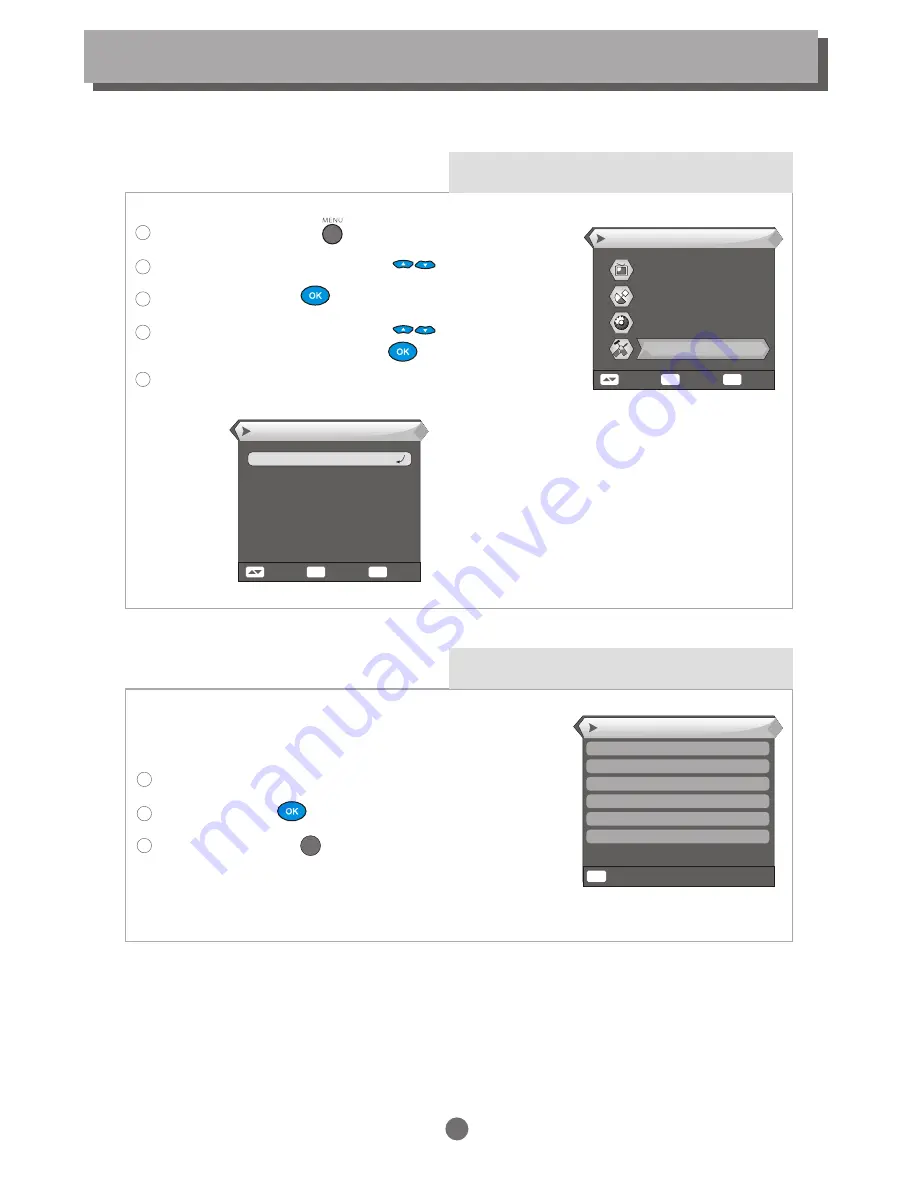
Exit
MENU
Information
bootloader 0.1.0 2005-12-23
maincode 0.4.0w 2006-08-21
videoback 1.0.0 2005-12-23
radioback 1.0.0 2005-12-23
defaultdb 0.1.0 2005-12-23
userdb 1.0.0 2005-12-23
Tools
Use Tools menu ,you can see the information of current event,play game,Load factory default settings,
upgrade software,help using remote control and enter welcome page for quick shortcut menu.
Tools main menu
Press the "MENU" button to enter the main menu of the STB.
Press "UP" or "DOWN" cursor button to select "Tools".
Press the "OK" Button to enter the sub-menu.
Press "UP" or "DOWN" cursor button to highlight the
desired item and press "OK" button to confirm .
Press "MENU" button to exit.
1
2
3
4
5
Tools
Select
Enter
Exit
OK
MENU
Information
Game
Load Factory Default
Software Upgrade
Remote Control Help
Welcome Page
Information
"Information" can view the software version.
Enter "Tools" menu, highlight "Information".
Press "OK" button ,the information window appears.
Press "MENU" button to exit Tools menu.
1
1
2
3
MENU
25
Main Menu
Channel
Installation
Setup
Tools
Select
Enter
Exit
OK
MENU
Summary of Contents for STB 232
Page 34: ...NOTE ...




















