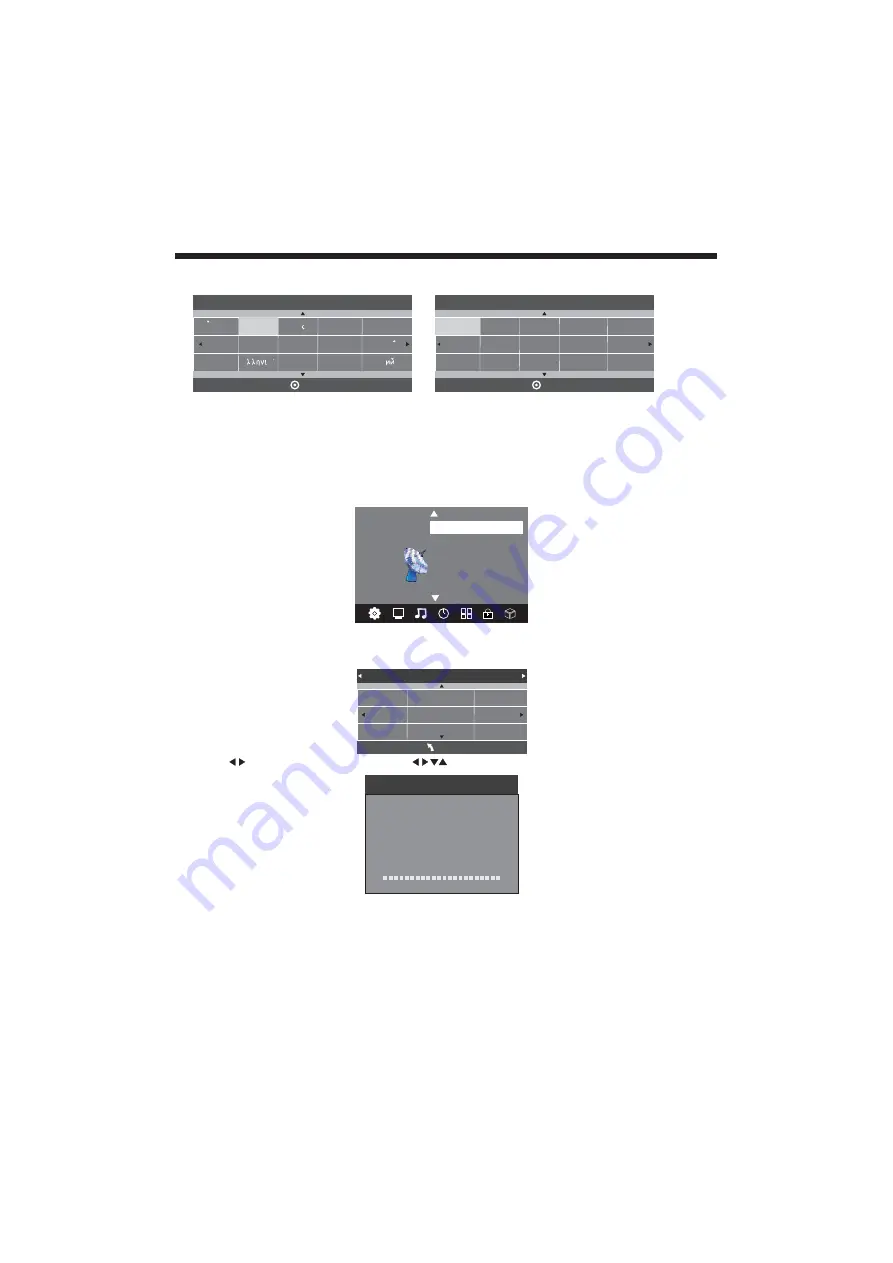
-12-
OPERATION
Installation Guide
Press to select search type, then press to select country (eg. Australia), then press the OK
button to start auto tuning.
This screen only appears when the TV is turned on for the first time, or reset to factory settings. You can
choose language, country and auto tuning programs. After tuning, the screen will skip to the first DTV program.
1.CHANNEL MENU
The first item of the MENU is channel menu (for ATV or DTV source only). ATV = Analogue TV, DTV = Digital TV.
You can search channels and edit programs here.
1).Auto Tuning:
Search all the channels automatically (you can select ATV, DTV, or DTV+ATV searching).
ATV Manual Tuning
Programme Edit
Signal Information
< >
CHANNEL
Auto Tuning
DTV Manual Tuning
Software Update(USB)
Software Update(OAD)Off
Dansk
Deutsch
Hrvatski
Italiano
Please select an OSD Language
OK
Magyar
Nederlands
Norsk
Polski
English
Cesky
E ka
Espanol
~
Fran ais
Portugues
Pycck
Austria
Belgium
Country
OK
Australia
Croatia
Finland
Greece
Luxembourg
Czech
France
Hungary
Netherlands
Bulgaria
Denmark
Germany
Italy
Tune Type DTV+ATV
MENU
Austria
Belgium
Australia
Croatia
Czech
Bulgaria
Finland
France
Denmark
NOTE:
All the channels including ATV, DTV and Radio can be tuned at once, if the Tune Type is set to DTV+ATV.
Any previously stored channels will be deleted after auto tuning is carried out.
After auto tuning, the receiver will skip to the first DTV channel.
The radio channels are the ones provided by some TV stations. This unit does not receive
DAB+Digital Radio broadcasts.
Channel Tuning
TV : 0 Programme(s)
DTV : 0 Programme(s)
Radio : 0 Programme(s)
96% UHF CH 68 DTV
To select the MENU mode, press the menu button on the side keyboard of the TV, or press the TV/menu button
on the remote control.















































