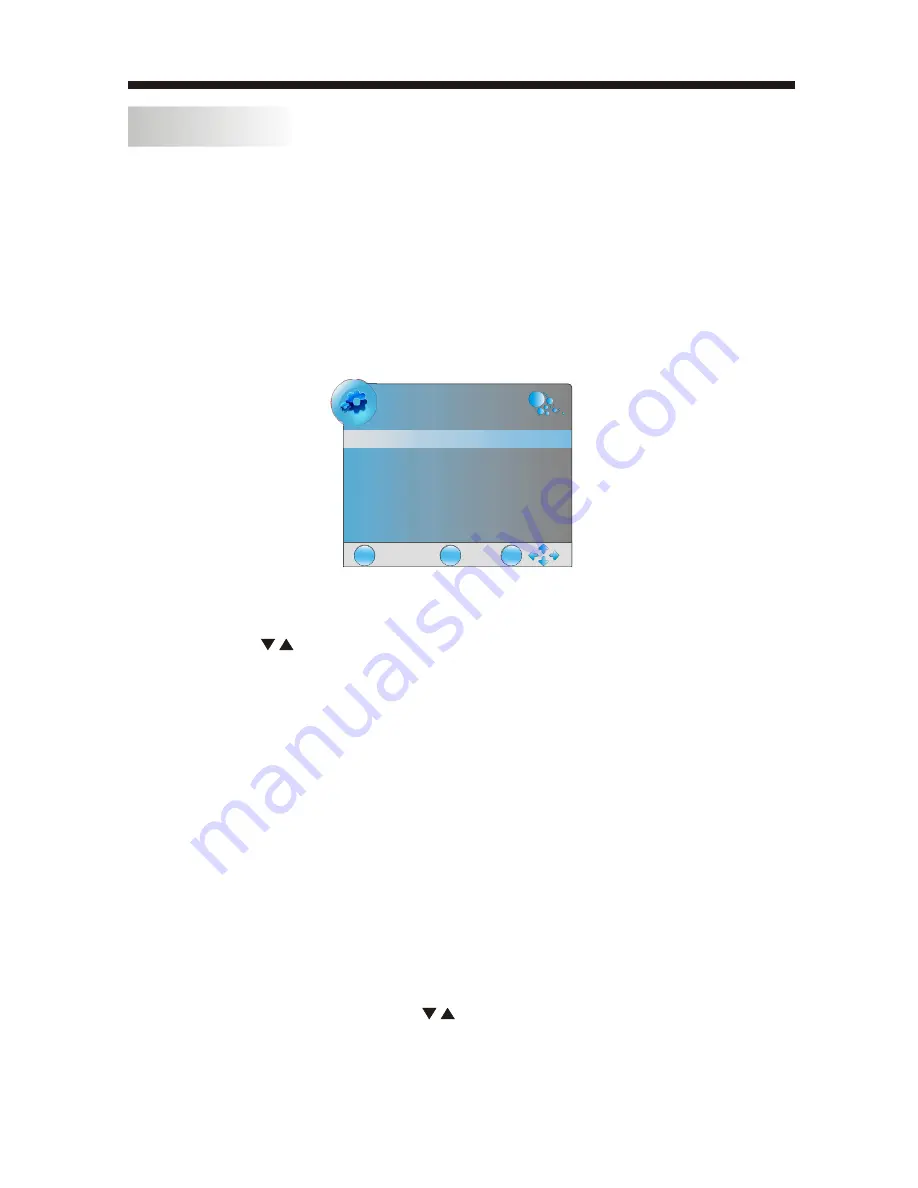
OPERATION
-13-
BASIC OPERATION
TURN ON THE UINT
Press the POWER button on the remote control to switch on the power. The power
indicator will light up in green colour, press the POWER button again to switch off
the power, and the indicator will change to red.
CHANNEL SEARCH
Press the SOURCE button on the remote control to select the TV or DTV input mode,
and press the OK button to confirm.If you are using the unit for the first time, an
Installation Guide menu will be displayed to guide you through
WATCH TV PROGRAM
Press the CH- or CH+ button to select the previous or next channels or press the 0-9
buttons to enter a channel number directly.Press CH.LIST button to view the channels
list and press the
buttons to select the desired TV programmes.
CHANGE VOLUME
Press the VOL - or VOL + button to adjust the volume level. Press the VOL - button
repeatedly to decrease the volume; press the VOL + button repeatedly to increase
the volume from 0 to 100.
Press the
PIC
button repeatedly to cycle through the available video picture modes.
CHANGE SOUND MODE
Press the
SOUND
button repeatedly to cycle through the available sound modes.
VIEW CHANNEL INFORAMTION
Press the INFO button to display the preset channel information.
MUTE
Press the
MUTE
button to cut off the sound output, press this button again to resume
sound output.
CHANGE INPUT SOURCE
Press the
SOURCE
button then press the buttons to select the input source and
press the OK button to confirm.
the channel scan,
Use the remote control to finish channel scan (you can also refer to CHANNEL MENU
(page 16) in this manual for the channel scan operation).
CHANGE PICTURE MODE
EXIT
MENU
OK
NEW INSTALLATION
Menu Language English
Auto Tuning
Summary of Contents for MSDV1906-F3-D0
Page 2: ......
















































