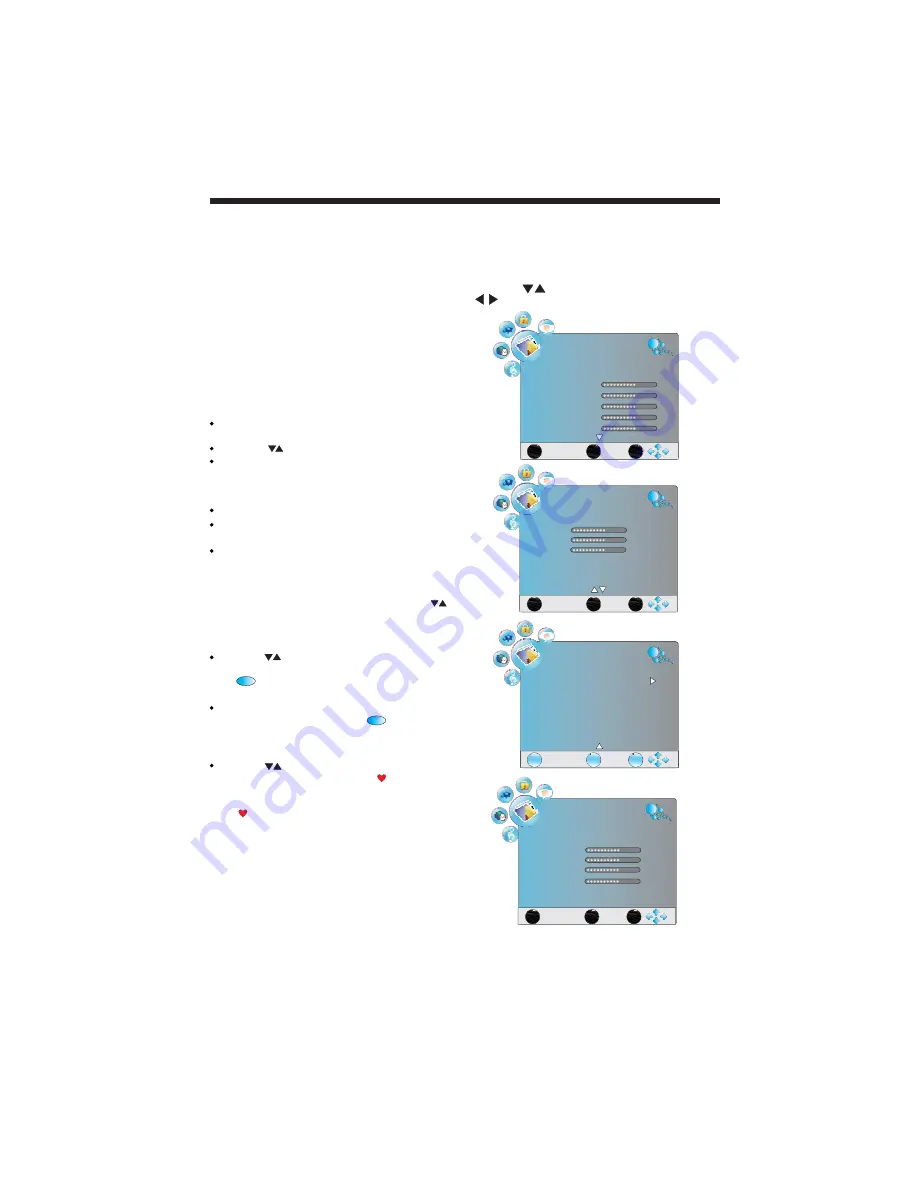
EXIT
MENU
OK
PICTURE
PC Setup
(3)
Press the red button to store the channel after
manual tuning .
4). Programme Edit:
You can edit programs in
the following items.
Delete
Press the red button, it will shows a red delete
cursor.
Press the
buttons to choose the program.
Press the red button again, the program will be
deleted.
Rename
You can only rename ATV programs.
Move the cursor to the program, press the green
button to rename the program.
Press the TV MENU button to exit edit , Press
the EXIT button to exit the menu.
Move
Move the cursor to the program, press the yellow
button, it will show a yellow cursor, Press the
buttons to move the program.
Skip
Press the
buttons to choose the program,
then press the blue button to skip this program,
the
icon will show on the right side of the
program.
Choose the skipped program and press the blue
button again to cancel skip, the
icon will
disappear.
FAV
Press the
buttons to choose the program,
press the FAV button, it will show
on the right
side of the program.Choose the FAV program
and press the FAV button again to cancel FAV,
the
icon will disappear .
SKIP
SKIP
OPERATION
Once your favourite group is created,you can
press the FAV button to quickly access your
favourite channel list.
Storage To:
System:
Current CH:
Search:
Fine-Tune:
Skip:
To select the channel number you want
to save to.
To select the TV sound system.
To select the current channel.
To search backward/forward.
To fine tuning when the signal level of
current channel is weak.
When it set to Yes, the current channel will
be skipped while you are changing channels by
pressing the CH+ or CH- buttons.
-12-
The second item of the menu is PICTURE menu.
You can adjust picture effect here, including contrast,
brightness and colour as well as other picture functions.
Press the
buttons to select items and press the
buttons to adjust.
2. PICTURE MENU
EXIT
MENU
OK
PICTURE
Picture Mode
Dynamic
Contrast
Brightness
Colour
Sharpness
Tint
70
70
70
70
0
(1)
EXIT
MENU
OK
PICTURE
Colour Temp
Normal
Red
Green
Blue
Aspect Ratio
16:9
Noise Reduction
ON
70
70
70
(2)
EXIT
MENU
OK
PICTURE
Auto Adjust
H-Position
V-Position
Clock
Phase
70
70
70
70
(4)
NOTE:
1).Tint is available in NTSC system only.
2).PC Setup is available in VGA mode only.