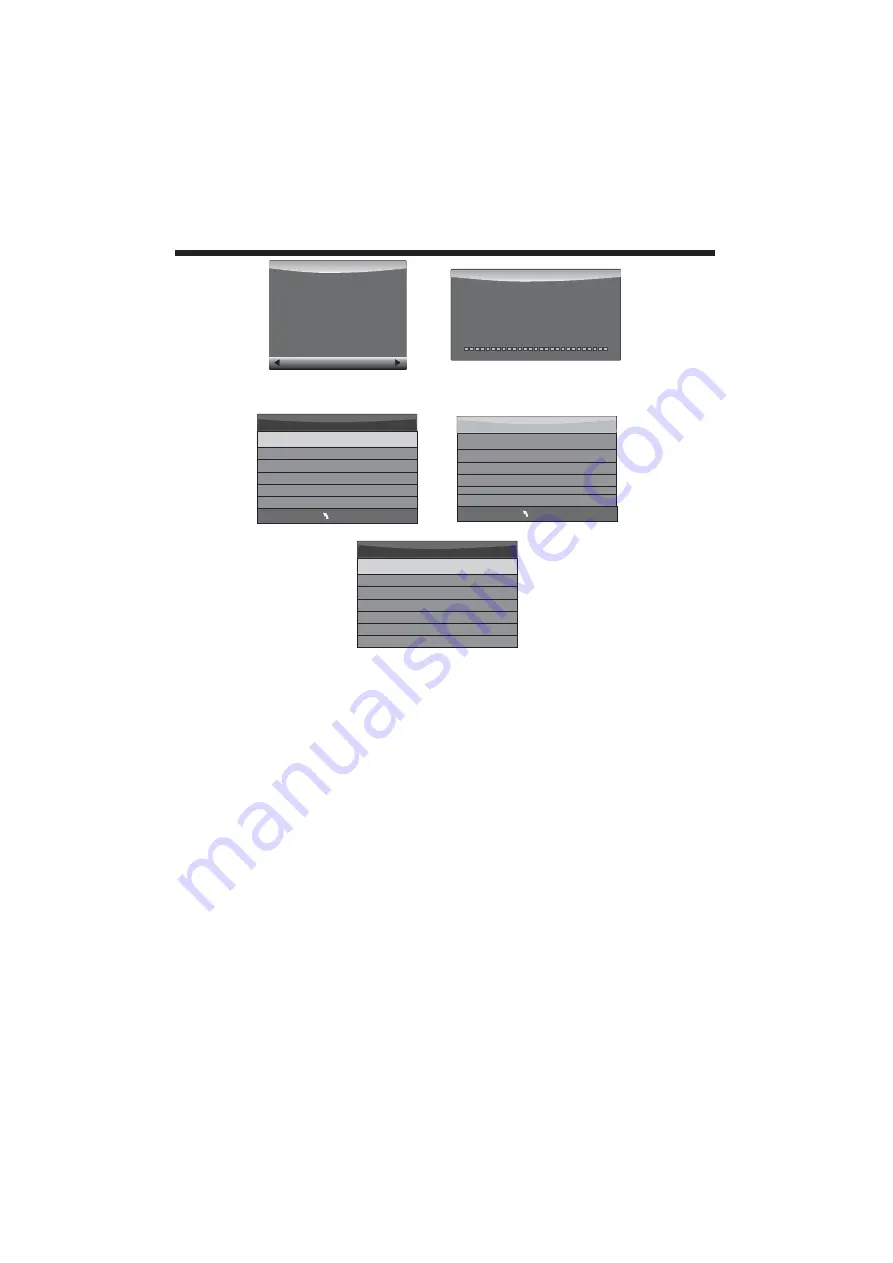
OPERATION
When the Format process has finished, you can then run the “Check PVR File System” option to show the
speed ability of your USB storage device. Press EXIT to return to TV mode.
If you selected the "Hi Speed FS" format mode, you can then change the time shift memory size:
When viewing a DTV program, click the "record" button on the remote control and the record control tab will
pop up and the PVR will commence recording. Click the "record" button again and the record control tab will
disappear while the "REC" icon will remain on the top left of the screen. It will disappear when you click "stop",
and the PVR will finish recording.
PVR recording of DTV programs can also be accessed thru the EPG, and future recordings can be accessed
using the Schedule List option. Refer to the EPG Menu section on page 18.
In the USB drive, the recorded program will be saved in the folder "_MSTPVR" on the device. To play back the
.TS format files, use the DMP (Digital Media Player) function as shown on page 22, and select Movie as the
type of file to play back. Alternatively, press the Angle button repeatedly on the Remote Control to display the
Recorded List in Program, Channel or Time order.
1. Video may become pixelated during recording when the Video bit rate is too low. If this occurs, try using a
higher speed USB drive or reformat the drive using the High Speed format option.
2. The USB PVR function relies on the use of high quality USB drives, and as such may not be compatible with
some specific USB devices.
2). Recording a DTV program
3). Playing back the recording:
Warning! All data will be lost.
Start
Exit
Format disk
Format disk
Do not unplug USB device.
Formatting,please wait
Format disk
MENU
Check PVR File System Checking
Free Record Limit 6 Hr.
Select Disk C:
USB Disk Pass
Format Pass
Time Shift Size
All
Speed Checking
MENU
Check PVR File System SUCCESS
Free Record Limit 6 Hr.
Select Disk C:
USB Disk Pass
Format Pass
Time Shift Size
All
Speed HD support 2048 KB/s
Time Shift Size
Time Shift Disk Size 512 MB
SB 14 Mins
HD 4 Mins
-20-




















