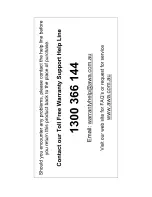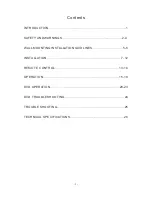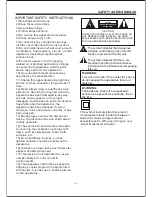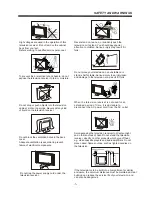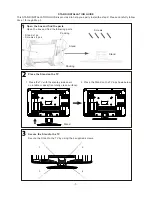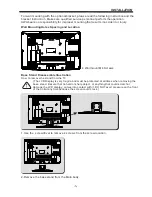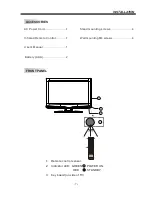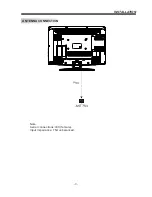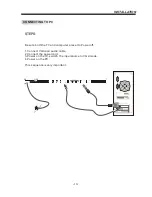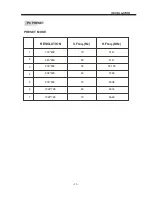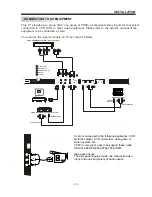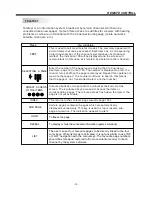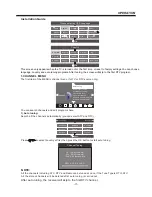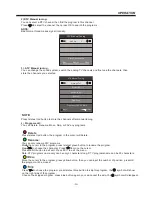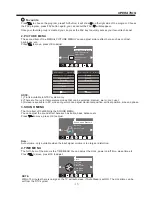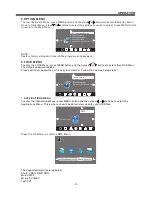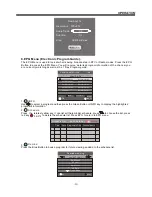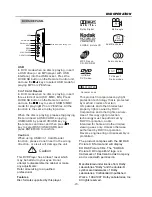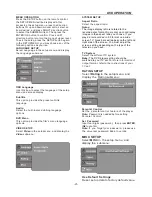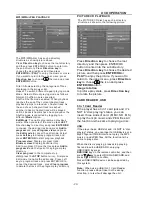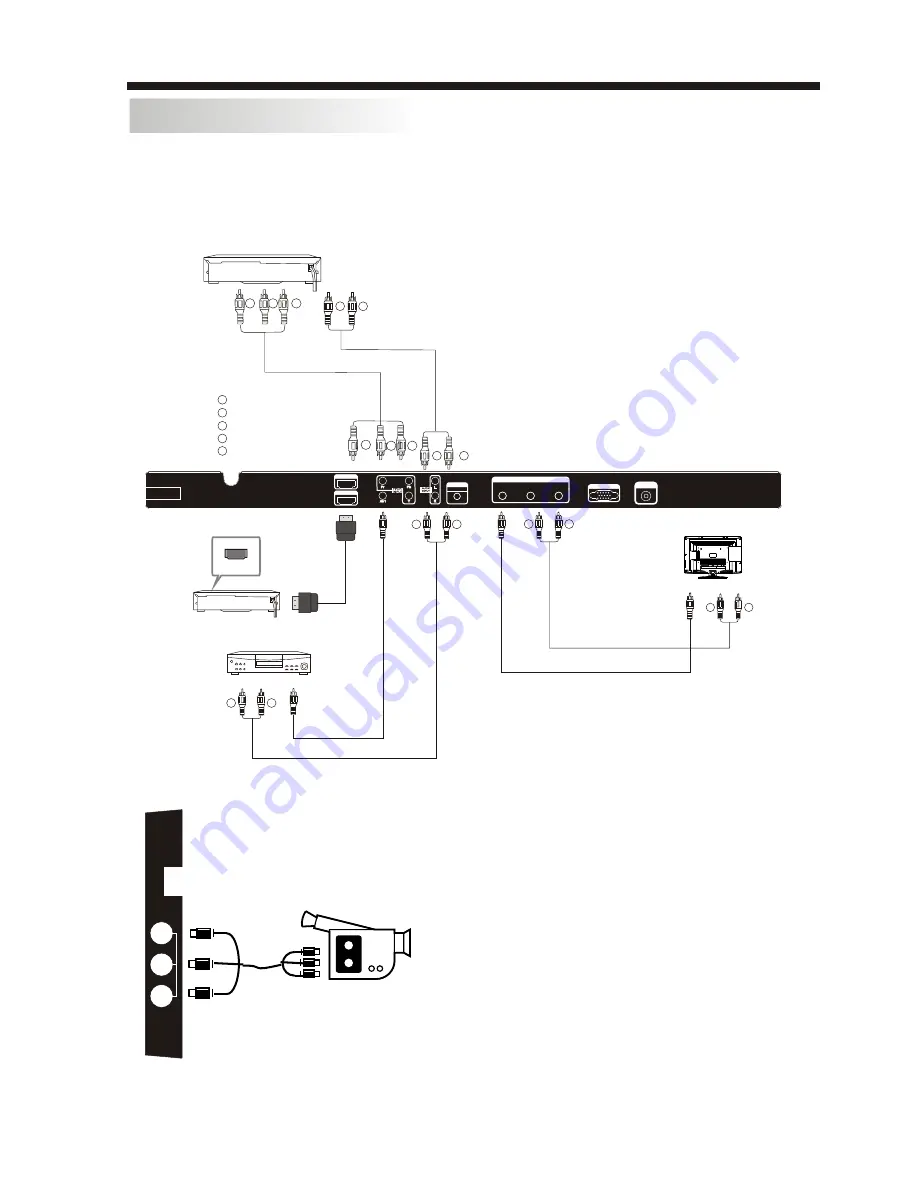
INSTALLATION
CONNECTING TO AV EQUIPMENT
-12-
It can be connected to the following appliances: VCR,
multi disc player, DVD, camcorder, video game or
stereo system, etc.....
YPbPr
can support these video
formats: 480i,576i,480p,576p,720p,1080i.
Side panel inputs:
The side panel inputs provide one composite video
input, and one pair (stereo) of Audio inputs.
(component video)
This TV provides two group of AV, one group of YPbPr (component video) inputs for convenient
connection to VCR, DVD or other video equipment. Please refer to the owner's manual of the
equipment to be connected as well.
You can use the input terminals on TV set rear as follows.
W
R
To audio outputs
VIDEO EQUIPMENT with Composite output
TO VIDEO output
W
R
W
R
G
B
R
G
B
R
Yellow (video)
White(audio L)
Red(audio R or Pr)
Y
W
R
Blue(Pb)
Green(Y)
B
G
HDMI
VIDEO EQUIPMENT with YPbPr (component) output
W
R
W
R
W
R
TO AUDIO INPUTS
VIDEO EQUIPMENT
TO VIDEO
INPUTS
VGA INPUT
RF INPUT
PC
AUDIO INPUT
100-240V~ 50/60Hz
AC-INPUT
HDMI1 INPUT
HDMI2 INPUT
AV
L
R
AV OUTPUT
USB
VIDEO
L
R
A
V
2
Summary of Contents for MHDV2211-O3-D0
Page 2: ......