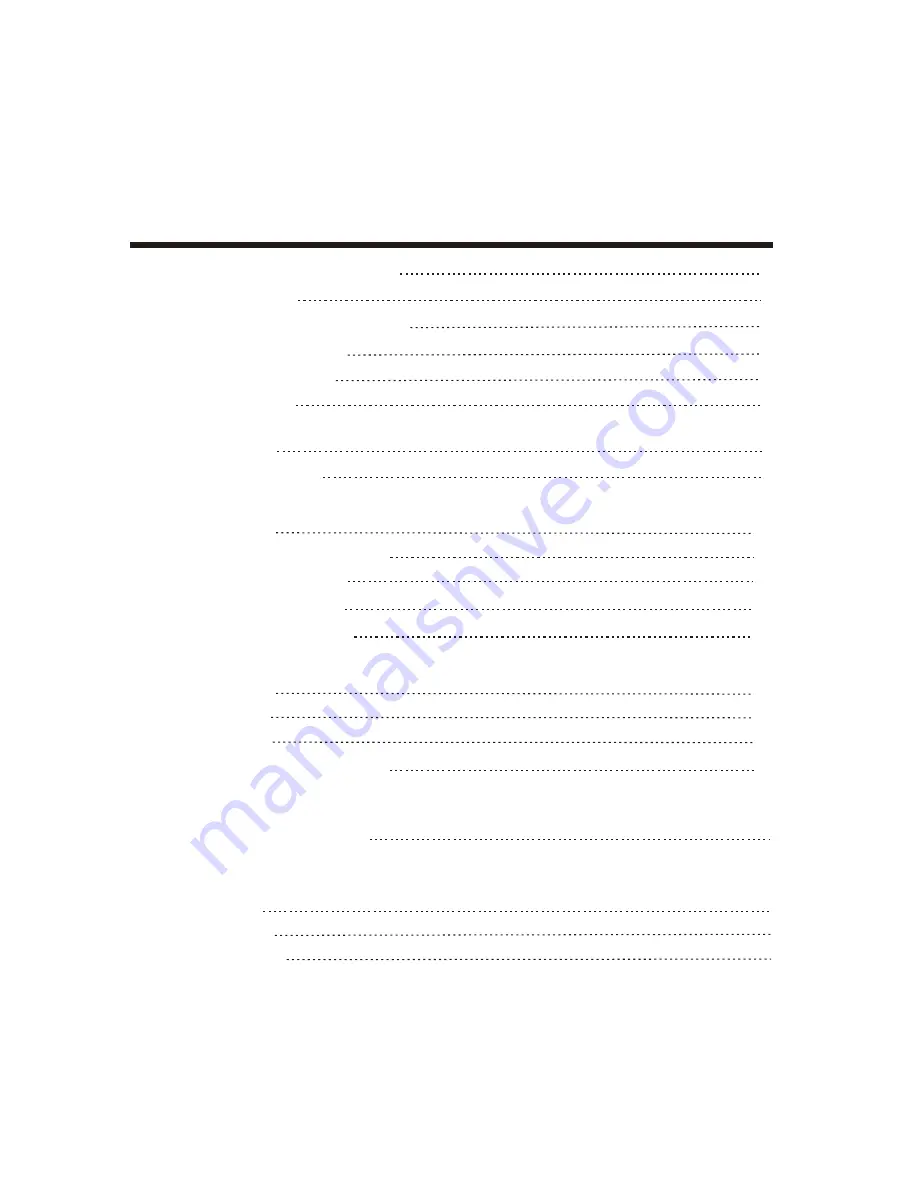
1
Dear Customers,
May we take this opportunity to thank you for purchasing this LCD TV. We strongly recommend
that you read the safety and operation instructions throughly before operating your LCD TV.
FOLLOW ALL INSTRUCTIONS AND WARNINGS
on your LCD TV and in this manual.
TABLE OF CONTENTS
IMPORTANT SAFETY INSTRUCTIONS
3
PACKAGE
CONTENTS
5
CONTROL BUTTONS AND TERMINALS
6
REMOTE CONTROL
7
8
BASIC OPERATION
9
SWITCHING THE LCD TV ON/OFF
9
SELECTING INPUT SOURCE
CHOOSING A TV CHANNEL
9
ADJUSTING THE VOLUME
9
FRONT PANEL CONTROLS
6
BASIC CONNECTION
BATTERY INSTALLATION
8
9
REAR PANEL TERMINALS
6
MENU OPERATIONS
10
INPUT PC MODE
10
INPUT TV MODE
11
INPUT AV/SCART/S-VIDEO MODE
12
13
TELETEXT FUNCTIONS(OPTION)
14
ABOUT THE DISC
DISC HANDING
14
DVD OPERATION
14

















