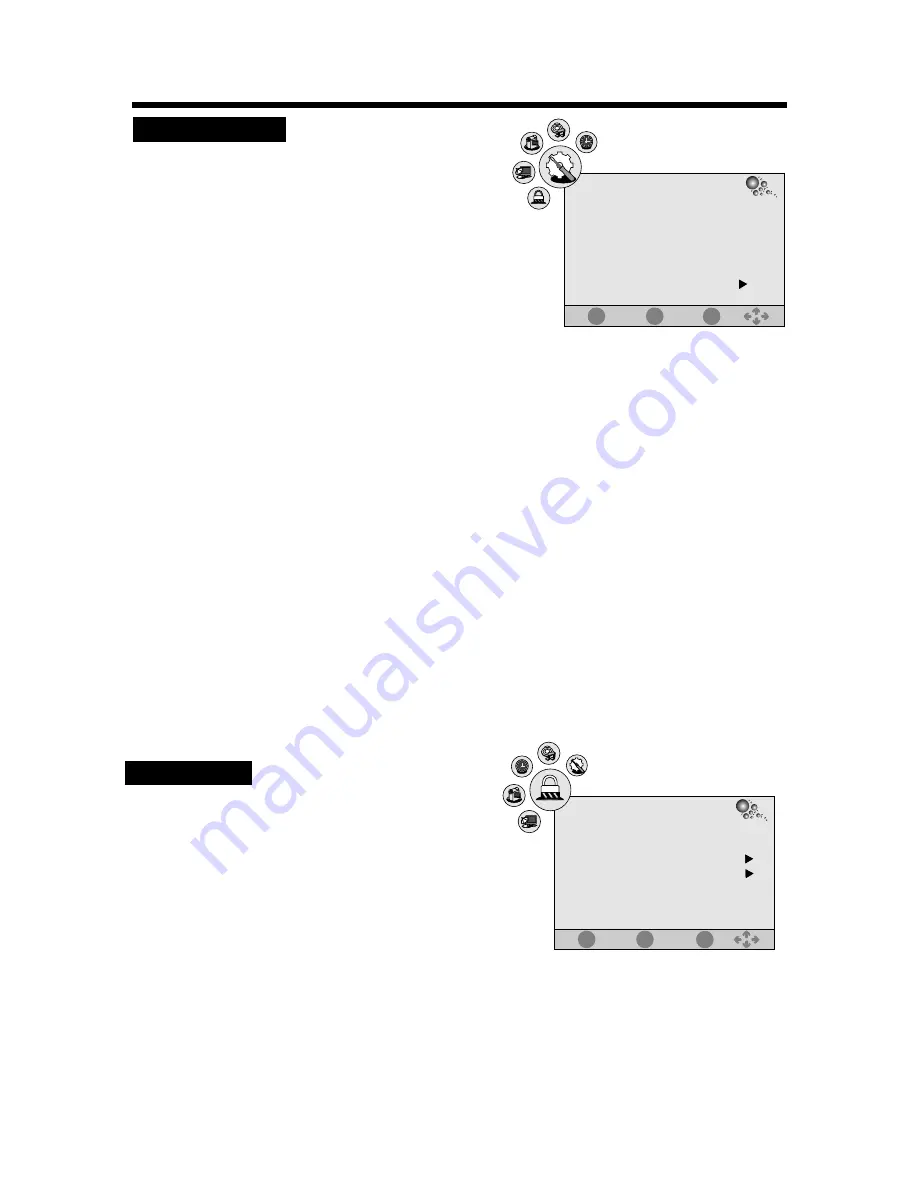
15
USING THE MENUS
1. Press the MENU button on the remote
controller to display the OSD main menu.
2. Press
t
/
u
button to select the LOCK menu.
3. Press
p
/
q
button to select each item.
4. Press the MENU or EXIT button to exit from the menu.
LOCK SETUP
1. Press the MENU button on the remote
controller to display the OSD main menu.
2. Press
t
/
u
button to select the OPTION menu.
3. Press
p
/
q
button to select each item.
4. Press the MENU or EXIT button to exit from the menu.
Language
:
Selects your desired language for the OSD menu.
Note
: If your unit does not support multi-language, this
item may not be selected by pressing
t
/
u
button.
Audio Language (for DTV)
:
Selects your desired language for the audio.
Note
: If your unit does not support multi-language, this item may not be selected by pressing
t
/
u
button.
Subtitle Language (for DTV)
:
Selects your desired language for the subtitle.
Note
: If your unit does not support multi-language, this item may not be selected by pressing
t
/
u
button.
Hearing Impaired (for DTV)
:
For Hearing Impaired people. The program can be displayed with recorded explanatory captions.
Note
: This is valid for the program that has captions.
Country
:
This function is disabled in this unit.
Restore Factory Default
:
This function allows you to replace the settings with the factory default values.
EXIT
MENU
OPTION SETUP
EXIT
MENU
ENTER
ENTER
Language
Audio Language
Subtitle Language
Hearing Impaired
Restore Factory Default
English
Off
English
English
OPTION
Lock System
Set Password
Block Program
Parental Guidance
Off
No Block
LOCK
Country
Australia




















