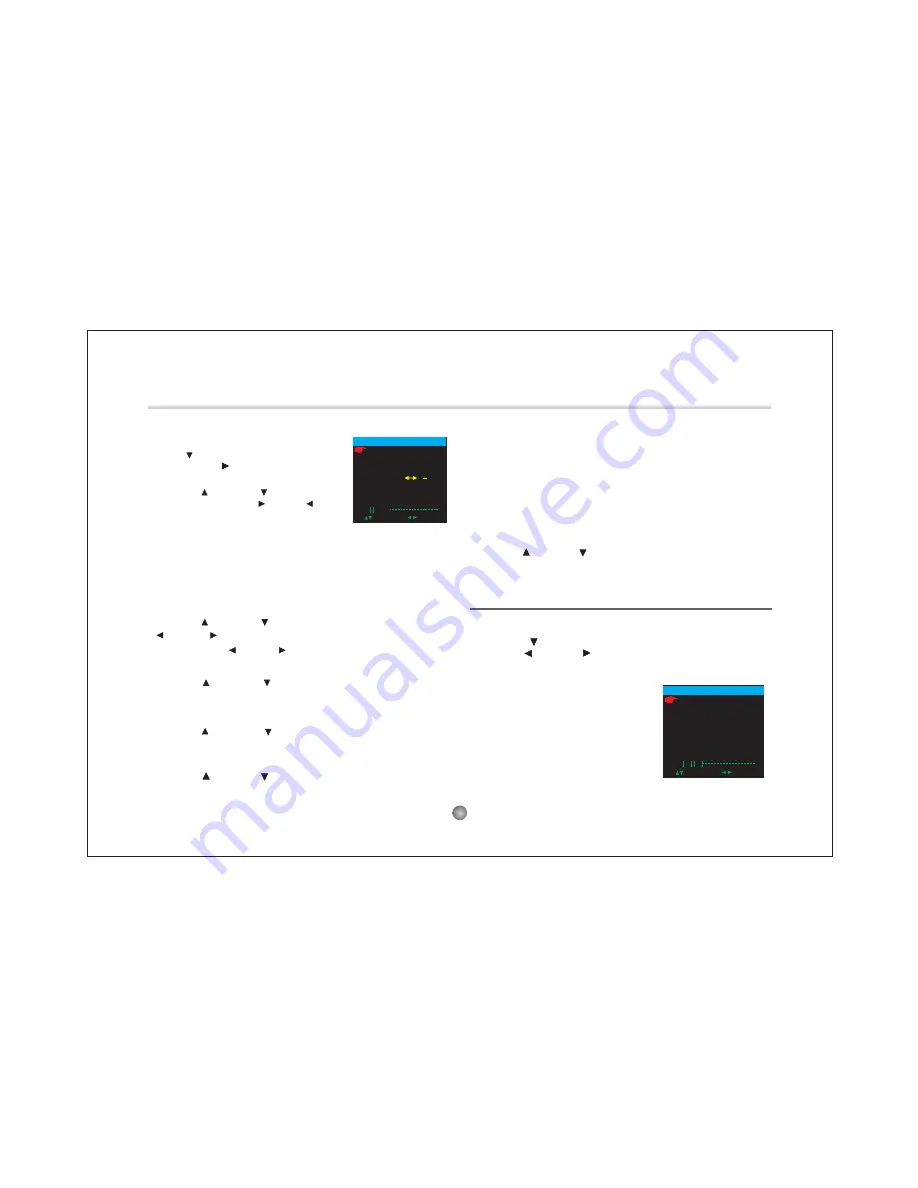
1.Press SOURCE button to select ATV MODE.
2.Press SETUP to display options as follows.
A. Press DOWN button to select AUTO
SEARCH, Press Right button to start auto
search.
B. Press UP and DOWN button to select
MANUAL SEARCH, Press Right or Left
button to start manual search.
AUTO SEARCH
MANUAL SEARCH
FINE
POSITION
4
S-SYS L
SKIP OFF
UHF 585.25MHz
SELECT ADJUST
SWAP 0
TV MENU
NOTE:
1.Auto Search always start from program number 0.
2.If the indication frequency stopped for a while during searching,
it means
a new channel found and it will be saved, If weak signal received,
the channel may be skipped and it will not save.
3.When Auto Search or Manual Search, you can press SETUP
button to stop Auto Search or Manual Search.
SCREEN SET PART
D. Press UP and DOWN button to select
current channel number and channel frequency will be displayed at
the bottom of the menu. Press Left or Right button to view the
previous or next channel.
POSITION, the
E. Press UP and DOWN button to select SWAP, you can
change the channel position here.Set the channel number with
Left/Right buttons, press DOWN button and confirm with Right.
F. Press UP and DOWN button to select S-SYS, you can
change the audio system I, DK, BG.
NOTE:
1.On audio system carrier: I stands for 6.0MHz, DK stands for 6.5
MHz and BG stands for 5.5MHz,pleaselect the audio system
according to local broadcaster.
2.Color system(it will auto setup according to audio system):
A.While audio system is I, color system is PAL-I.
B.While audio system is DK, color system is PAL-DK .
C.While audio system is BG, color system is PAL-BG .
3.In case of picture or sound have noise, please check the audio
system first.
G. Press UP and DOWN button to select SKIP to skip the channel.
Press the FUNCTION button to display PICTURE setting as bellow:
Press DOWN button to highlight the desired item.
Press LEFT and RIGHT to adjust the screen brightness,
contrast, color, HUE(for NTSC only), aspect ratio, color system,
OSD language, or set to default values.
BRIGHT 50
CONTRAST 50
COLOR 50
HUE 50
S-COLOR AUTO
LANG ENGLISH
DEFAULT
SELECT ADJUST
ZOOM 16:9
PICTURE
C. Press UP and DOWN button to select FINE tune, Press
Left and Right button to fine Tune the frequency .
of the selected channel will decrease or increase 50kHz.
NOTE: Press Left or Right button once, the central frequency
10
ATV PART
Advanced Features
Summary of Contents for DP7560
Page 16: ......
















