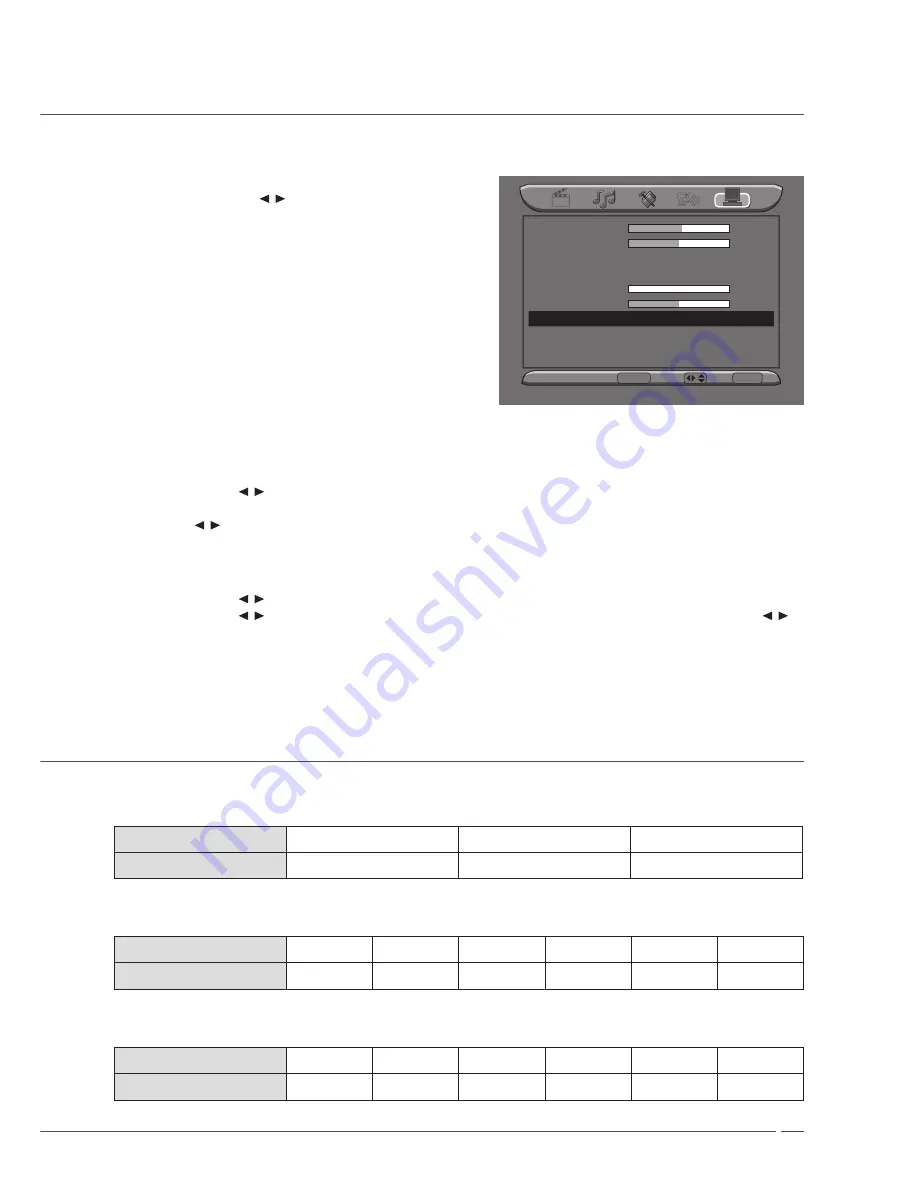
5
Setting the PC
Auto Setting
. Press
INPUT
to switch the input source to
VGA
.
2. Press the
MENU
,
/
(VOL-/VOL+) and ▲/▼
(CH+/CH-) button to select
Auto Setting
.
3. Press
ENTER
to set.
Contrast
55
Brightness
50
Color Temperature
Cool
Auto Setting
Phase
0
Manual Clock
128
Display Adjustment
Geometric Enter
ENTER
Select / Exit
MENU
Manual Setting
. Press
INPUT
to switch the input source to
VGA
.
2. Press
MENU
,
/
(VOL-/VOL+) and ▲/▼ (CH+/CH-) button to select
Contrast
,
Brightness
,
Color
Temperature
,
Phase
or
Manual
clock
.
3. Press
/
(VOL-/VOL+) to adjust and press
MENU
to return the previous menu.
Manual Setting (Display Adjustment)
. Press
MENU
,
/
(VOL-/VOL+) and ▲/▼ (CH+/CH-) button to select
Display Adjustment
.
2. Press
MENU
,
/
(VOL-/VOL+) and ▲/▼ (CH+/CH-) button to select
H position
or
V position
, then press
/
(VOL-/VOL+) to adjust the screen position.
3. Press
MENU
to return the previous menu.
Supporting Resolution
VGA
Resolution
640 x 480
800 x 600
024 x 768
Vertical Frequency (Hz)
60
60
60
HD(Component)
Resolution
480i
480p
576i
576p
720p
080i
Vertical Frequency (Hz)
60
60
50
50
60
60
HDMI
Resolution
480i
480p
576i
576p
720p
080i
Vertical Frequency (Hz)
60
60
50
50
60
60
Summary of Contents for CM-P32LC2
Page 1: ...User S Manual 81cm PDP TV ...
















