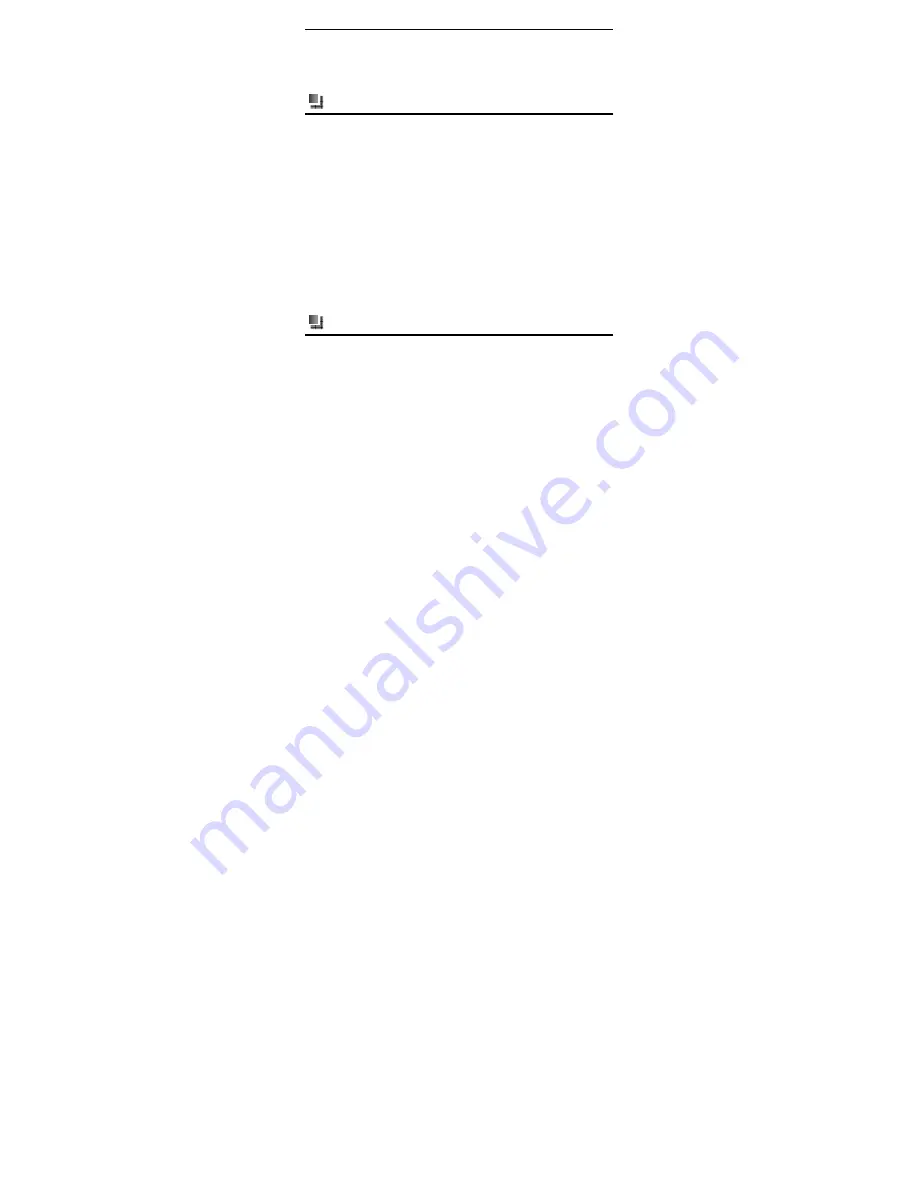
Functions Description
38
Reset default settings
You can select the functions to be restored as default value.
Input password (default password is "0000").
Multimedia
You may manage files including images, videos, sounds, downloads and
others.
In the screen of file manager, press [F1-key] to obtain more items as below:
Delete
: select to delete the item
Delete more
: select to delete one or more items
Send via MMS
: select to send the item via MMS
Rename
: select to rename the item
Manage:
select to move/copy the item to folder or create a new
folder.
Properties
: select to view the details of the item
Memory status
: select to view the memory status of Multimedia
and SD card
Browser
Your mobile phone supports wireless application protocol WAP and
WWW service. Please make sure that you have launched the mobile
Internet services before you use the function. It may be charged to use
the internet service. The charge information is provided by the network
service providers.
You can access many different Internet services such as news,
weather reports, flight information, and others. These services are
















































