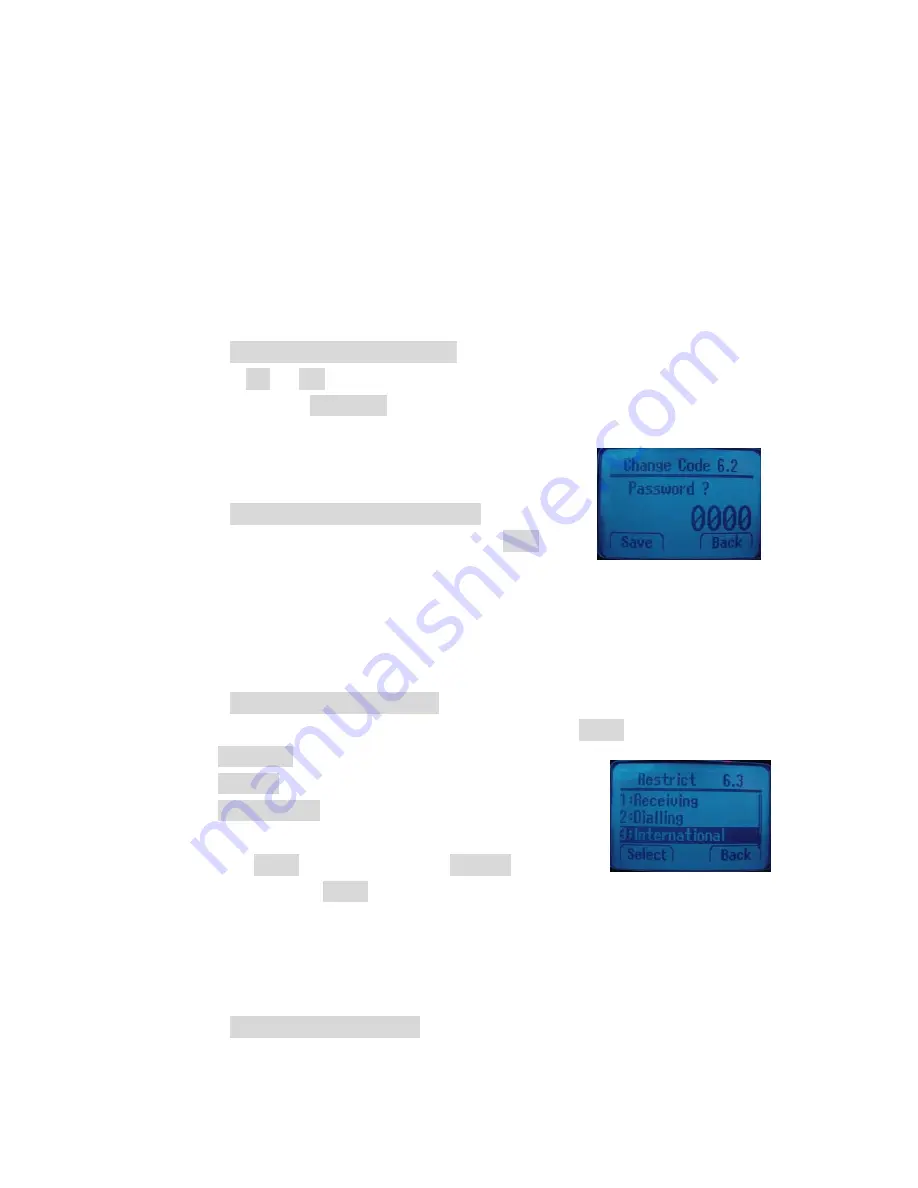
40
You must press default security code “0000” to enter into this menu and you can change
security code as you want.
13.1
Set Auto Lock
You can lock the phone to prevent unauthorized use of phone. Even though your phone is
locked, you still can make a call to the emergency number programmed into your phone,
such as 911 or any other official emergency number.
①
Press
Menu > Security > Auto lock.
②
Toggle
On
or
Off
to lock or unlock phone. If you want to lock the phone after
power on, select
Power On
.
13.2
Set Change Code
You can change security code in four digits.
①
Press
Menu > Security > Change Code
②
Enter the number you want to set and press
Save
.
Caution: Contact your service provider if you forget the security code.
13.3
Set Restrict
You can restrict incoming and outgoing calls.
①
Press
Menu > Security > Restrict
.
②
Scroll to one of the below options you want and press
Select
.
9
Receiving
9
Dialling
9
International
③
Scroll to
Allow
to allow the calls or
Restrict
to restrict
the calls and press
Select
to complete.
13.4
Set Reset
This feature resets the current settings to factory default values. All the phone book and
messages stored in the phone is erased and cannot be undone once performed.
①
Press
Menu > Security > Reset




















