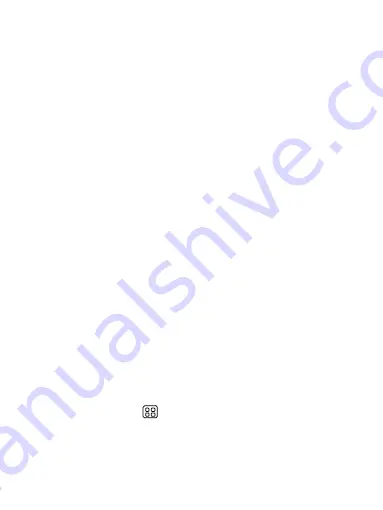
28
Edit account settings
To open your Account settings screen, do the following:
1. From your account Inbox, press MENU and select ‘Settings’.
2. The Account settings screen appears. You can do the following from this screen:
Account name: Select to change the name of your account as it appears on your
Accounts screen.
Your name: Select to change your name as it appears in outgoing email.
Quick responses: Eidt text you frequently insert when composing email.
Sync frequency: Select this pop-up menu to set how frequently your email account
is checked for new messages. Note that whenever you open a folder, email is
refreshed, regardless of this setting.
Download attachments: Auto-download attachments to recent messages via wi-fi
(hotspot).
Email notifications: If you want an icon to appear in the status bar when a new
message arrives, select this check box.
Incoming settings: Select Incoming settings if you need to edit the username/
password, server, port, or option to delete email from server.
Outgoing settings: Select Outgoing settings if you need to edit the SMTP server,
port, security type, option to require sign-in, or username/password.
7 Internet
7.1 Ways of Connecting to the Internet
Your device’s networking capabilities allow you to access the Internet or your
corporate network through WLAN, GPRS, EDGE (if available), or WCDMA (if
SIM card supported).
You can also add and set up a VPN or proxy connection.
7.2 Browser
To open the Browser, touch
and select Browser icon.
The Browser always opens to the last Web page you were viewing. The first time
you enter the Browser after powering on, your home page will display.
You can change your home page by pressing MENU > Settings >General > Set
Summary of Contents for 795S
Page 1: ...1 Avvio 795S User Manual ...






























