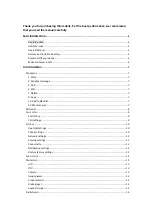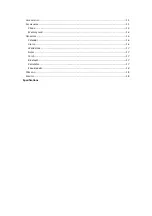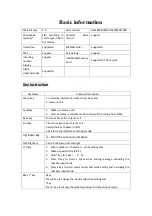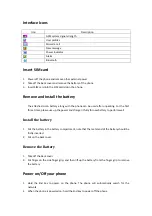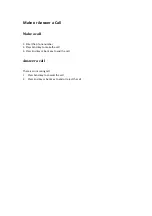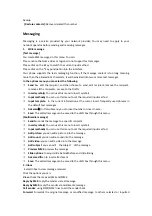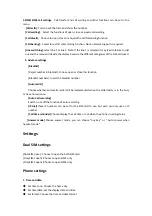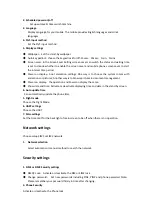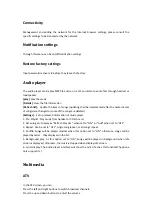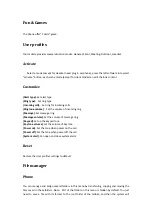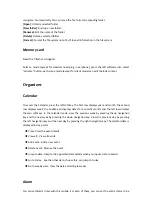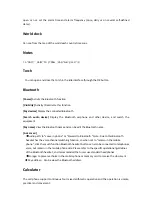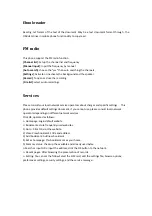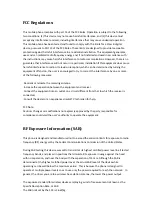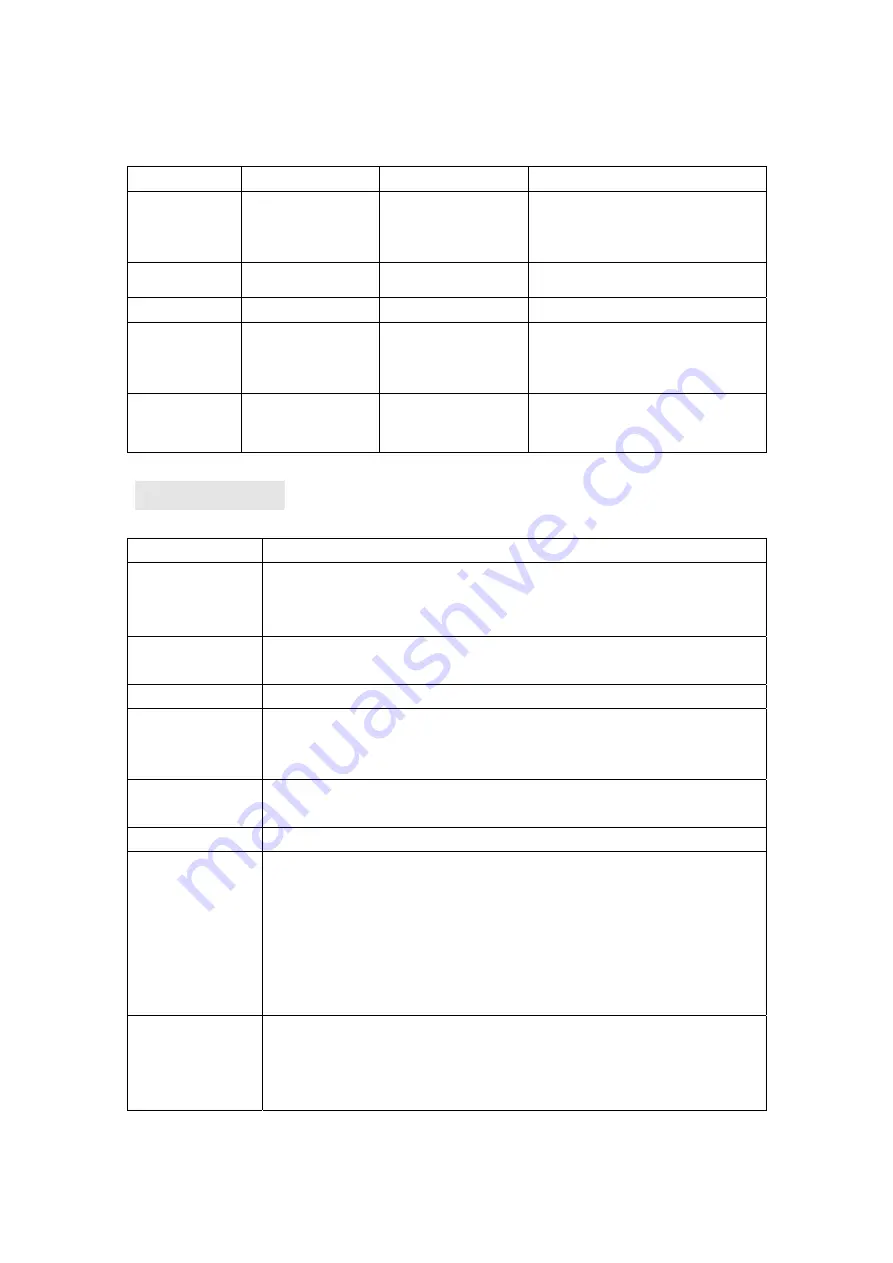
Basic information
Main
Display
2.4
System
Used
GSM850/900/DCS1800/PCS1900
Phonebook
capacity*
SIM
according
to
card’s
type,
300
in
the
mobile
Camera/
video
record
Support
Hands
free
Supported
MP3/Recorder
Supported
SMS
Support
Call
waiting
Support
Incoming
number
Display
Support
USB
Mode/Memory
Card
Supported
(T
‐
flash
card)
Alarm
clock/Calendar
Supported
Key
Instruction
Key
Name
Function
Description
Menu
key
1.In
standby
interface
can
enter
the
main
menu
2.
answer
a
call
Send
key
1.
Make
or
answer
a
call
2.
Press
Send
key
in
standby
mode
to
show
all
the
call
log
from
SIM2.
Back
key
End
an
active
call
or
reject
a
call
End
key
1.End
an
active
call
or
reject
a
call
2.Hold
this
key
to
power
on/off
3.Exit
form
any
interface
to
standby
mode
Up/Down
key
1.
Scroll
the
cursor
up
and
down
Left/Right
key
1.Scroll
the
cursor
left
and
right
0~9
key
1.
Enter
numbers
or
characters
while
editing
text
2.
Make
a
speed
Dial
call(2~9)
3.
Hold
*
key
to
input
+
、
P
、
W
4.
Press
0
key
to
insert
a
space
while
editing
message,
excluding
the
number
input
mode
5.
Press
1
key
to
insert
common
symbols
while
editing
text,
excluding
the
numbers
input
mode
#key
/
*key
#key
Press
#
key
to
change
the
input
mode
while
editing
text
*Key
Press
*
key
to
display
the
symbols
window
in
the
text
input
mode
Summary of Contents for 510
Page 1: ...Avvio 510 User Manual ...