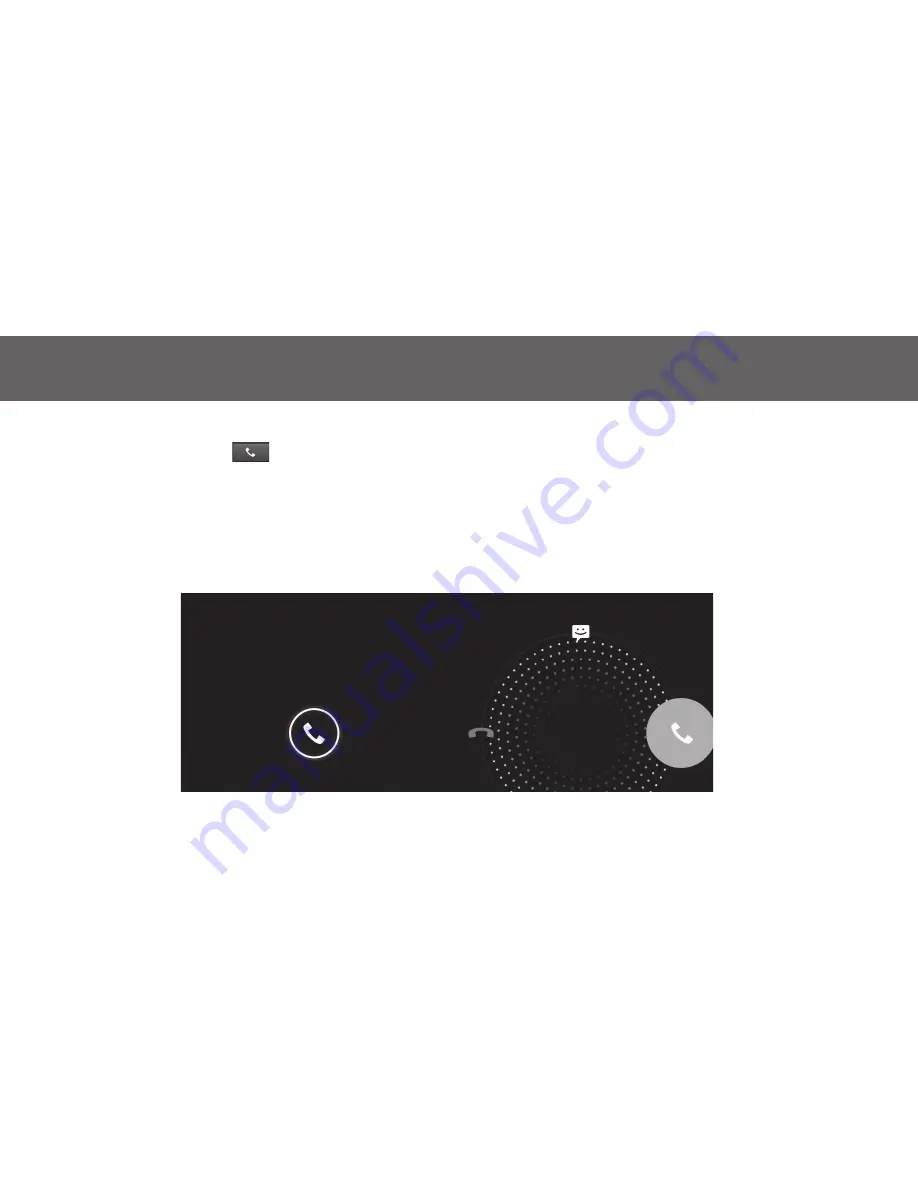
56
10 PhOnE
10.2 Answer a call
1. touch the handset’s icon , when you get a phone call.
2. if you want to answer the call, pull the symbol to the right.
3. if you want to abort the call, pull the symbol to the left.
4. if you receive a phone call and if you are busy at the moment, you can send the calling party a short message. Pull the symbol to the
icon of the speech bubble.
Summary of Contents for A 57
Page 35: ...35 ...





























